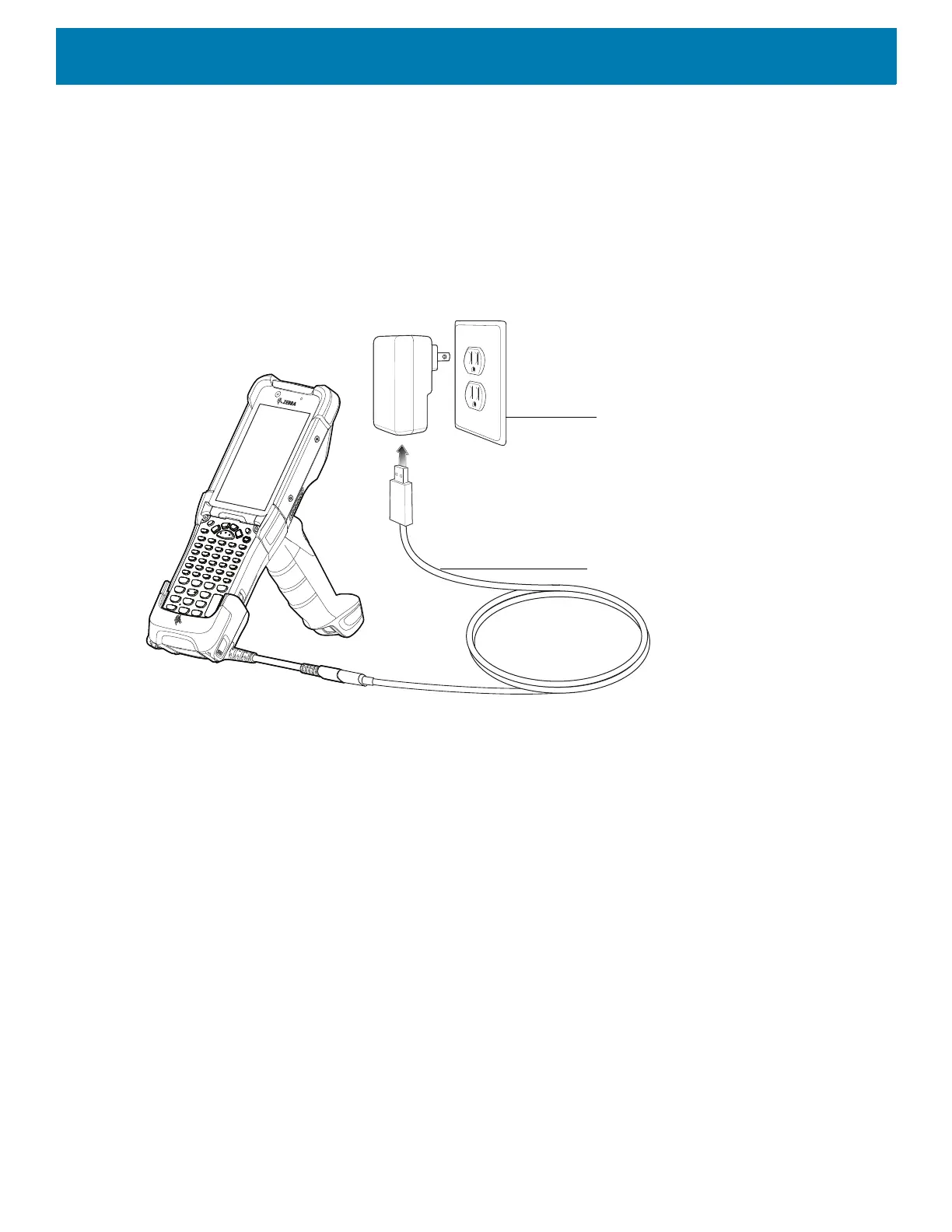Accessories
128
Charging the Device
To charge the device using the USB Charge/Com Snap-on Cup:
1. Connect the USB Charge/Com Snap-on Cup to the device.
2. Connect the USB connector of the power supply.
3. Plug the power supply into a power outlet.
Figure 106 Charging the Device
Disconnecting the USB Charge/Com Snap-on Cup
To disconnect the USB Charge/Com Snap-on Cup from the device:
1. Depress the two latches on either side of the cup.
2. Pull the cup off the bottom of the device.
