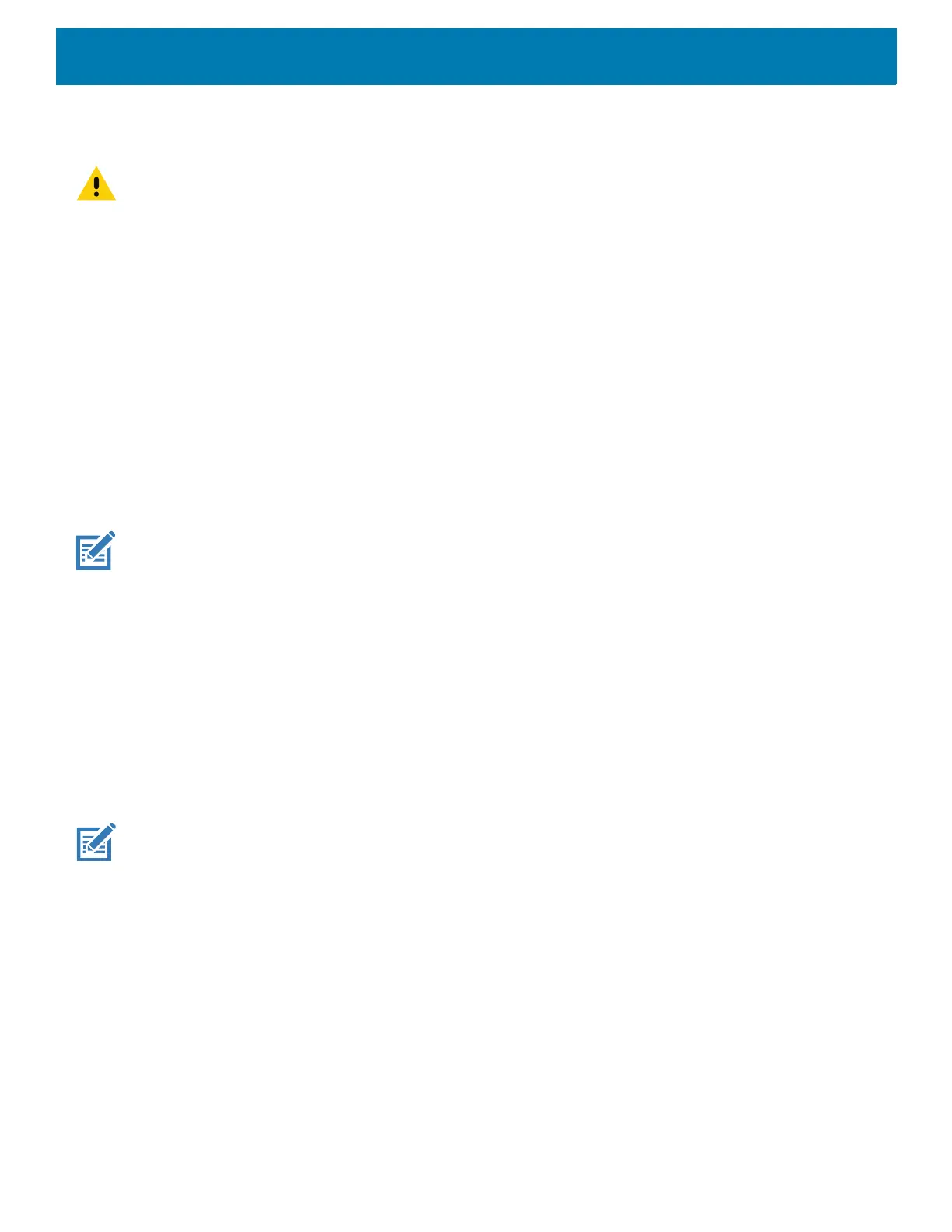Using the Device
60
Performing a Hard Reset
CAUTION: Performing a hard reset with a microSD card installed in the device may cause damage or data corruption to the
microSD card. All un-saved data is lost after performing a hard reset.
Perform a hard reset if the device stops responding.
1. Simultaneously press the Power, Center Scan and Trigger buttons for at least four seconds.
2. When the screen turns off, release the buttons.
The device reboots.
Suspend Mode
The device goes into suspend mode when you press the Power button, or any of the configured wake-up
sources (Center Scan or Gun Trigger), or after a period of inactivity (set in the Display settings window).
To wake the device from Suspend mode, press the Power button. The Lock screen displays. Swipe the screen
up to unlock. If the Pattern screen unlock feature is enabled, the Pattern screen appears instead of the Lock
screen. If the PIN or Password screen unlock feature is enabled, enter the PIN or password after unlocking the
screen. See Un-Locking the Screen.
NOTE: If you enter the PIN, password, or pattern incorrectly five times, you must wait 30 seconds before trying again.
If you forget the PIN, password, or pattern contact your system administrator.
Transferring Files with a Host Computer via USB
Connect the device to a host computer using a USB cradle to transfer files between the device and the host
computer.
When connecting the device to a host computer, follow the host computer’s instructions for connecting and
disconnecting USB devices, to avoid damaging or corrupting files.
Transferring Files
NOTE: Use Transfer files to copy files between the device (internal memory) and the host computer.
1. Place the device into a USB cradle or into the USB snap on cup.
2. Pull down the Notification panel and touch USB charging this device.
By default, Charge this device is selected.
