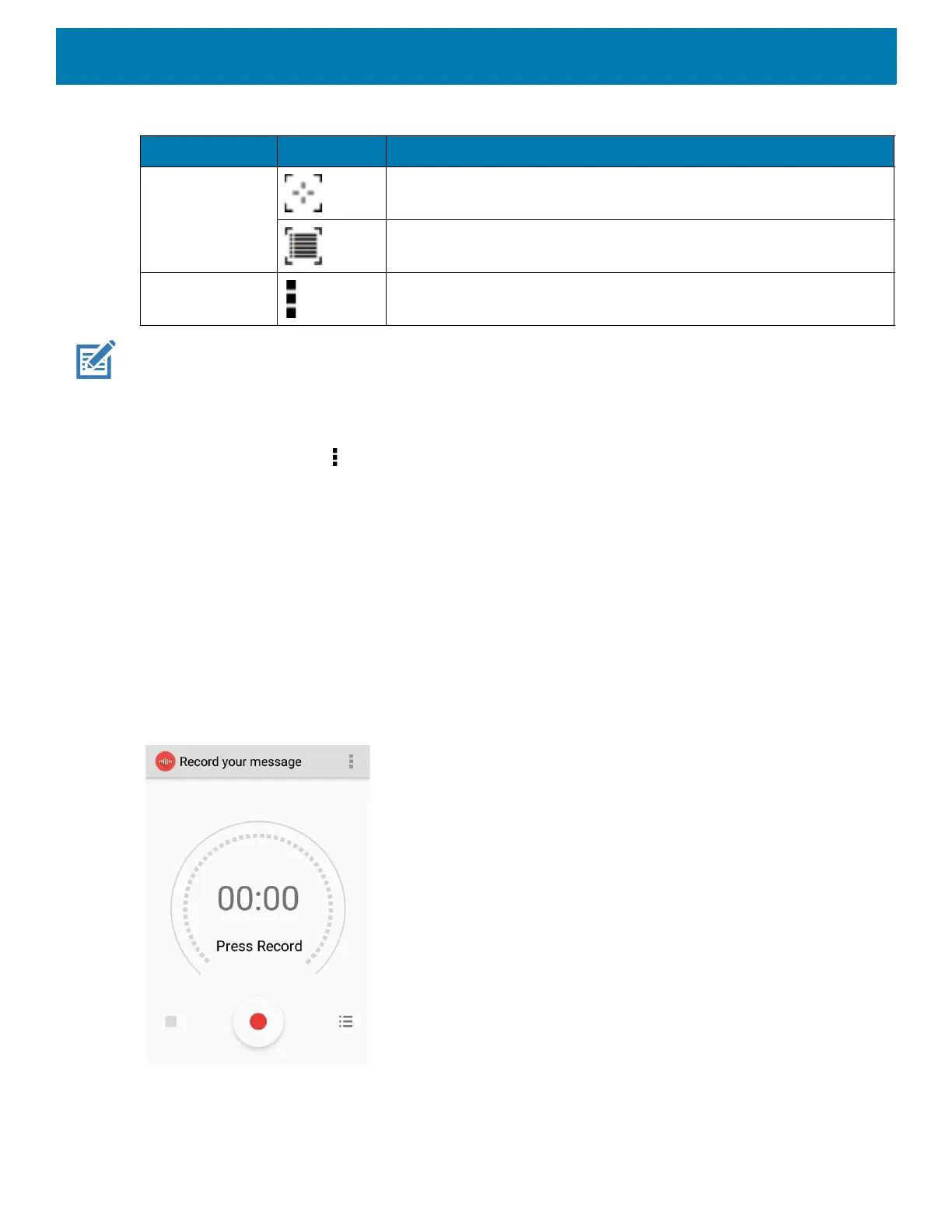Applications
78
NOTE: See the device Integrator Guide for Android Version 8.1 for information on DataWedge configuration.
Scanner Selection
To select a scanner, touch > Settings > Scanner selection.
See Data Capture for more information.
Either press the programmable button or touch the yellow scan button to capture data. The data appears in the
text field below the yellow button.
Sound Recorder
Use Sound Recorder to record audio messages.
Recordings are saved on the microSD card (if installed) or the internal storage and are available in the Play
Music application (GMS devices).
Figure 59 Sound Recorder Application
Scan Mode Imager is in picklist mode. Touch to change to normal scan mode.
Imager is in normal scan mode. Touch to change to picklist mode.
Opens a menu to view the application information or to set the
application DataWedge profile.
Table 9 DataWedge Demonstration Icons (Continued)
Icon Description
