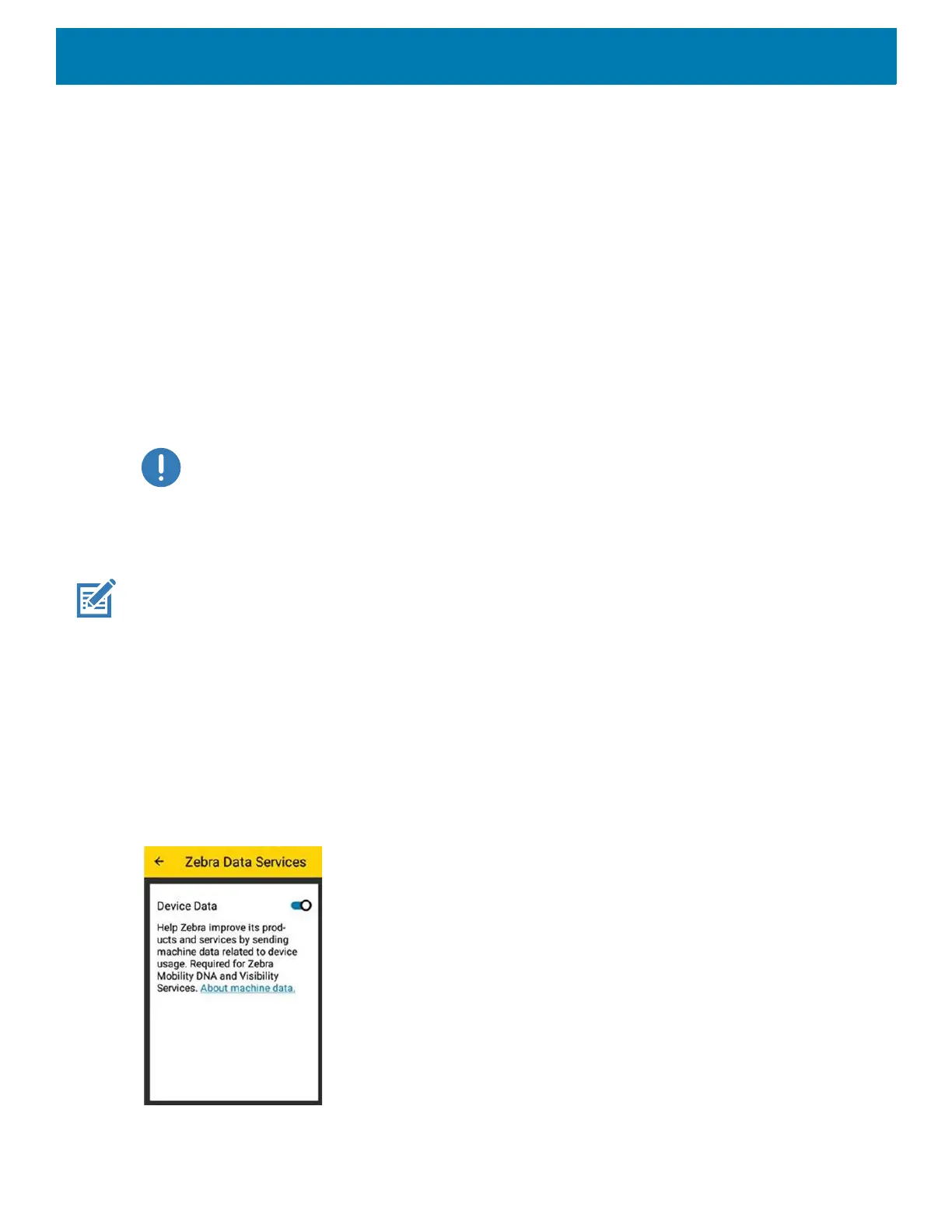Getting Started
23
keep the battery at acceptable temperatures. The device and cradle indicates when charging is disabled due to
abnormal temperatures via its LED.
Charging Spare Batteries
See the Accessories section for information on using accessories to charge spare batteries.
Hot Swap Mode
The device provides a Hot Swap mode where you can replace the battery without powering off the device.
When you remove the battery, the display turns off and the devices enters the Hot Swap mode. WLAN and
Bluetooth connectivity are retained for the first 30 seconds (indicated by a flashing amber LED). After 30
seconds, the device enters a critical suspend mode with RAM data persistence for approximately 5 minutes. In
the critical suspend mode, WLAN and Bluetooth radios are disabled and will only resume if you insert a battery
with sufficient charge into the device.
IMPORTANT: The supercap requires time to recharge after performing a Hot Swap or after the main
battery is fully depleted. It can take up to 10 minutes to fully charge the supercap. Hot Swap mode will
not retain data unless the supercap is fully charged.
Google Account Setup
NOTE: The device has to be connected to the internet in order to set up a Google™ account.
A Google account is only required on devices with GMS software.
The first time the device starts, the Setup Wizard displays. Follow the on-screen instructions to set up a Google
account, configure Google Pay
™ for purchasing items from the Google Play ™ store, to enter your personal
information, and enable backup/restore features.
Zebra Visibility Services
The device captures and provides device analytics to a system administrator. The first time the device boots
(or after a Factory reset), the Zebra Services agreement screen displays.
Figure 15 Zebra Services
