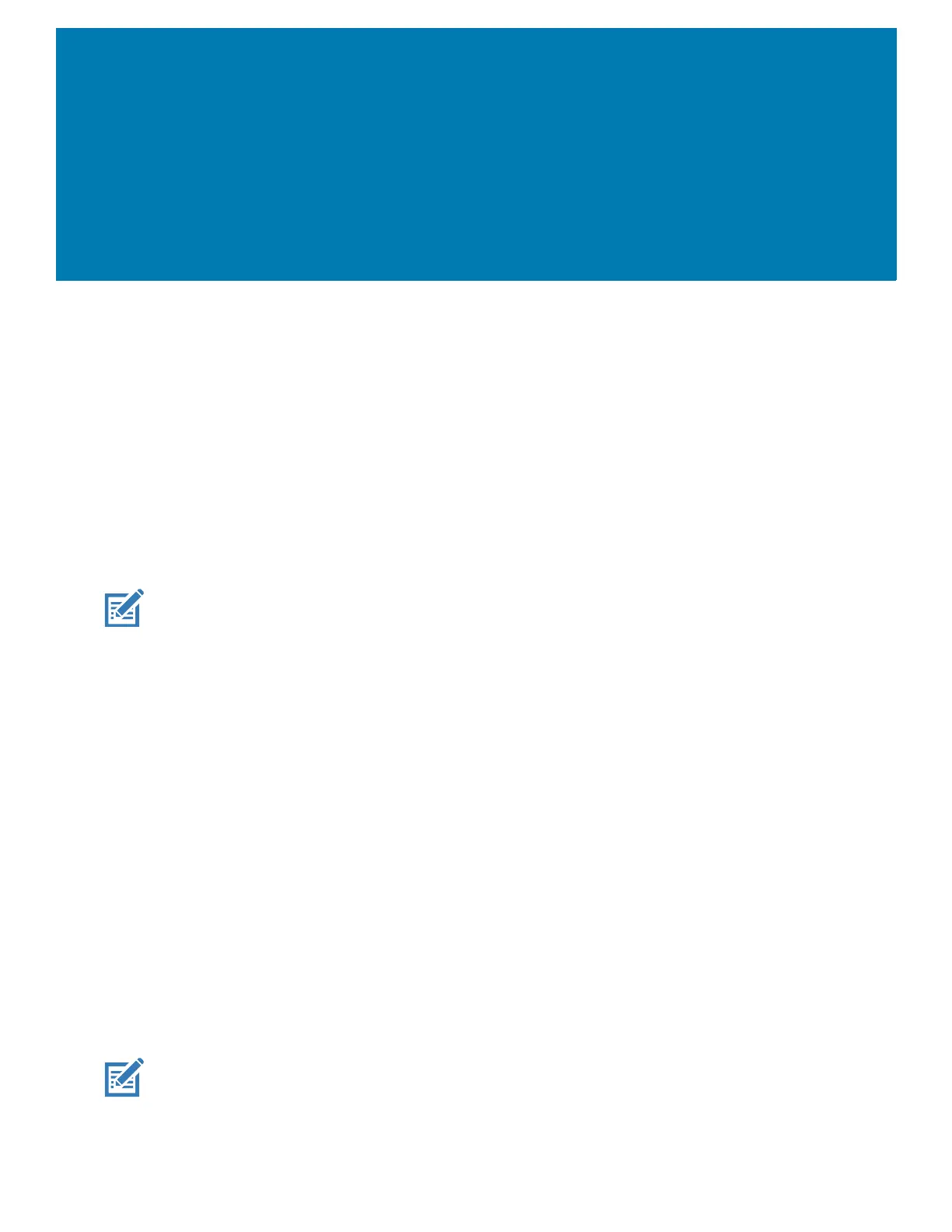91
Data Capture
Introduction
This chapter provides information for capturing barcode data using the internal camera and optional
scan modules and Bluetooth scanner.
The device offers the following data capture options:
• Imager (SE4750-SR 2D and SE4850-ER 2D).
• Laser Scanner (SE965 1D).
• Bluetooth (RS507/RS507X Hands-free imager, RS6000 Bluetooth Ring Scanner, and DS3678
Digital Barcode Scanner).
NOTE: DataWedge is installed and enabled on the device by default.
By default, the good decode beep is set to system volume (Notifications). The good decode beep can be set to
another sound ((Music and Media), and the volume can be independently controlled. See the DataWedge section
in the Integrator Guide for more information.
Integrated Imager
The device with an integrated 2D imager has the following features:
• Omnidirectional reading of a variety of barcode symbologies, including the most popular linear,
postal, PDF417, Digimarc, and 2D matrix code types.
• Advanced intuitive laser aiming cross-hair and dot aiming for easy point-and-shoot operation.
The imager uses imaging technology to take a picture of a barcode, and executes state-of-the-art
software decoding algorithms to extract the barcode data from the image.
Operational Modes
The device with an integrated imager supports two modes of operation, listed below. Activate each
mode by pressing the Scan button.
• Decode mode - The device attempts to locate and decode enabled barcodes within its field of view.
The imager remains in this mode as long as you hold the scan button, or until it decodes a barcode.
NOTE: To enable Pick List Mode, configure in DataWedge or set in an application using a API command.
• Pick List mode - Selectively decode a barcode when more than one barcode is in the device’s field
of view by moving the aiming crosshair or dot over the required barcode. Use this feature for pick