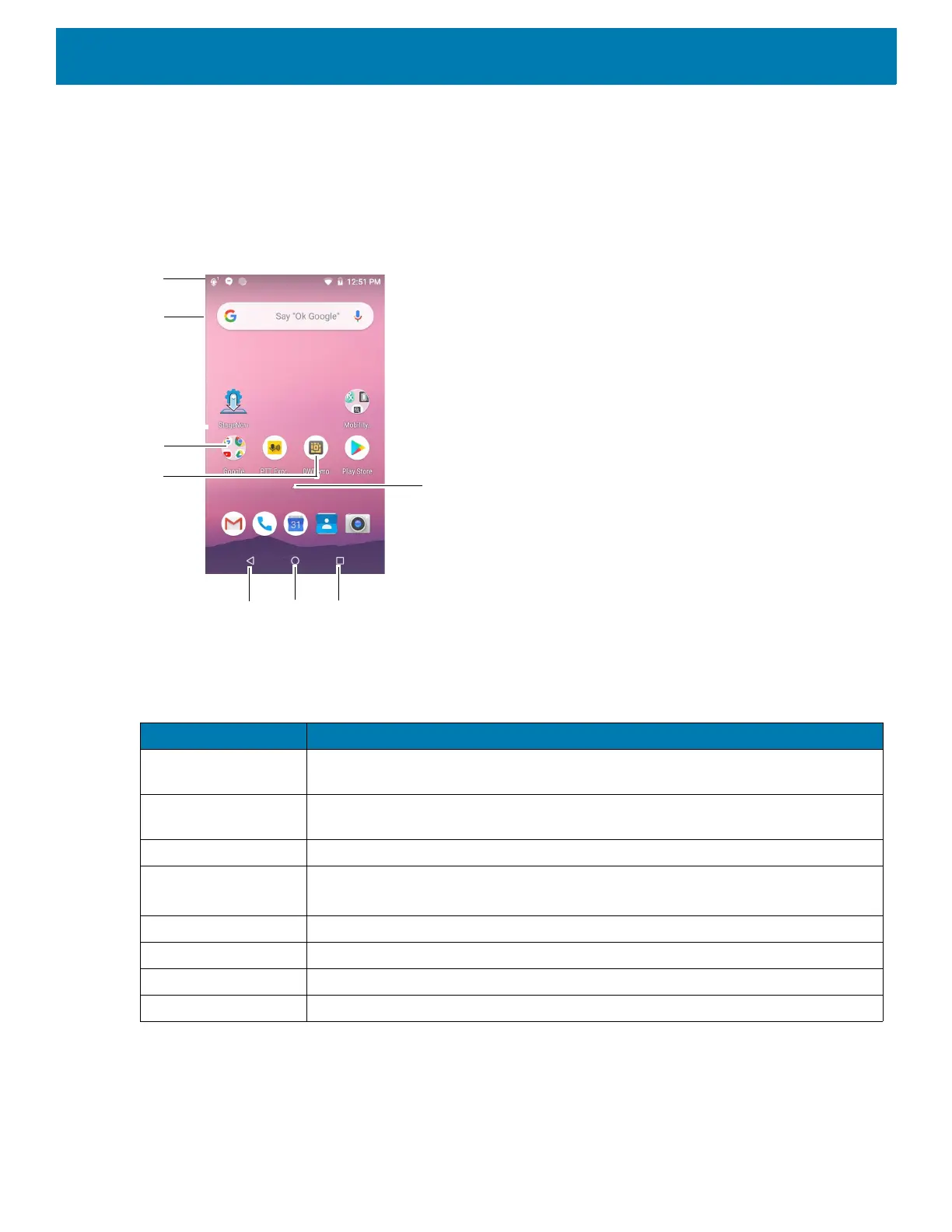Using the Device
37
After a suspend or screen time-out, the Home screen displays with the lock slider. Touch the screen and slide
up to unlock. For screen locking information, see Un-Locking the Screen.
The Home screen provides additional screens for placement of widgets and shortcuts. Swipe the screen left or
right to view the additional screens.
Home Screen
The Home screen consists of the following:
Setting Home Screen Rotation
By default the Home screen rotation is disabled.
Table 4 Home Screen Items
Item Description
1 — Status Bar Displays the time, status icons (right side), and notification icons (left side). For
more information see Status Bar and Managing Notifications.
2 — Widgets Launches stand-alone applications that run on the Home screen. See App
Shortcuts and Widgets for more information.
3 — Folder Contains apps.
4 — Shortcut Icons Opens applications installed on the device. See App Shortcuts and Widgets for
more information.
5 — Back Displays the previous screen.
6 — Home Displays the Home screen.
7 — Recent Button Displays recently used applications.
8 — All Apps Icon Opens the APPS window.
