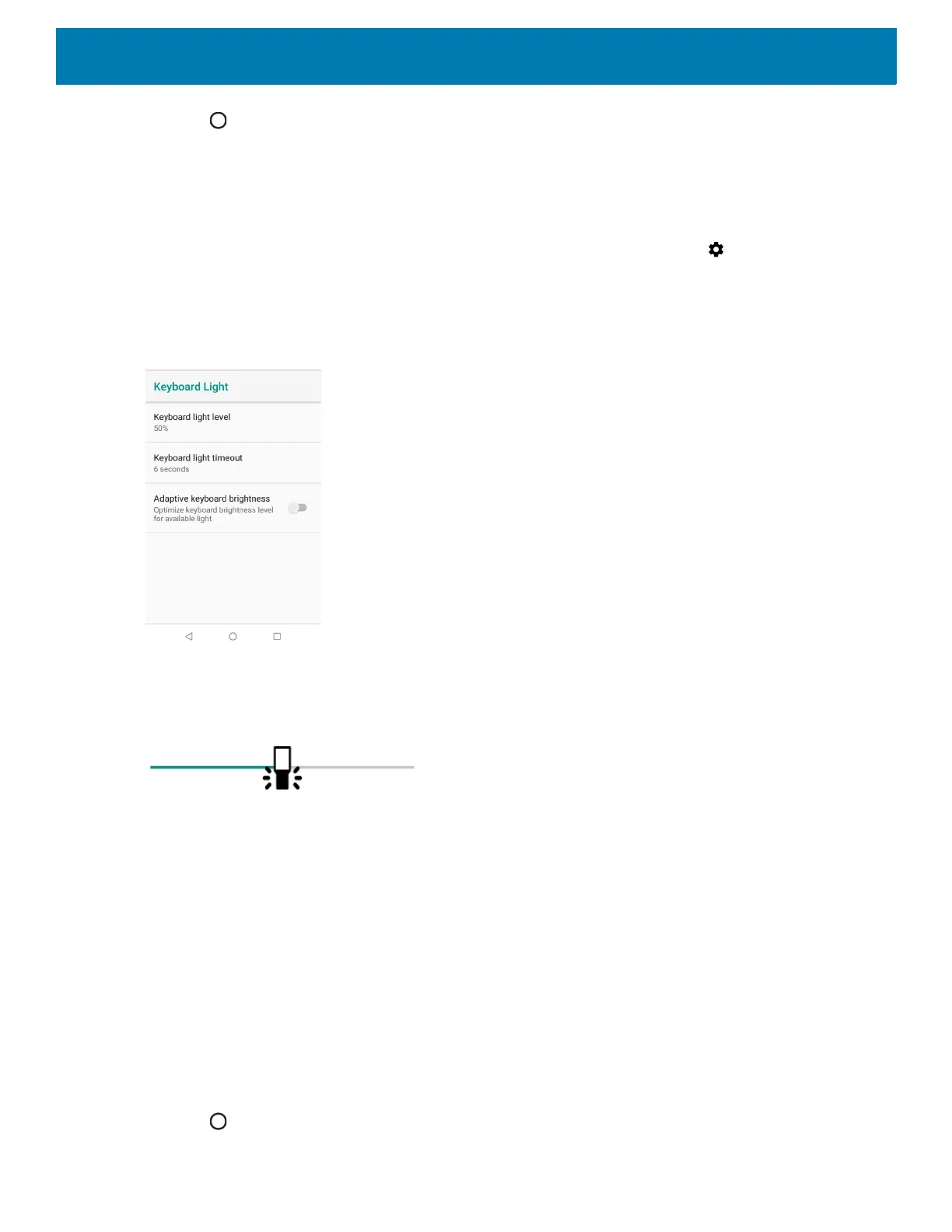Getting Started
32
5. Touch .
Keyboard Backlight
To manually set the keyboard backlight brightness and timeout using the touchscreen:
1. Swipe down from the Status bar to open the Quick Settings bar and then touch .
2. Touch Display > Advanced.
3. Touch Keyboard backlight.
Figure 25 Keyboard Light
4. Touch Keyboard light level, and then slide the icon to adjust the brightness level.
Figure 26 Brightness SliderLight
5. Touch Keyboard light timeout and select one of the timeout values.
• 6 seconds
• 10 seconds
• 15 seconds
• 30 seconds
• 1 minute
• 2 minutes
• 5 minutes
• Always on
6. By default, Adaptive keyboard brightness is enabled, touch the switch to enable the device to automatically
adjust the display backlight based on ambient lighting condition.
7. Touch .
