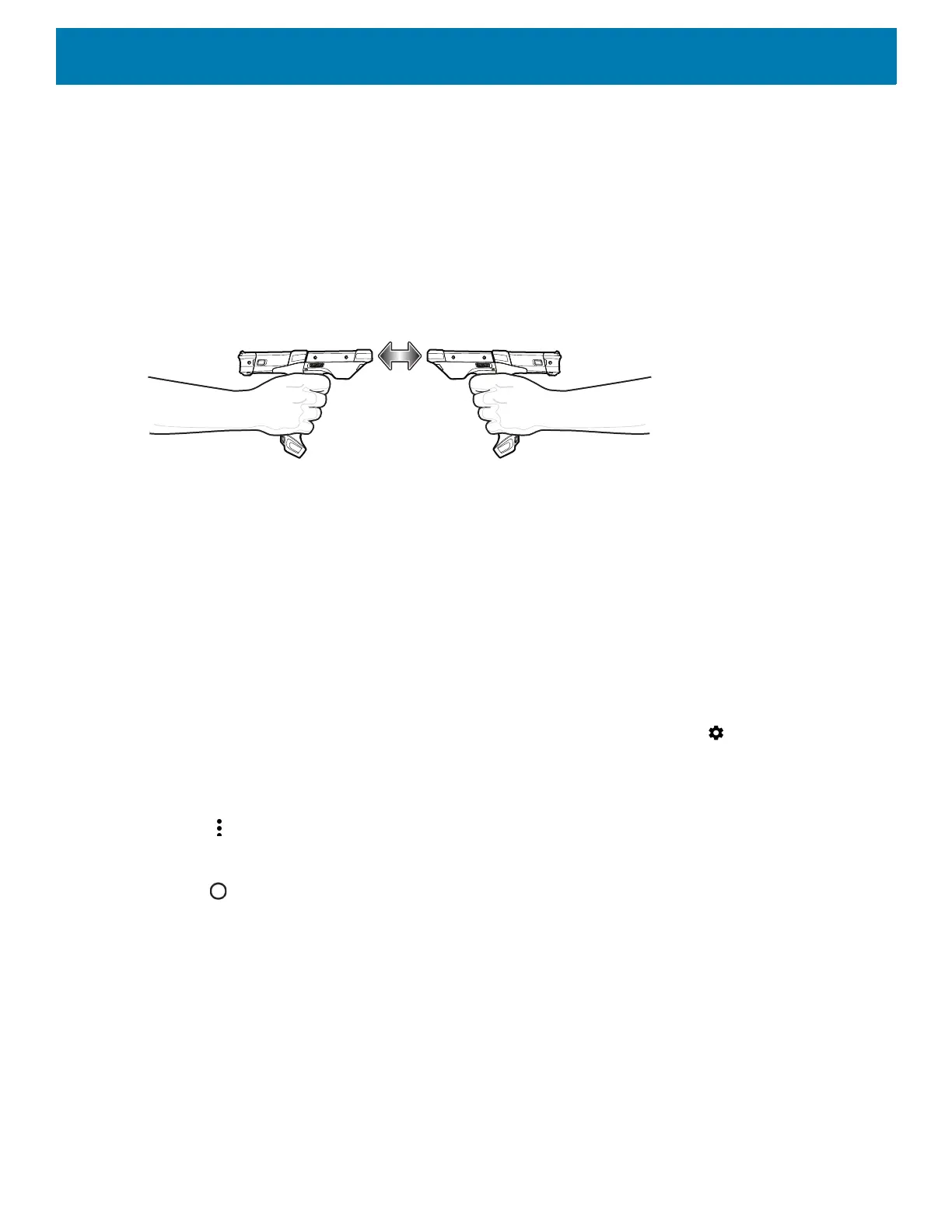Wireless
114
Sharing Information Using NFC
You can beam content like a web page, contact cards, pictures, YouTube links or location information from
your screen to another device by bringing the devices together back to back.
Make sure both devices are unlocked, support NFC, and have both NFC and Android Beam turned on.
1. Open a screen that contains a web page, video, photo or contact.
2. Move the front of the device toward the front of the other device.
Figure 96 Sharing Data Using NFC
When the devices connect, a sound emits, the image on the screen reduces in size, the message Touch to
beam displays.
3. Touch anywhere on the screen.
The transfer begins.
Cast
Use Cast to mirror the device screen on a Miracast enabled wireless display.
1. Swipe down from the Status bar to open the Quick Settings bar and then touch .
2. Touch Connected Devices.
3. Touch Cast.
4. Touch > Enable wireless display. The device searches for nearby Miracast devices and lists them.
5. Touch a device to begin casting.
6. Touch .
