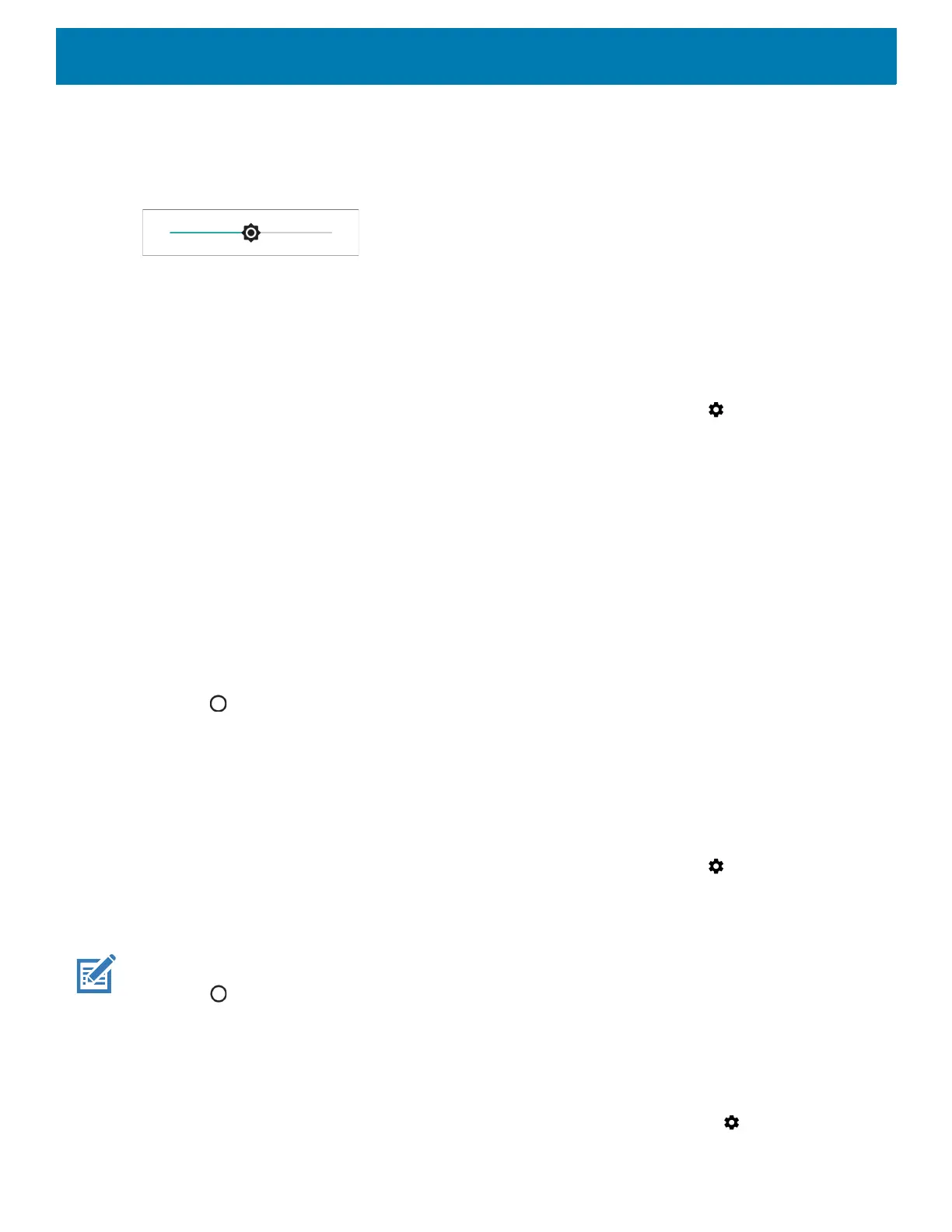Getting Started
29
1. Swipe down with two fingers from the Status bar to open the Quick Access panel.
2. Slide the icon to adjust the screen brightness level.
Figure 22 Brightness Slider
To manually set the screen brightness using the keypad see Keypad Special Functions.
Setting Screen Timeout
To set the screen sleep time:
1. Swipe down from the Status bar to open the Quick Settings bar and then touch .
2. Touch Display > Sleep.
3. Select one of the sleep values.
• 15 seconds
• 30 seconds
• 1 minute
• 2 minutes
• 5 minutes
•10 minutes
•30 minutes (default)
• Never
4. Touch .
Setting Screen Rotation
By default, screen rotation is disabled.
To enable screen rotation:
1. Swipe down from the Status bar to open the Quick Settings bar and then touch .
2. Touch Display > Advanced.
3. Touch Auto-rotate screen.
NOTE: To change the Home screen rotation, see Setting Home Screen Rotation.
4. Touch .
Setting Font Size
To set the size of the font in system apps:
1. Swipe down from the Status bar to open the Quick Settings panel and then touch .
