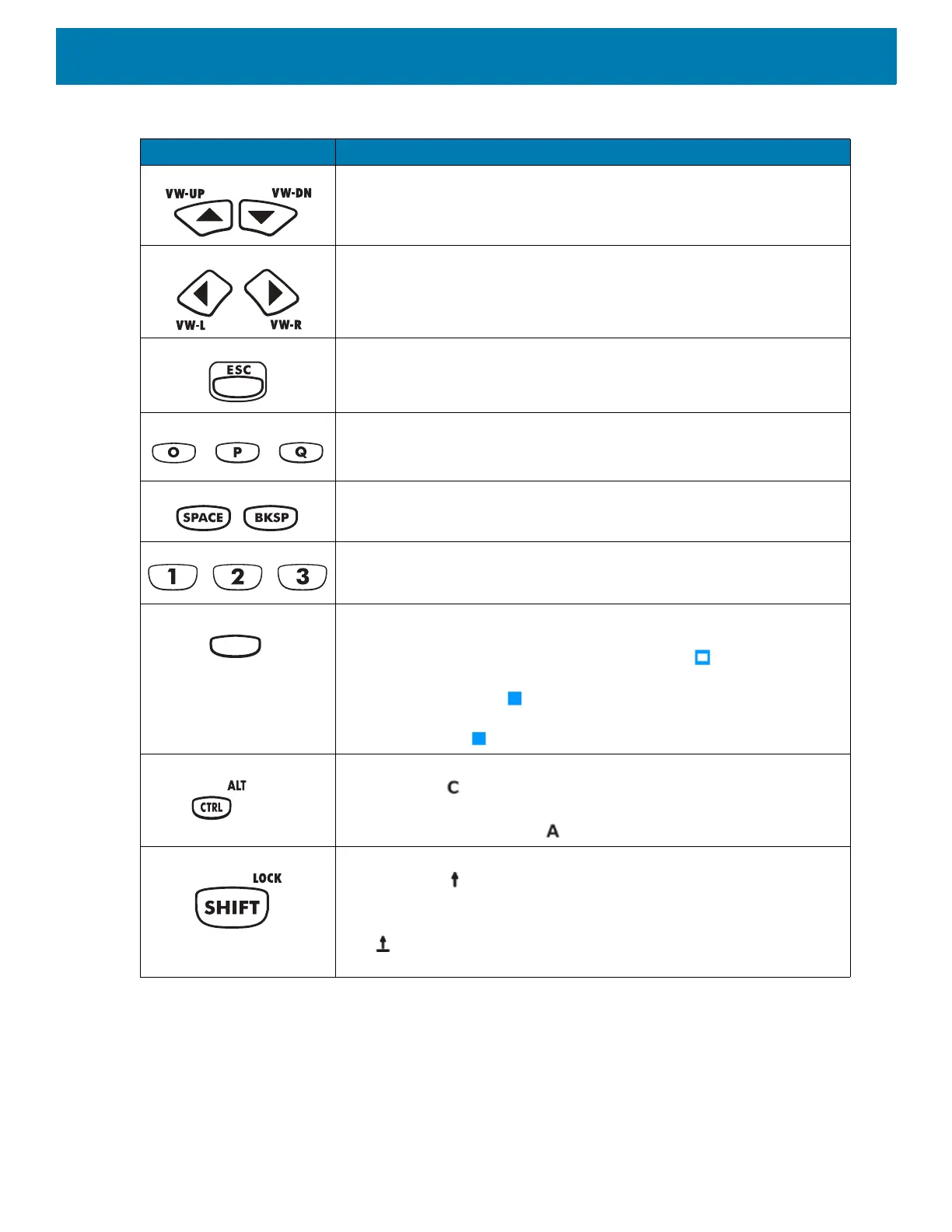Keypads
158
Up and Down Moves up and down from one item to another.
Left and Right Moves left and right from one item to another.
ESC Exits the current operation.
Alpha Use the alpha keys for alphabetic characters.
SPACE/BKSP Space and backspace functions.
Application These keys can be assigned to an application.
Function (blue) Press and release the blue function key to activate the keypad alternate
functions (shown on the keypad in Blue). Press the Blue function key
once to put the keyboard into one-shot mode. The icon appears on
the Status bar. Press the Blue function key again the keypad is locked in
function mode, and the icon appears in the Status bar. Press and
release the Blue function key a third time to return to the default keypad
functions, and the icon clears.
Control Press and release the CTRL key to activate the keypad alternate CTRL
functions. The icon appears in the status bar.
Press the Blue key followed by the CTRL key to activate the keypad
alternate ALT functions. The icon appears in the status bar.
Shift Press and release the SHIFT key to activate the keypad alternate SHIFT
functions. The icon appears in the status bar. After pressing another
key, the keypad returns to the non-shift state.
Press and release the SHIFT key twice to enable the Shift Lock state.
The icon appears in the status bar. Press and release the SHIFT key
again to disable the Shift Lock state.
Table 20 VT Emulator Descriptions (Continued)
Key Description