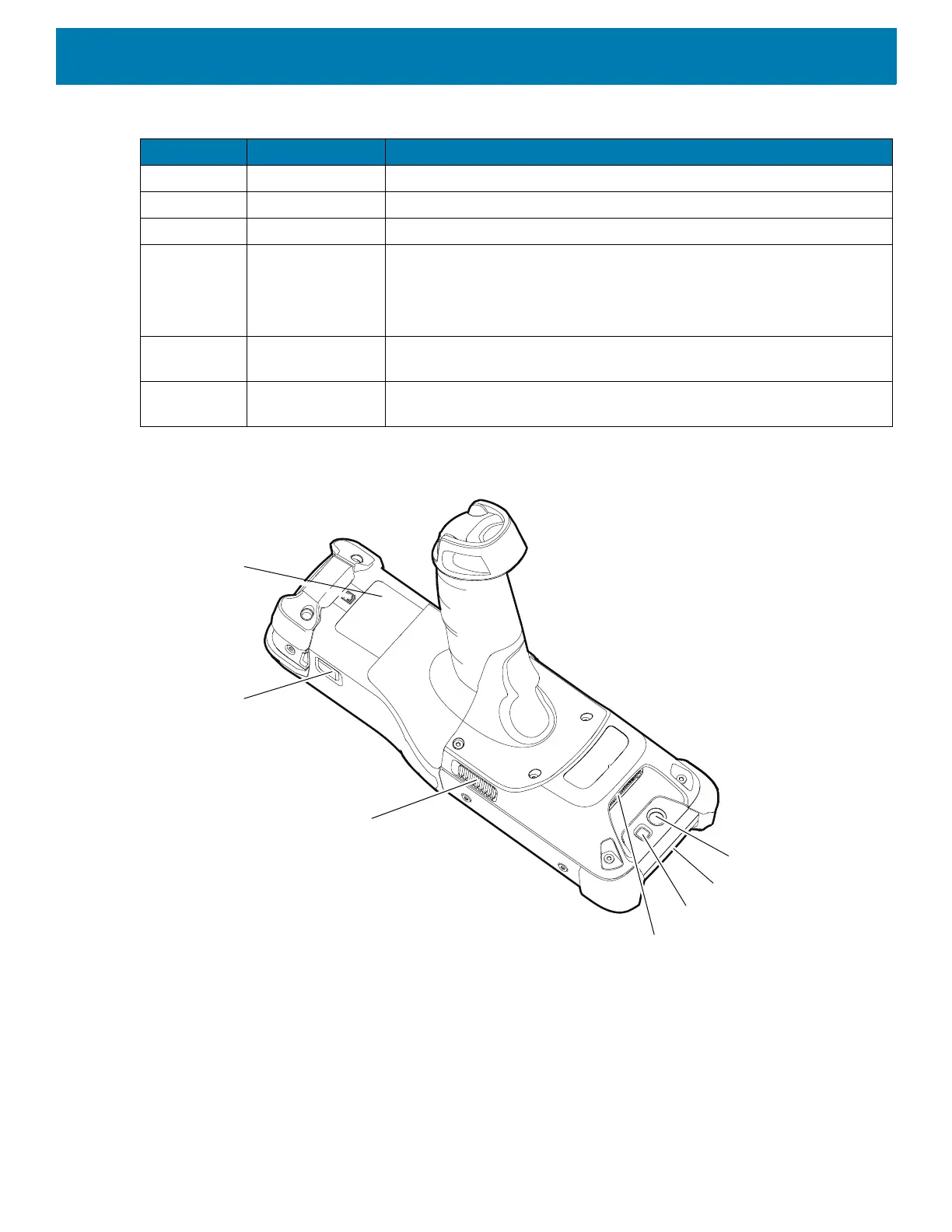Getting Started
16
Figure 3 MC93XX Back View
8 Battery Provides power for operating the device.
9 Microphone Use for communications in Handset mode.
10 Keypad Use to enter data and navigate on screen functions.
11 Power Button Press and hold to turn on the device. Press to turn on or off the screen.
Press and hold to select one of these options:
Power off - Turn off the device.
Restart - Restart the device when software stops responding.
12 Center Scan
Button
Initiates data capture when a scan application is enabled.
13 Charger/Decode
Status LED
Indicates battery charging status while charging, app generated
notifications, and data capture status.
Table 2
MC93XX Features - Front View
(Continued)
Number Item Function