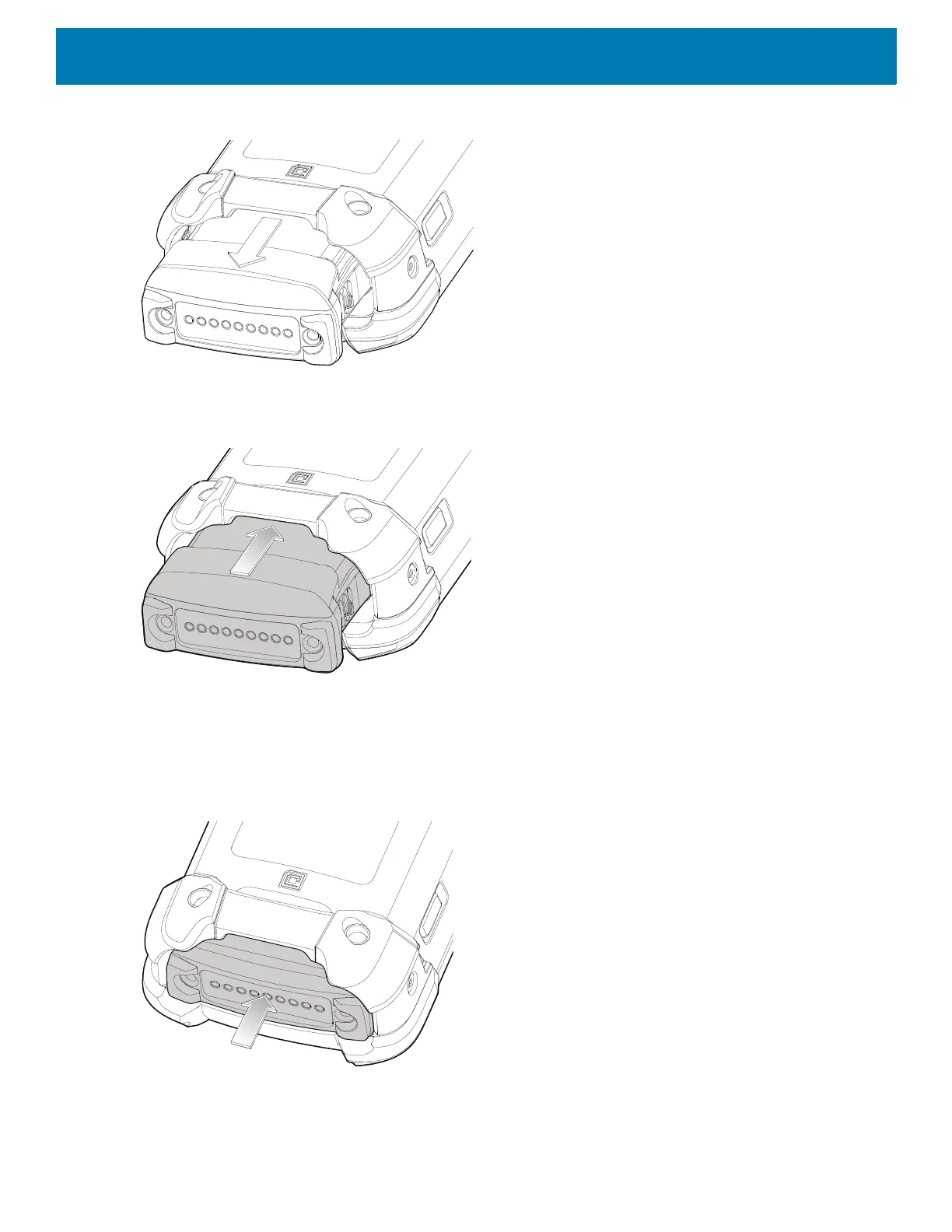Getting Started
25
Figure 18 Remove Battery
4. Align the battery with the battery slot.
Figure 19 Inserting the Battery
5. Push the battery into the battery slot.
6. Press battery firmly into the battery well. Ensure that both the battery release buttons on the sides of the
device return to the home position. You will hear an audible click sound indicating that both the battery
release buttons on the sides of the device have returned to the home position locking the battery in place.
Figure 20 Press Battery In
7. Press the Power button to turn on the device.
