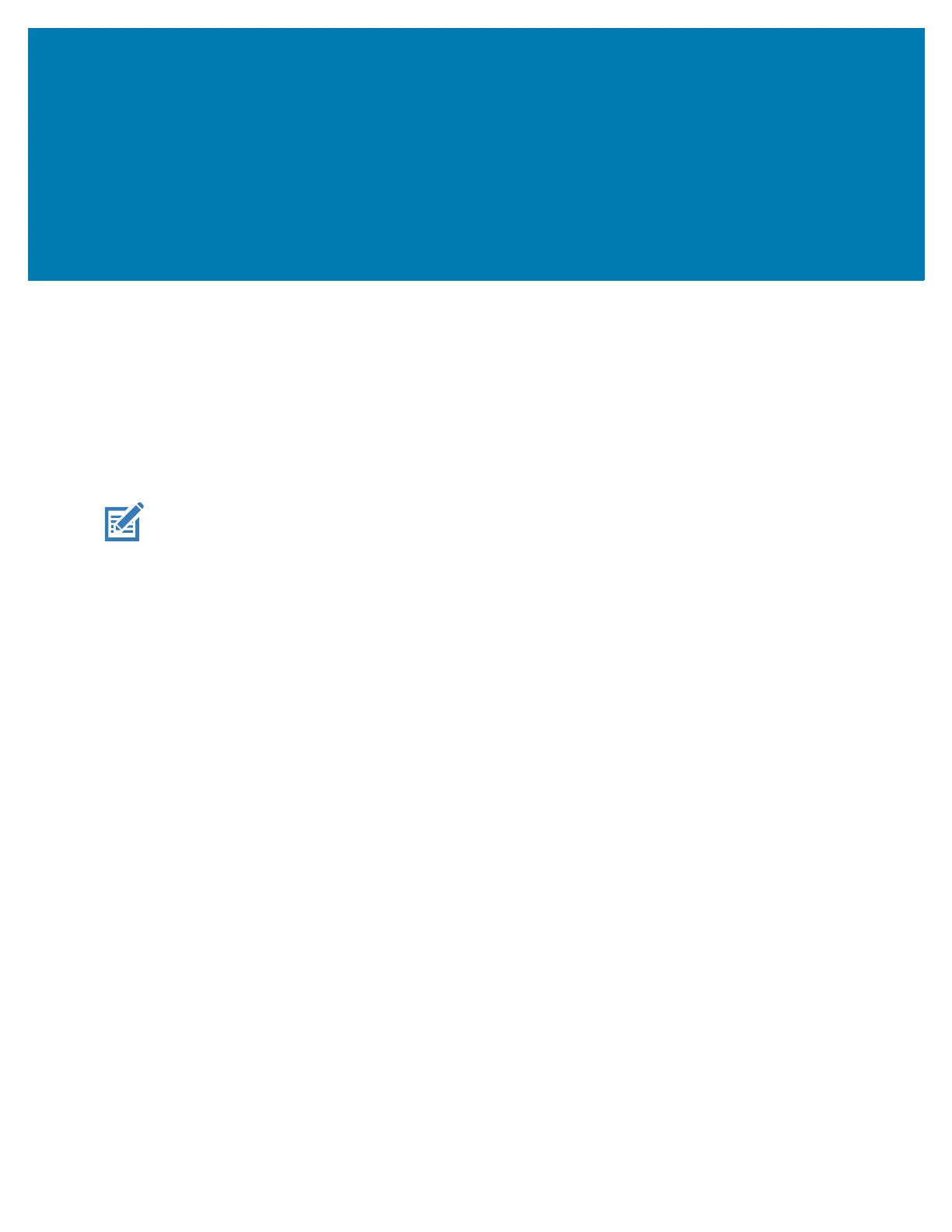142
Application Deployment
Security
The device implements a set of security policies that determine whether an application is allowed to run
and, if allowed, with what level of trust. To develop an application, you must know the security
configuration of the device, and how to sign an application with the appropriate certificate to allow the
application to run (and to run with the needed level of trust).
NOTE: Ensure the date is set correctly before installing certificates or when accessing secure web sites.
Secure Certificates
If the VPN or Wi-Fi networks rely on secure certificates, obtain the certificates and store them in the
device’s secure credential storage, before configuring access to the VPN or Wi-Fi networks.
If downloading the certificates from a web site, set a password for the credential storage. The device
supports X.509 certificates saved in PKCS#12 key store files with a .p12 extension (if key store has a .pfx
or other extension, change to .p12).
The device also installs any accompanying private key or certificate authority certificates contained in the
key store.
Installing a Secure Certificate
To install a secure certificate:
1. Copy the certificate from the host computer to the root of the device’s internal memory. See USB
Communication for information about connecting the device to a host computer and copying files.
2. Go to Settings.
3. Touch Security > Advanced > Encryption & credentials.
4. Touch Install from storage.
5. Navigate to the location of the certificate file.
6. Touch the filename of the certificate to install.
7. If prompted, enter the password for credential storage. If a password has not been set for the credential
storage, enter a password for it twice and then touch OK.
8. If prompted, enter the certificate’s password and touch OK.
9. Enter a name for the certificate and in the Credential use drop-down, select VPN and apps or Wi-Fi.
