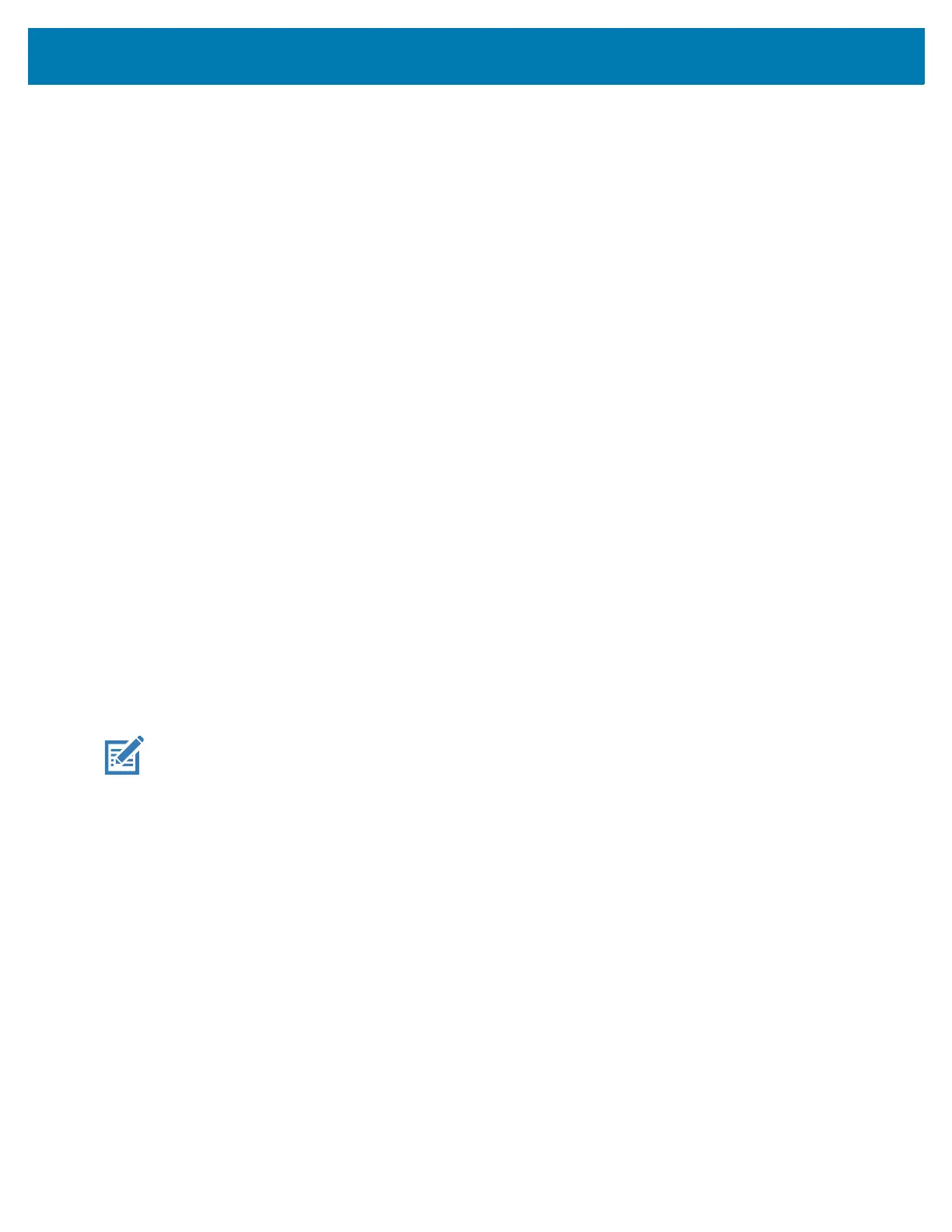Application Deployment
148
5.
Press the Volume Up and Volume Down buttons to navigate to Apply upgrade from SD card or Apply
downgrade from SD card.
6. Press the Power button.
7. Press the Volume Up and Volume Down buttons to navigate to Full OTA Package or Diff OTA
Package.
8. Press the Power button.
9. Press the Volume Up and Volume Down buttons to navigate to the System Update file.
10. Press the Power button. The System Update installs and then the device returns to the Recovery
screen.
11. Press the Power button to reboot the device.
Performing a System Update Using ADB
1. Connect the device to a host computer using a USB cable.
2. Go to Settings.
3. Touch System > Advanced > Developer options.
4. Slide the switch to the ON position.
5. Touch USB Debugging. The Allow USB debugging? dialog box appears.
6. Touch OK.
7. On the host computer, open a command prompt window and use the adb command:
adb devices
The following displays:
List of devices attached
XXXXXXXXXXXXXXX device
(where XXXXXXXXXXXXXXX is the device number).
NOTE: If device number does not appear, ensure that ADB drivers are installed properly.
8. Type:
adb reboot recovery
9. Press Enter. The System Recovery screen appears on the device.
10. Press the Volume Up and Volume Down buttons to navigate to Apply upgrade from adb or Apply
downgrade from adb.
11. Press the Power button.
12. Use the Volume Up and Volume Down buttons to navigate to Full OTA Package or Diff OTA Package.
13. Press the Power button.
14. On the host computer command prompt window type:
adb sideload <file>
where: <file> = the path and filename of the zip file.
15. Press Enter. The System Update installs (progress appears as percentage in the Command Prompt
window) and then the System Recovery screen appears on the device.
16. Press the Power button to reboot the device.
