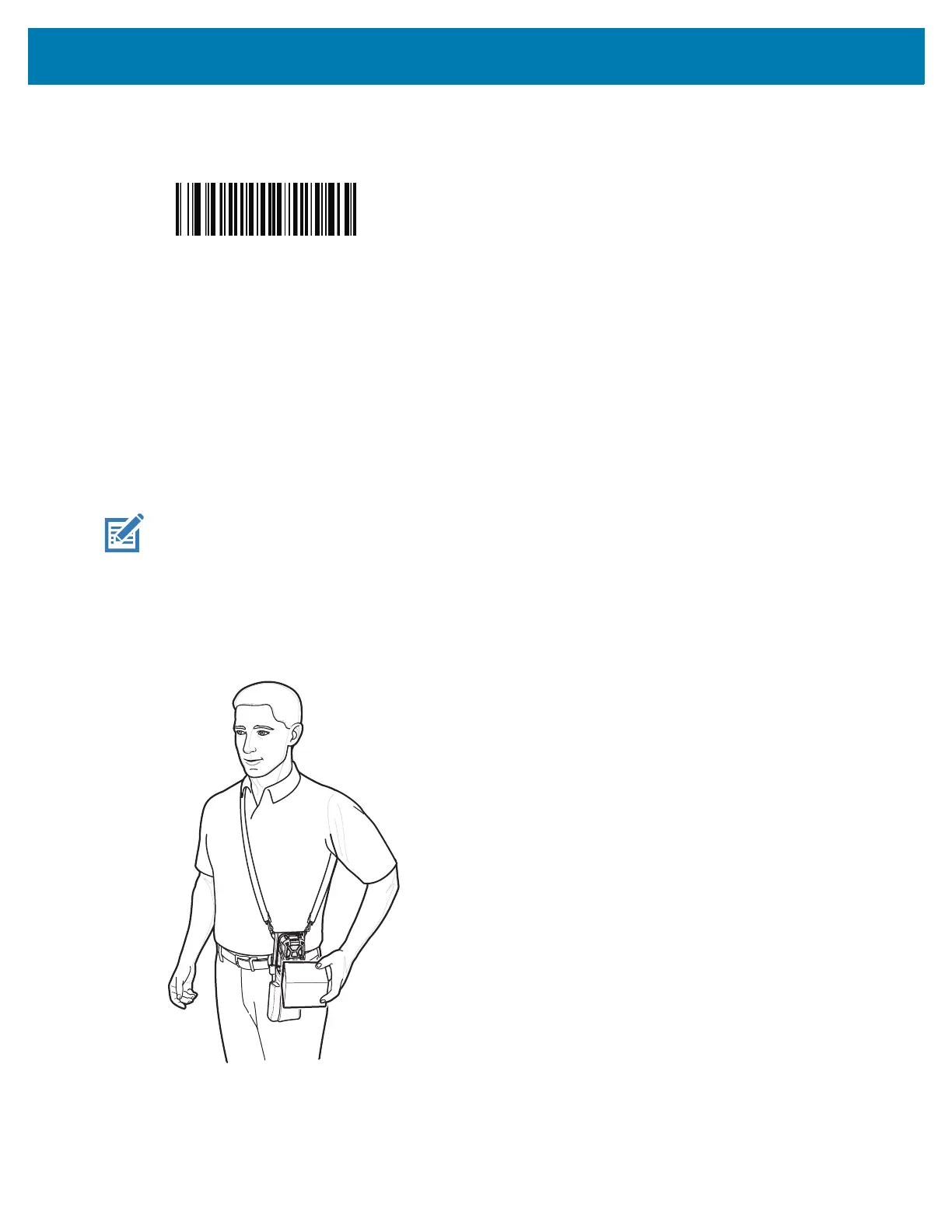Data Capture
72
e.
Scan the barcode below to place the RS507 in HID mode.
Figure 34 RS507 Bluetooth HID Barcode
5. Remove the battery from the RS507.
6. Re-install the battery into the RS507.
7. Swipe up from the bottom of the Home screen and touch Settings > Connected devices > Bluetooth.
8. Touch SCAN FOR DEVICES. The device begins searching for discoverable Bluetooth devices in the
area and displays them under AVAILABLE DEVICES.
9. Scroll through the list and select RS507.
The device connects to the RS507 and Connected appears below the device name. The Bluetooth
device is added to the Bluetooth devices list and a trusted (“paired”) connection is established.
Hands Free Scanning
NOTE: The Hands Free Scanning is only available on devices with the imager engine.
Hands Free Scanning allows the user to capture barcode data when a barcode is placed within the view of
the device without pressing the trigger. Hands Free Scanning is enabled using the Hands Free Scanning
settings or when the device is placed in the Presentation Holster or the Desk Stand. Hands Free Scanning
is set to disabled by default.
Figure 35 Scanning in Presentation Holster
