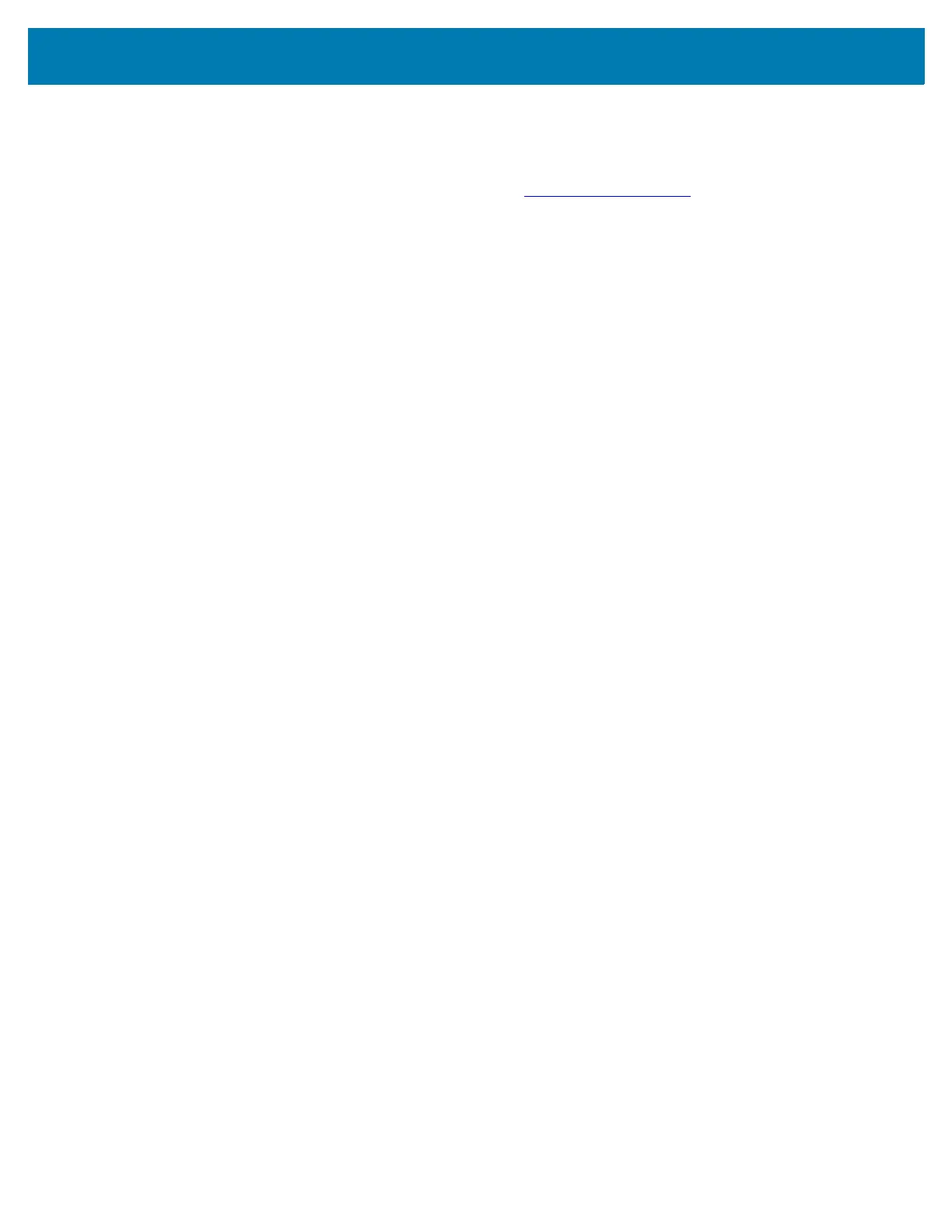Application Deployment
151
Downloading the Factory Reset Package
To download the Factory Reset package:
1. Go to the Zebra Support & Downloads web site, www.zebra.com/support.
2. Download the appropriate Factory Reset file to a host computer.
Performing a Factory Reset Using microSD Card
1. Copy the Factory Reset zip file to the root of the microSD card.
• Copy the zip file to a microSD card using a host computer (see USB Communication for more
information) and then installing the microSD card into the device (see Replacing the microSD Card
for more information).
• Connect the device with a microSD card already installed to the host computer and copy zip file to
the microSD card. See USB Communication for more information. Disconnect the device from the
host computer.
2. Press and hold the Power button until the menu appears.
3. Touch Restart.
4. Press and hold the Scan button until the device vibrates. The System Recovery screen appears.
5. Press the Volume Up and Volume Down buttons to navigate to Apply upgrade from SD card or Apply
downgrade from SD card.
6. Press the Power button.
7. Press the Volume Up and Volume Down buttons to navigate to Full OTA Package.
8. Press the Power button.
9. Press the Volume Up and Volume Down buttons to navigate to the Factory Reset file.
10. Press the Power button. The Factory Reset occurs and then the device returns to the Recovery screen.
11. Press the Power button to reboot the device.
Performing a Factory Reset Using ADB
To perform an Factory Reset using ADB:
1. Connect the device to a host computer using a USB cable.
2. Go to Settings.
3. Touch System > Advanced > Developer options.
4. Slide the switch to the ON position.
5. Touch USB Debugging. The Allow USB debugging? dialog box appears.
6. Touch OK.
7. On the host computer, open a command prompt window and type:
adb devices.
The following displays:
List of devices attached
XXXXXXXXXXXXXXX device
(where XXXXXXXXXXXXXXX is the device number).
