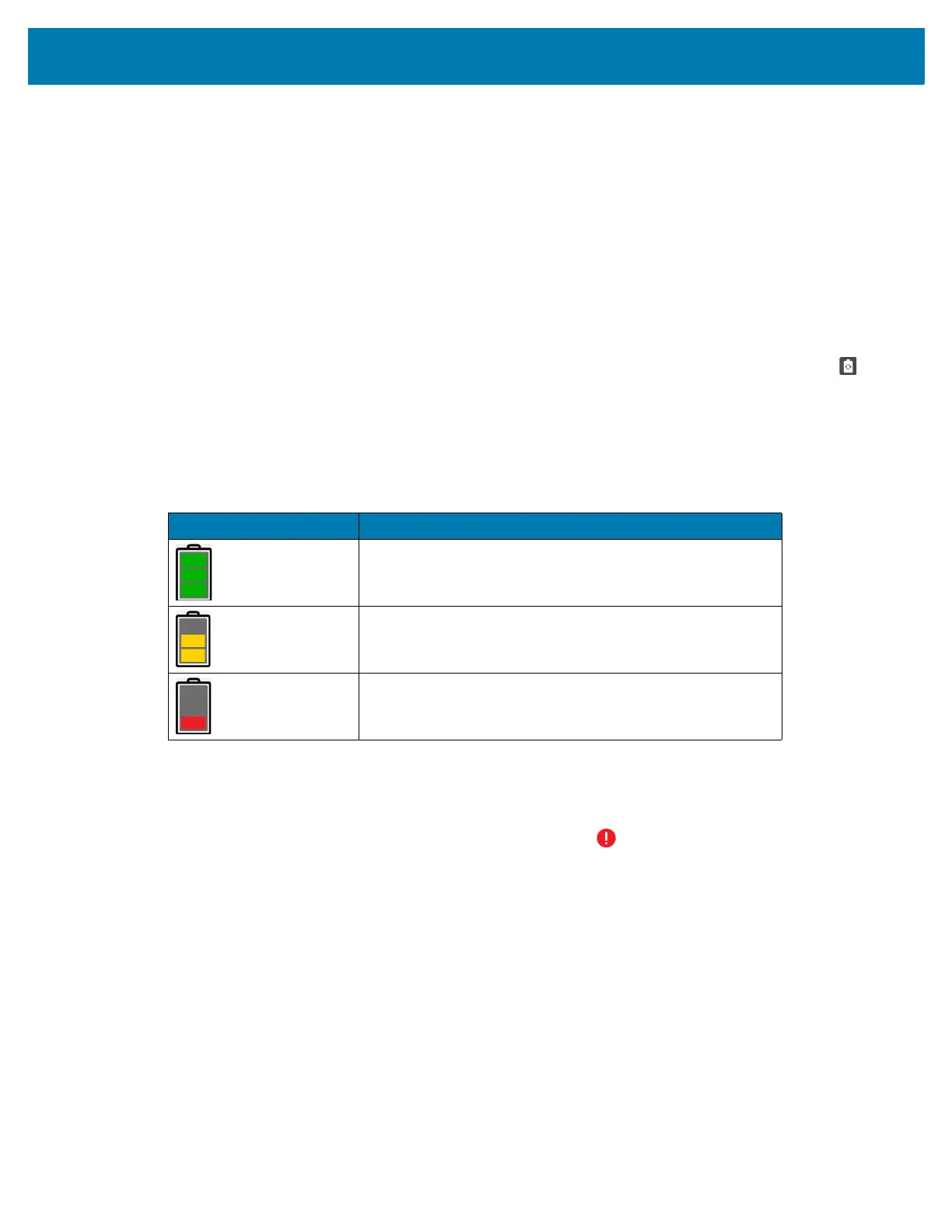Applications
51
2.
Slide the apps displayed up and down to view all recently used apps.
3. Swipe left or right to remove app from the list and force close the app.
4. Touch an icon to open an app or touch Back button to return to the current screen.
Battery Manager
The Battery Manager provides detailed information about the battery and battery swap procedures on
supported devices.
Opening Battery Manager
To open the Battery Manager app, swipe up from the bottom of the Home screen, and then touch .
Battery Manager Information Tab
The Battery Manager displays detailed information about battery charging, health, and status.
• Level - The current battery charge level as a percentage. Displays -% when level is unknown.
•Wear - The health of the battery in graphical form. When the wear level exceeds 80%, the bar color
changes to red.
•Health - The health of the battery. If a critical error occurs, appears. Touch to view the error
description.
• Decommission - The battery is past its useful life and should be replaced. See system
administrator.
• Good - The battery is good.
• Charge error - An error occurred while charging. See system administrator.
• Over Current - An over-current condition occurred. See system administrator.
•Dead - The battery has no charge. Replace the battery.
• Over Voltage - An over-voltage condition occurred. See system administrator.
• Below Temperature - The battery temperature is below the operating temperature. See system
administrator.
• Failure Detected - A failure has been detected in the battery. See system administrator.
Table 6 Battery Icon Description
Battery Icon Description
Battery charge level is between 85% and 100%.
Battery charge level is between 19% and 84%.
Battery charge level is between 0% and 18%.
