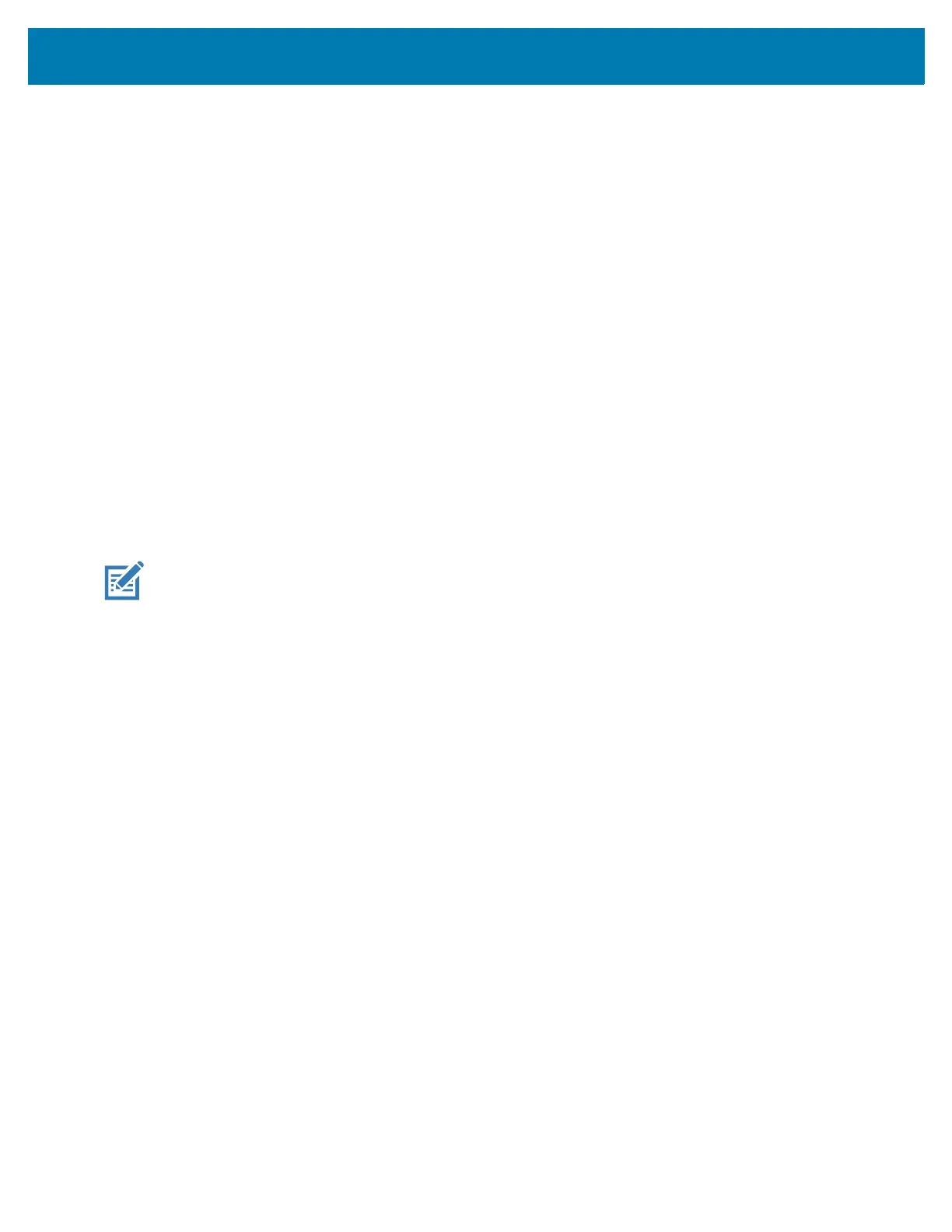Application Deployment
150
10.
Press the Power button. The Enterprise Reset occurs and then the device returns to the Recovery
screen.
11. Press the Power button to reboot the device.
Performing an Enterprise Reset Using ADB
1. Connect the device to a host computer using a USB cable.
2. Go to Settings.
3. Touch System > Advanced > Developer options.
4. Slide the switch to the ON position.
5. Touch USB Debugging. The Allow USB debugging? dialog box appears.
6. Touch OK.
7. On the host computer, open a command prompt window and type:
adb devices.
The following displays:
List of devices attached
XXXXXXXXXXXXXXX device
(where XXXXXXXXXXXXXXX is the device number).
NOTE: If device number does not appear, ensure that ADB drivers are installed properly.
8. Type:
adb reboot recovery
9. Press Enter. The System Recovery screen appears on the device.
10. Press the Volume Up and Volume Down buttons to navigate to Apply upgrade from adb or Apply
downgrade from adb.
11. Press the Power button.
12. Press the Volume Up and Volume Down buttons to navigate to Full OTA Package.
13. Press the Power button.
14. On the host computer command prompt window type:
adb sideload <file>
where: <file> = the path and filename of the zip file.
15. Press Enter. The Enterprise Reset package installs and then the System Recovery screen appears on
the device.
16. Press the Power button to reboot the device.
Performing a Factory Reset
A Factory Reset erases all data in the /data and /enterprise partitions in internal storage and clears all
device settings. A Factory Reset returns the device to the last installed operating system image. To revert
to a previous operating system version, re-install that operating system image. See Performing a System
Update for more information.
