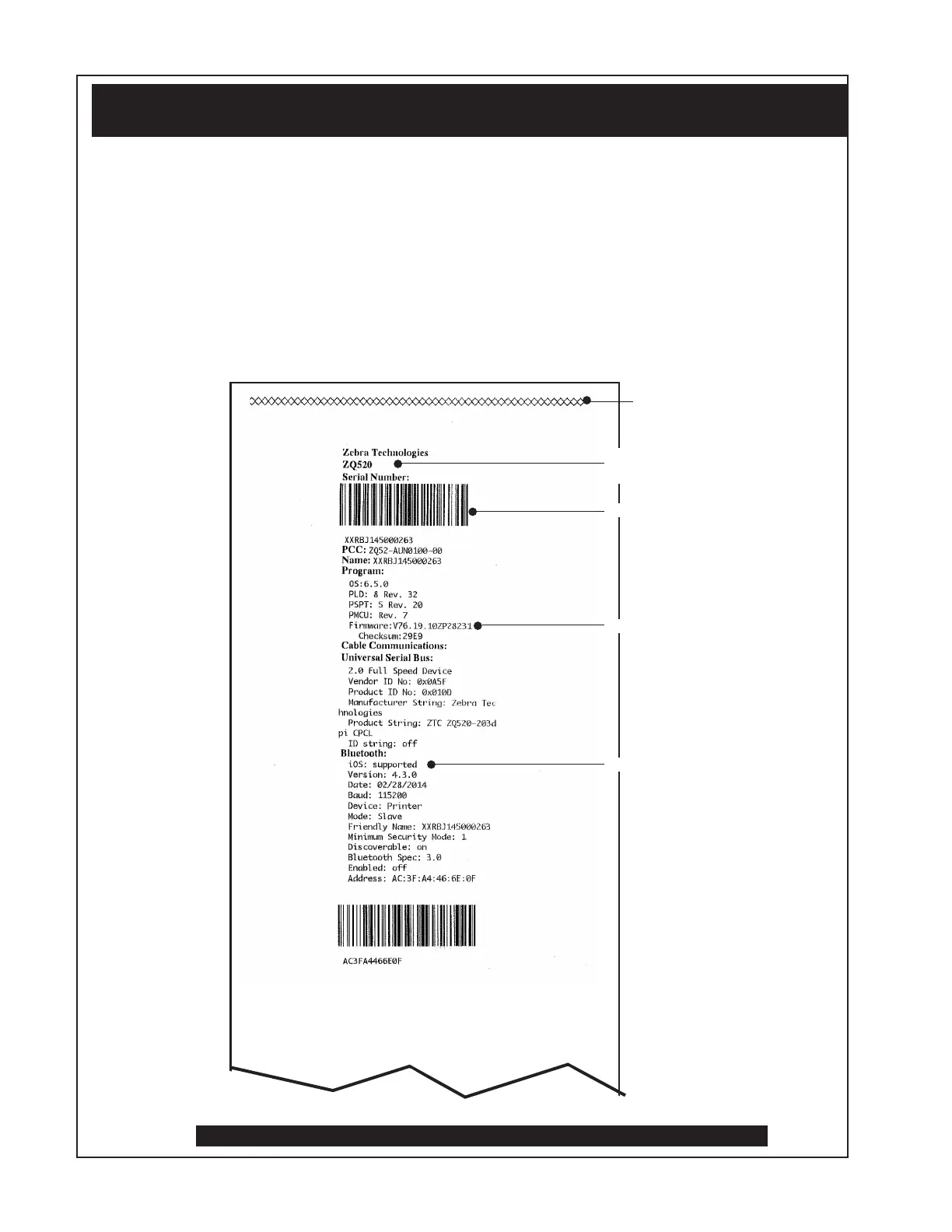P1075391-001 • Introduction • -1-10 •
Printing a Diagnostic Label
Creating a Configuration Label
1. Turn the printer off. Load the media compartment with journal media (media
with no black bars printed on the back)
2. Press and hold the Feed Button.
3. Press and release the Power button and keep the Feed button pressed. When
printing starts, release the Feed button.
The printer will generate a configuration label similar to the following examples:
Sample Configuration Label
Figure 2: COnFiguratiOn LabeL exampLe
Unit Serial Number
Identifies Printer as a
ZQ520
Printhead Test
Firmware Version
MFi Supported
