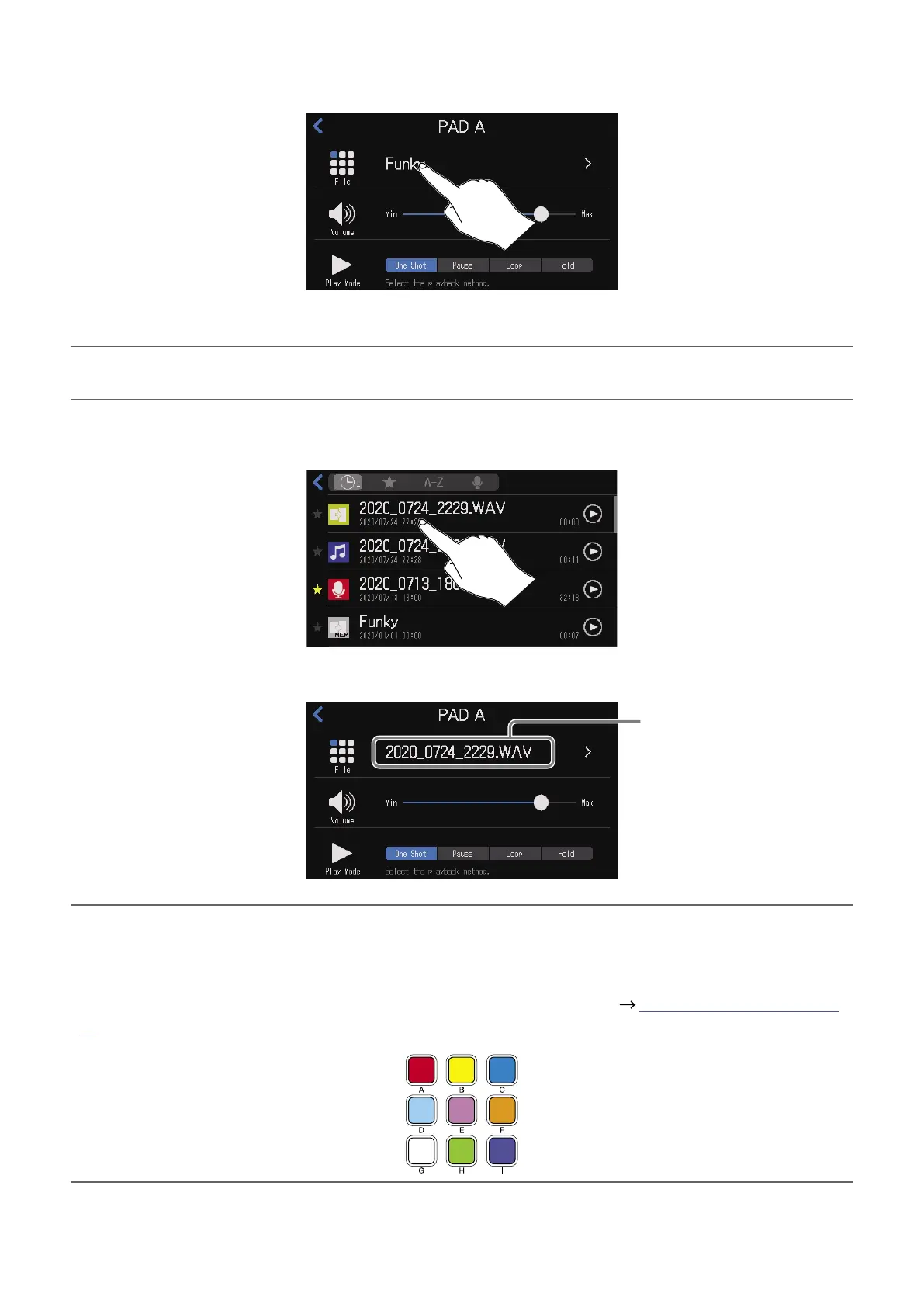3.
Tap the le name.
The built-in sound sources and the audio les stored on the SD card are shown in the list.
HINT
Pressing a SOUND PAD will also set it as the button to receive audio le assignment.
4.
Tap the audio le that you want to assign.
This assigns the selected audio le to the SOUND PAD.
Assigned audio le
HINT
When the Home Screen or SOUND PAD settings screen is open, SOUND PAD buttons that have audio
les assigned will light.
Since the SOUND PAD buttons will light with the same color as the assigned le icons, setting le icon
colors in advance is convenient for identifying playback sounds by color. ( “Changing icons” on page
58)
44
