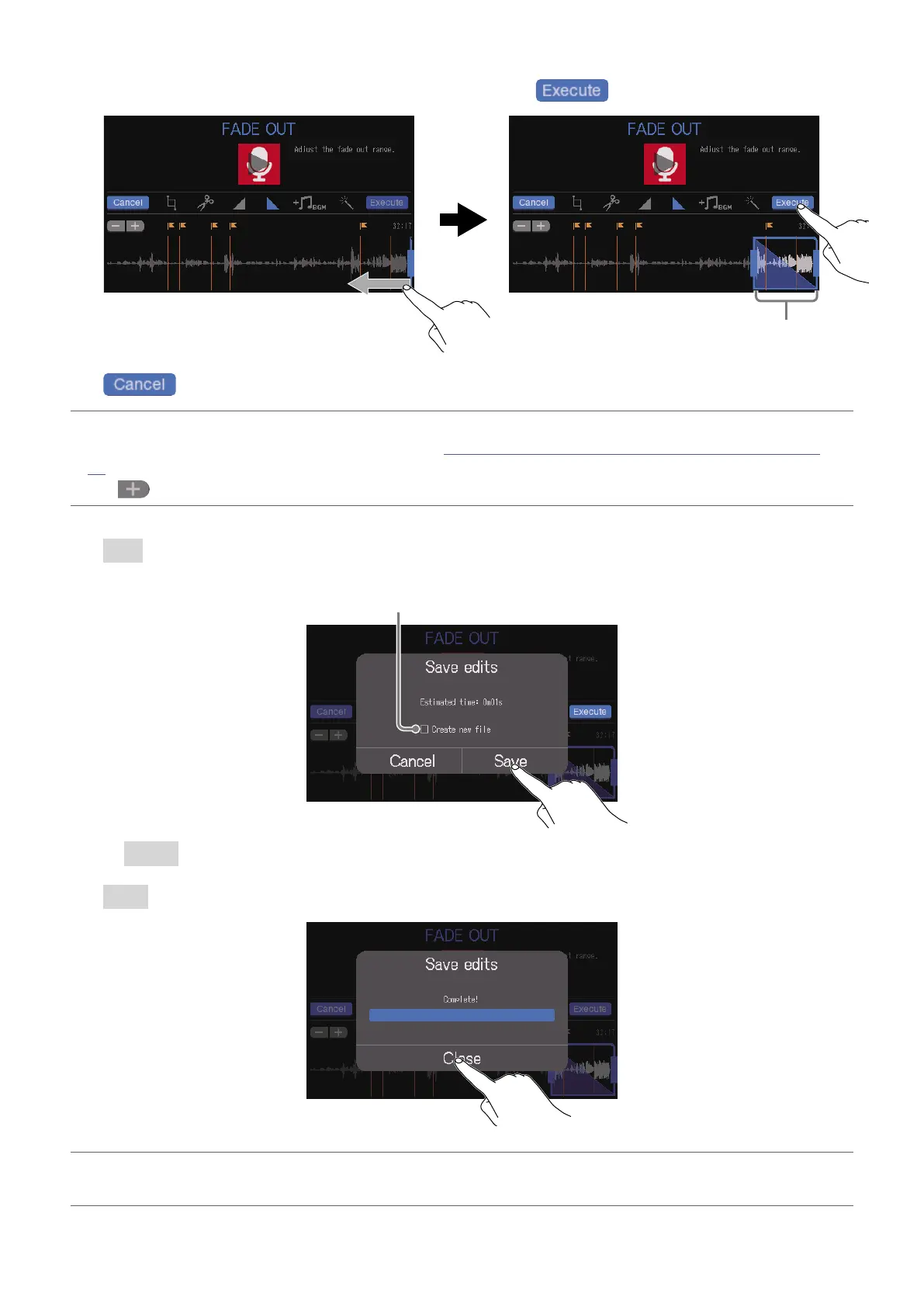3.
Slide the fade-out frame to set the desired range, and tap .
Fade out range
The fade out will occur over this time.
Tap to cancel adding a fade-out.
HINT
•The le can be played to check the fade-out. See “Playing recordings on the Home Screen” on page
37 for playback procedures.
•Tap
to zoom the waveform display, enabling precise setting of the points.
4.
Tap Save.
Tap to add a check to create a new le with the fade-out effect
(and keep the le without the effect as is).
Select Cancel to cancel adding a fade-out.
5.
Tap Close.
HINT
If a new le is created after adding a fade-out, “_FADEOUT” will be added to the end of the le name.
65
