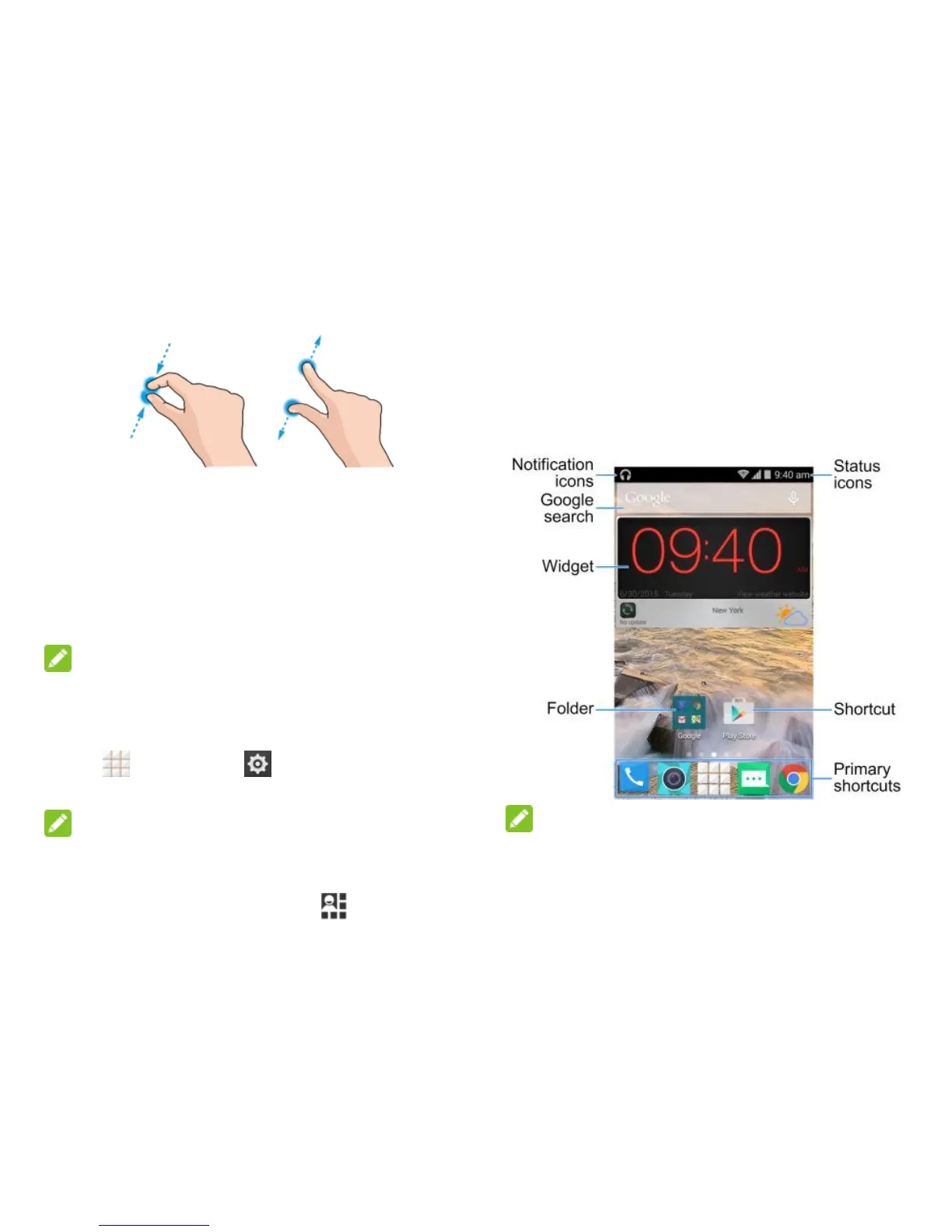19 - Phone Basics
Pinch and Spread
―Pinch‖ the screen using your thumb and
forefinger to zoom out or ―spread‖ the
screen to zoom in when viewing a picture
or a Web page. (Move fingers inward to
zoom out and outward to zoom in.)
Rotate
For most screens, you can automatically
change the screen orientation from
portrait to landscape by turning the phone
sideways. When entering text, you can
turn the phone sideways to bring up a
bigger keyboard.
NOTE:
The Auto-rotate screen check box needs to
be selected for the screen orientation to
automatically change. From the home screen,
touch > Settings > Display >
Auto-rotate screen.
NOTE:
You can also access the screen rotation
setting from the Notifications screen. Pull
down the status bar and touch > AUTO
ROTATE or ROTATION LOCKED to select or
deselect the option.
Your Home Screen
The home screen is the starting point for your
phone‘s applications, functions, and menus.
You can customize your home screen by
adding shortcuts, folders, widgets, and more.
Home Screen Overview
Your home screen extends beyond the initial
screen. Swipe the screen left or right to
display additional screens.
NOTE:
Your phone‘s home screens cycle through so
that you can keep swiping in one direction
and make it back to the main home screen.
The small circles above the primary shortcuts
let you know your current screen position.