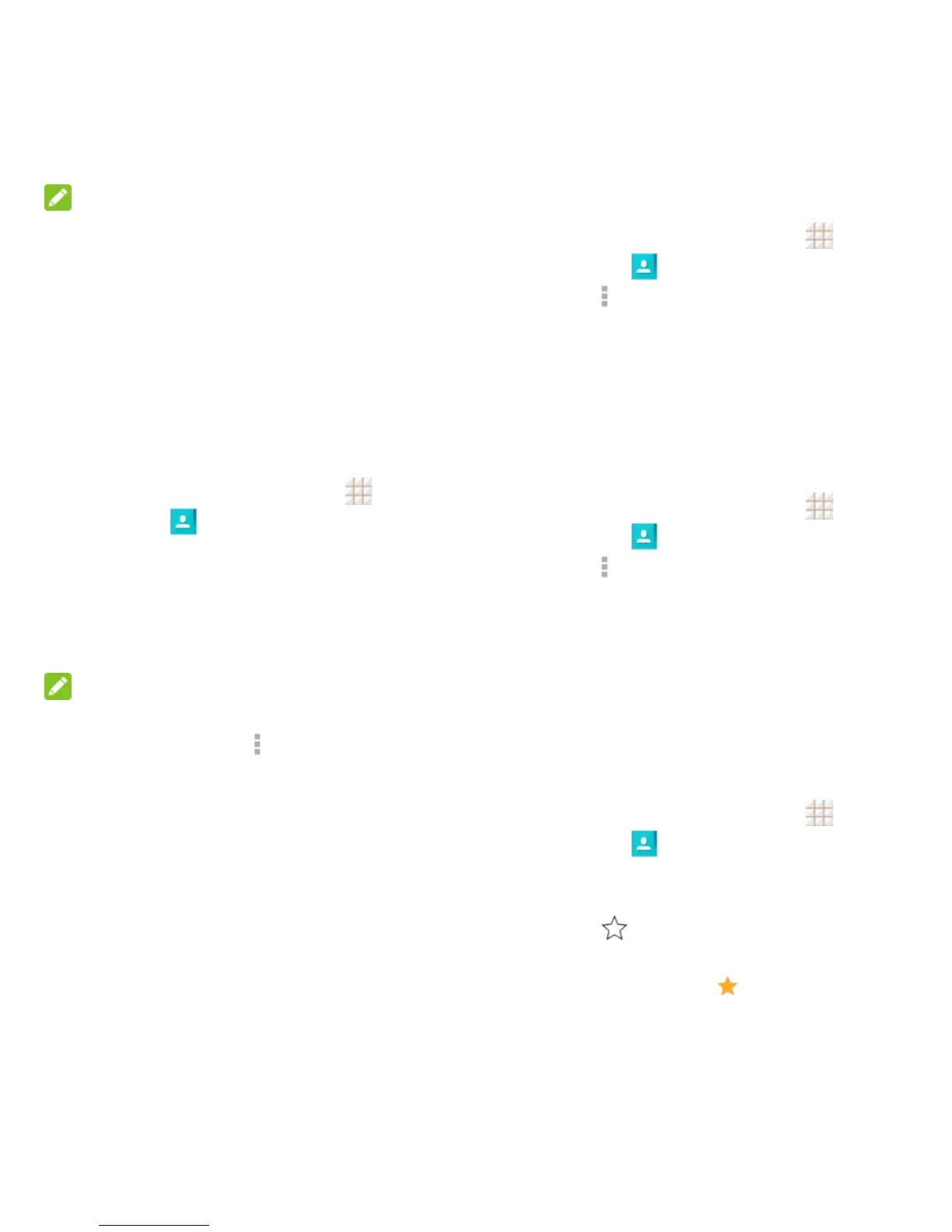33 - Contacts
NOTE:
You can save a phone number to Contacts
directly from the phone dialpad. Enter the
phone number with the dialpad and touch
Add to contacts, and then follow the prompts
to add the number to an existing contact or
create a new contact.
Edit a Contact
Once you‘ve added a contact, you can add or
edit any of the information in the entry.
1. From the home screen, touch >
Contacts .
2. Touch a contact to display it and then
touch Edit.
3. Touch any field you want to change or add.
Please refer to Add a Contact on page 32.
4. Touch DONE.
NOTE:
If you have duplicate entries of the same
contact, you can touch > Join when editing
a contact to link it to another contact.
Import and Export Contacts
You can import/export contacts from/to your
microSDHC card or the phone‘s internal
storage. This is useful when you need to
transfer contacts between devices.
Import Contacts
1. From the home screen, touch >
Contacts .
2. Touch > Import/Export > Import from
storage.
3. Select an account to save the contacts.
4. If you have more than one vCard file in the
storage, select the file(s) you need and
touch OK.
Export Contacts
1. From the home screen, touch >
Contacts .
2. Touch > Import/Export > Export to
storage.
3. The phone will prompt you with the name
and the directory of the vCard file. Touch
OK to create the file.
Add a Contact to Favorites
You can add frequently-used contact entries
to Favorites to keep them easy to find.
1. From the home screen, touch >
Contacts .
2. Touch the contact you want to add to
Favorites.
3. Touch at the top of the screen.
To remove a contact from Favorites, touch the
contact and then touch at the top of the
screen.
