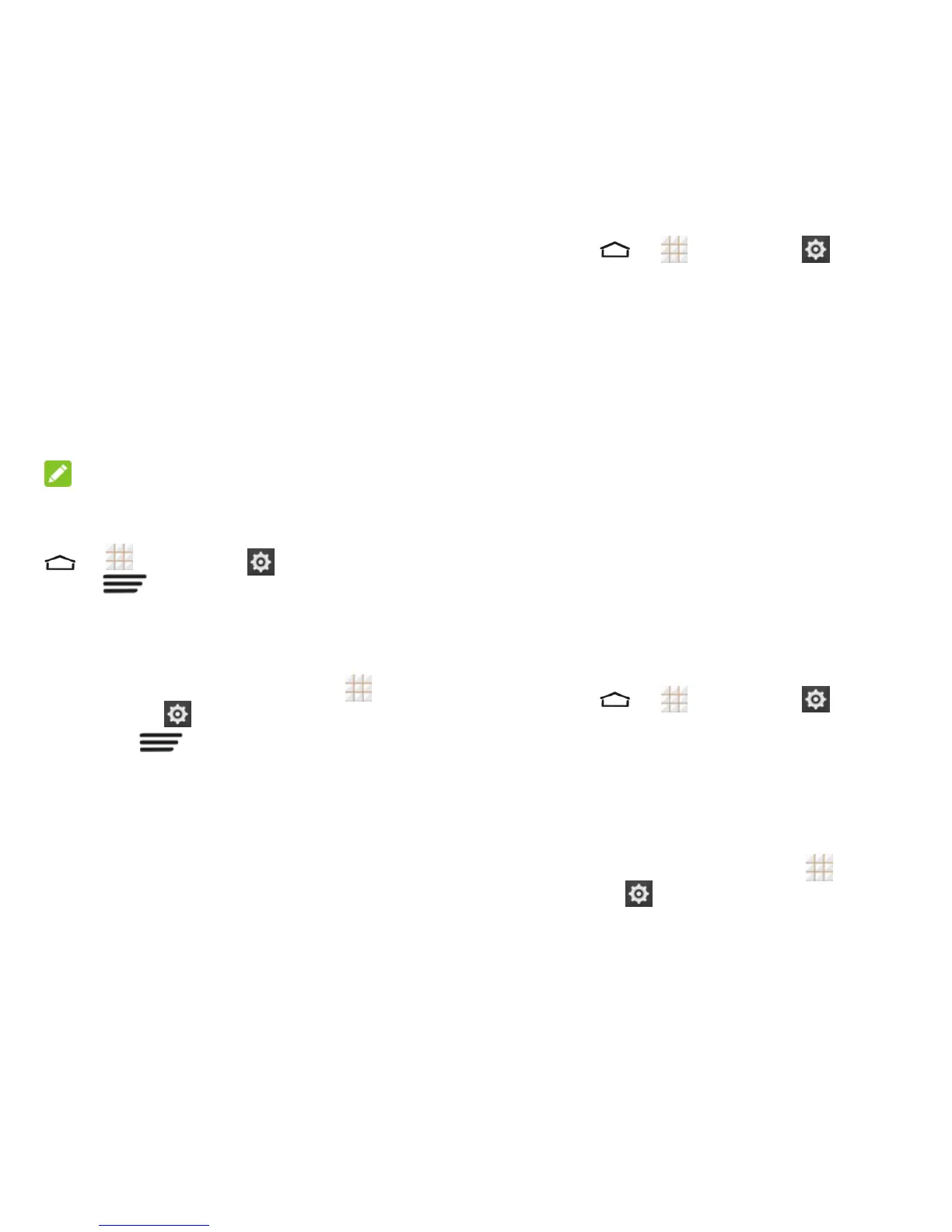75 - Settings
2. Drag the white vertical lines in the data
usage diagram to select a time period.
A list of apps that used mobile data during
the time period appears under the
diagram. You can also see how much data
each app used.
3. Touch an app in the list to view the
amount data used in the foreground and
background by the app.
Check Restrict background data to
disable background data use for the app.
NOTE:
To disable background data for all apps when
you are on mobile data networks, touch
> > Settings
> Data Usage,
touch and check Restrict background
data.
Turn Auto-Sync On or Off
1. From the home screen, touch >
Settings
> Data Usage.
2. Touch and check or uncheck
Auto-sync data to enable or disable this
feature.
3. Touch OK.
When auto-sync data is turned on, any
changes you make to your accounts on the
web will be automatically copied to your
phone. Some accounts may also
automatically copy any changes you make on
the phone to the web. A Google Account
works this way.
To choose which kinds of information to
sync within each account:
1. Touch > > Settings
.
2. Select the account category and then the
account.
When auto-sync data is turned off, you can
conserve data and battery usage, but you'll
need to sync each account manually to collect
recent information.
Mobile Hotspot Settings
Mobile Hotspot allows you to turn your phone
into a Wi-Fi hotspot. When this feature is
turned on, you can share your phone‘s mobile
data services via Wi-Fi with other Wi-Fi
enabled devices.
For detailed information on Mobile Hotspot
settings, see Mobile Hotspot on page 54.
To access the Mobile Hotspot settings:
Touch > > Settings
>
Mobile Hotspot.
Default SMS App
Choose the preferred application for sending
and receiving SMS and MMS.
1. From the home screen, touch >
Settings
> More… > Default SMS
app.
2. Select an app you need.