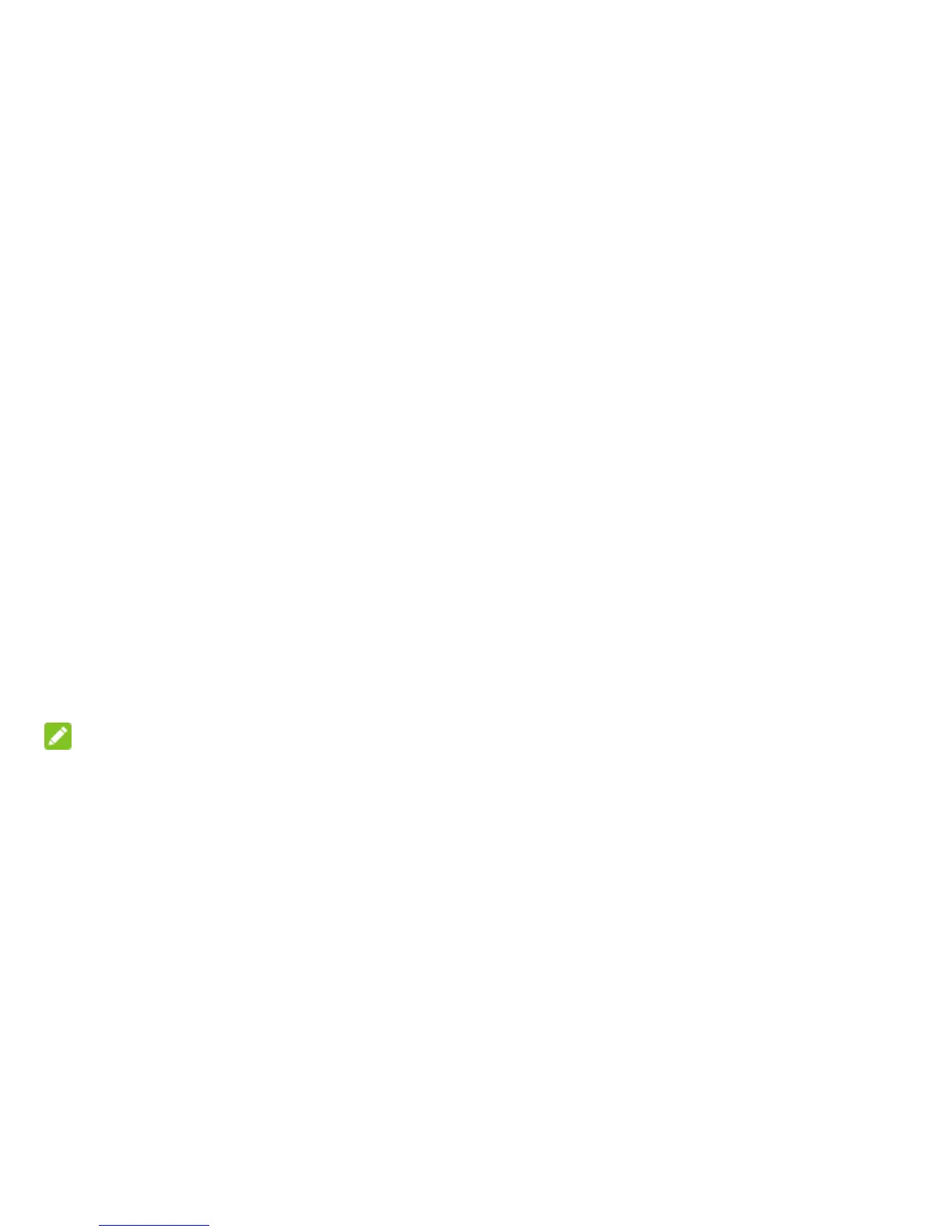30 - Phone Calls
TTY Mode
A TTY (teletypewriter, also known as a TDD
or Text Telephone) is a telecommunications
device that allows people who are deaf, hard
of hearing, or who have speech or language
disabilities, to communicate by telephone.
Your phone is compatible with select TTY
devices. Please check with the manufacturer
of your TTY device to ensure that it supports
digital wireless transmission. Your phone and
TTY device will connect using a special cable
that plugs into your phone‘s headset jack. If
this cable was not provided with your TTY
device, contact your TTY device manufacturer
to purchase the connector cable.
To turn TTY Mode on or off:
1. Touch TTY mode in the Call settings menu.
2. Touch TTY Full, TTY HCO, or TTY VCO
to turn TTY mode on.
– or –
Touch TTY Off to turn TTY mode off.
NOTE:
Do not turn TTY mode on unnecessarily.
When enabled, TTY mode may impair the
audio quality of non-TTY devices connected
to the headset jack.
Hearing Aids
Your phone supports HAC (Hearing Aid
Compatibility) function. When you turn on the
hearing aid compatibility and use a hearing
aid device with a telecoil in it to answer the
phone, it will help you hear more clearly
during the phone call.
To turn on HAC, check Hearing aids in the
Call settings menu.
DTMF Tones
This option allows you to set the length of
Dual-tone multi-frequency (DTMF) signal
tones.
Touch DTMF Tones in the Call settings menu
and select Normal or Long.
Speed Dial
Touch Speed Dial in the Call settings menu to
set speed dialing keys. For detailed
information, see Set Up Speed Dialing on
page 28.
Call Ended Operation Tips
This option allows you to get operation tips
when you end a call. You can call back, send
a message to the caller, or add the caller to
the contacts.
Check Call ended operation tips in the Call
settings menu to enable this feature.
Call Forwarding
This option allows you to forward your
incoming calls to another phone number.
1. Touch Call forwarding in the Call settings
menu.
2. Touch Always forward to enable or
disable it, or edit the phone number to be
forwarded to.