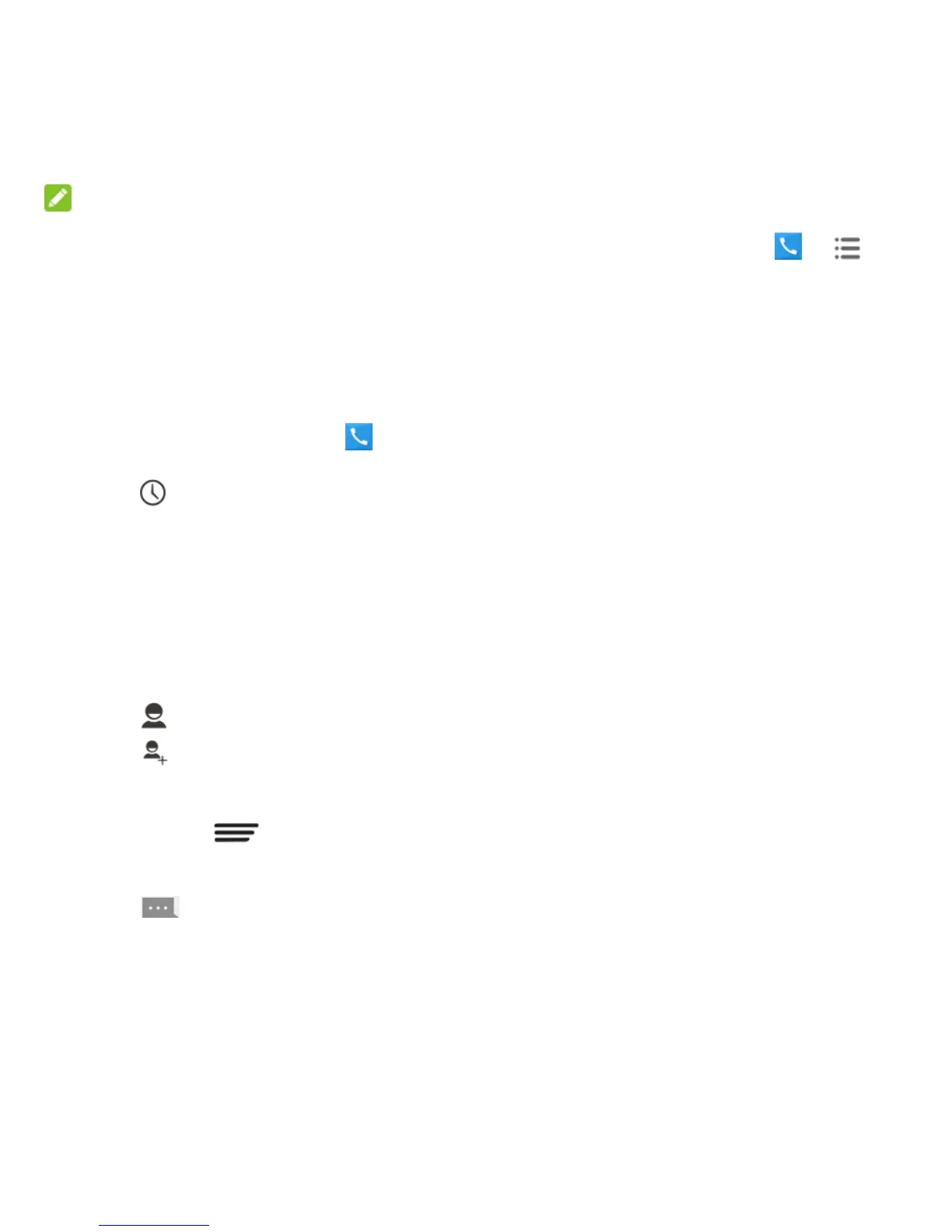29 - Phone Calls
NOTE:
If you assign a number to an already in-use
speed dial location, the new phone number
will automatically replace the previous speed
dial assignment.
Call History
View Call History
1. From the home screen, touch to
display the Phone app.
2. Touch at the bottom left of the screen
to display the call history. Touch ALL,
MISSED, OUTGOING, or INCOMING to
filter the list.
Call History Options
Touch a listing in call history to display the
options in a new screen. The options may
differ as the type of the number.
Touch to view the contact.
Touch to add the number to an
existing contact or a new contact.
Touch Call [number] to place a call. You
can also touch > Edit number
before call to edit the number in the
dialpad before placing a call.
Touch to send a message to the
number.
Call Settings
From the home screen, touch > >
Settings to configure settings for the phone
application.
Ringtone and Vibration Settings
You can set the ringtone and vibration pattern
for incoming calls.
Touch Phone ringtone to select a ringtone or
touch Vibrate pattern to select the vibration
pattern for incoming call notification.
To make the phone vibrate when it rings for
incoming calls, check Vibrate when ringing.
Voicemail Settings
If you need to adjust your voicemail settings,
touch Voicemail to configure your options.
Dialpad Touch Tones
You can enable or disable the dialpad touch
sound. Just check or uncheck Dialpad touch
tones in the Call settings menu.
Quick Responses
The Quick responses option in the Call
settings menu allows you to edit the text
response that you can quickly send to the
caller when you reject a call.
Touch Quick responses and touch a preset
response to edit the content.