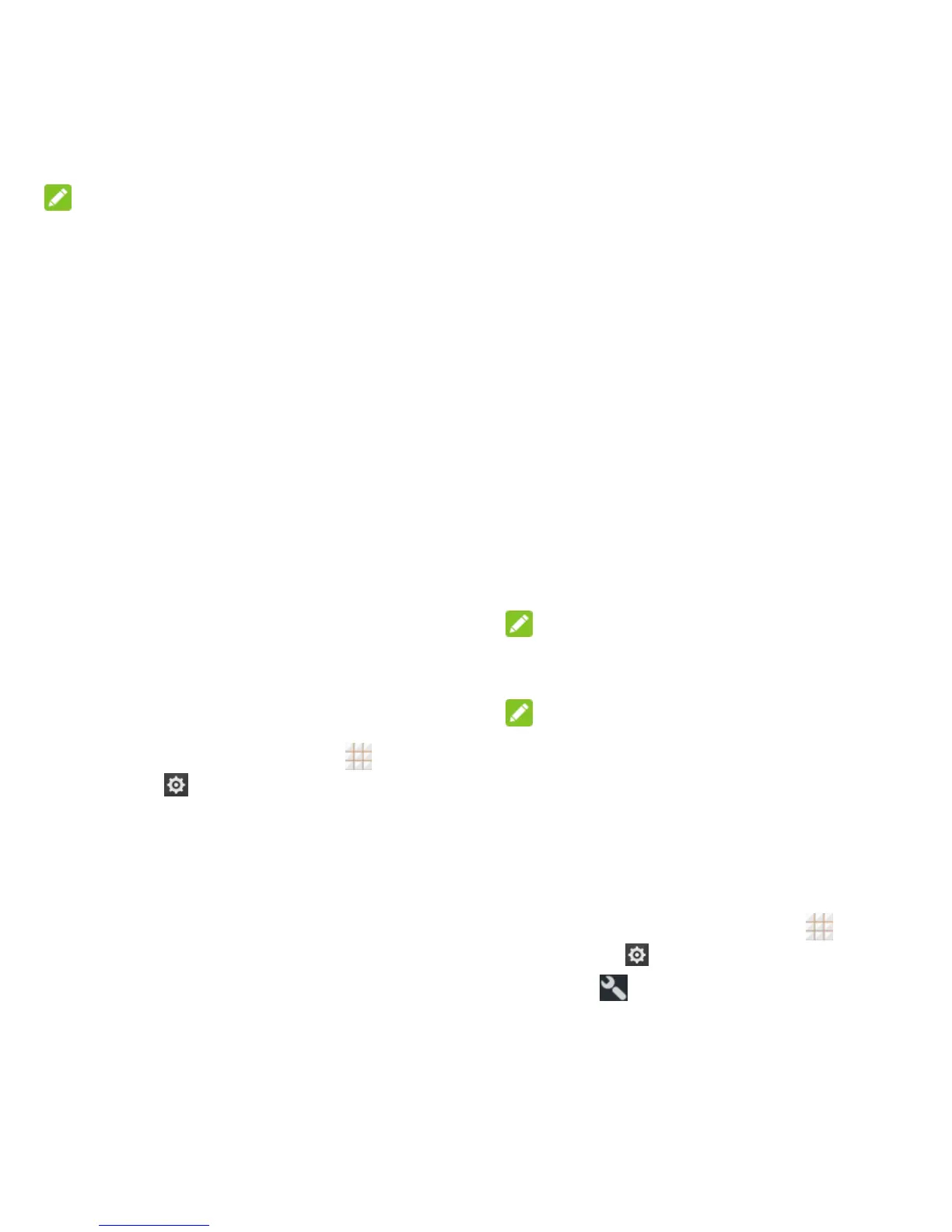54 - Web and Data
NOTE:
If you have not set a PIN or password for your
phone, you are prompted to set one up.
2. Touch Add VPN profile and enter the
information for the VPN you want to add.
Information may include Name, Type,
Server address, PPP encryption
(MPPE), and advanced options.
Set up all options according to the
security details you have obtained
from your network administrator.
3. Touch Save.
The VPN is then added to the list on the VPN
screen.
Connect to or Disconnect from
a VPN
Once you have set up a VPN connection,
connecting and disconnecting from the VPN
is easy.
Connect to a VPN
1. From the home screen, touch >
Settings
> More… > VPN.
2. Touch the VPN that you want to connect to.
3. When prompted, enter your login
credentials, and then touch Connect.
When you are connected, a VPN
connected icon appears in the notification
area of the status bar.
4. Open the web browser to access
resources such as intranet sites on your
corporate network.
Disconnect from a VPN
1. Slide the status bar down to open the
Notifications panel.
2. Touch the VPN connection to return to the
VPN settings screen, and then touch the
VPN connection to disconnect from it.
When your phone has disconnected from the
VPN, you will see a VPN disconnected icon in
the notification area of the status bar.
Mobile Hotspot
Mobile Hotspot allows you to turn your phone
into a Wi-Fi hotspot. When this feature is
turned on, you can share your phone's mobile
data services via Wi-Fi with other Wi-Fi
enabled devices.
NOTE:
Use of the Mobile Hotspot feature may
require an additional subscription.
NOTE:
Turning on Mobile Hotspot will disable your
phone's connection to other Wi-Fi networks.
Set Up Mobile Hotspot
You can set up the mobile hotspot before
using this feature to share your phone's
mobile data services via Wi-Fi.
1. From the home screen, touch >
Settings
> Mobile Hotspot.
2. Touch .