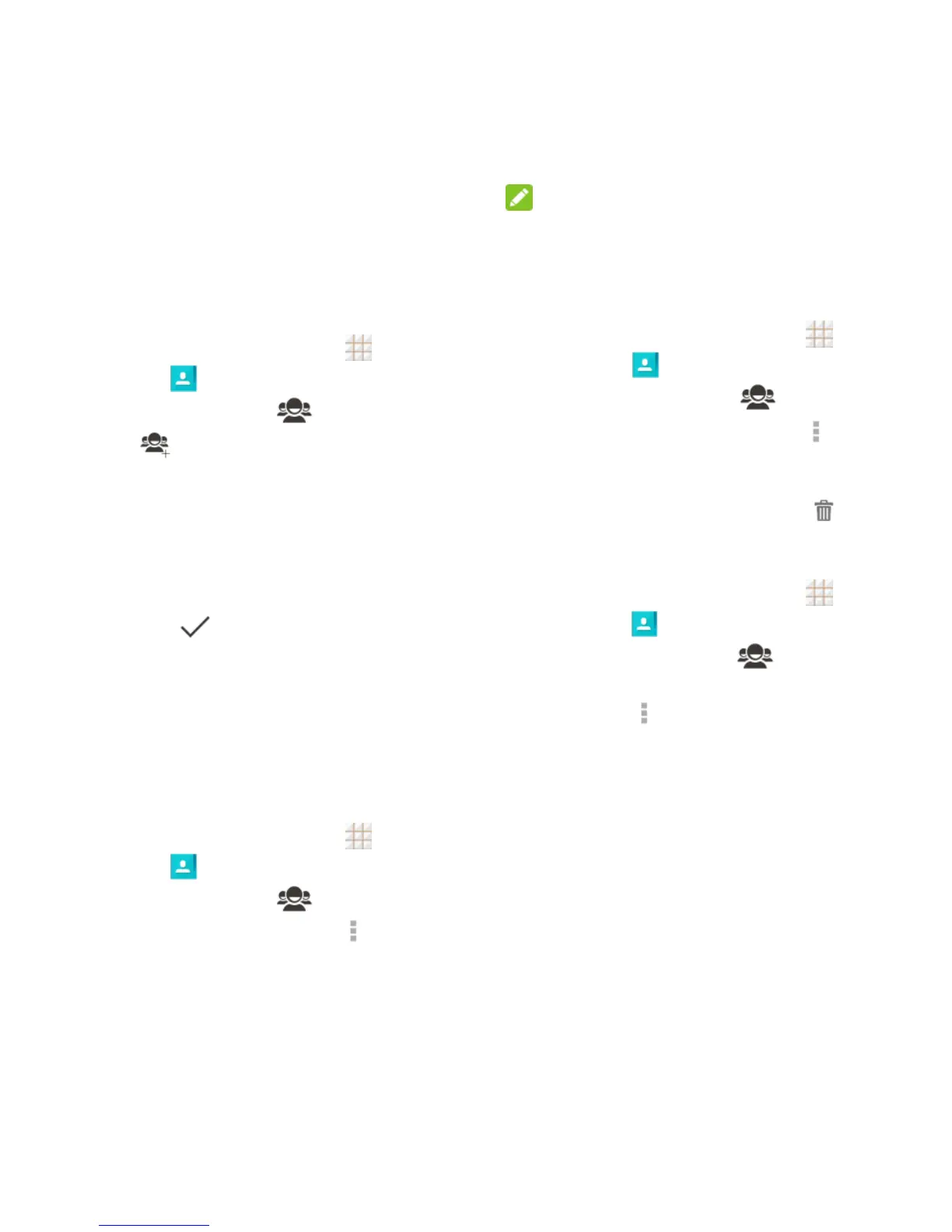34 - Contacts
Work with Contact Groups
You can organize contacts into groups and
send messages to all group members.
Set Up a New Group
1. From the home screen, touch >
Contacts .
2. Touch the Groups tab .
3. Touch to create a new group.
4. Choose an account for the group if
prompted.
5. Enter the group name in the Group’s
name field.
6. Touch Add member and select the
contacts you wish to be in the group, and
then touch .
7. If necessary, touch Default below
RINGTONE or VIBRATE PATTERN to set
a special ringtone or vibrate pattern for
incoming calls from the group members.
8. Touch DONE.
Rename a Group
1. From the home screen, touch >
Contacts .
2. Touch the Groups tab .
3. Touch a group and then touch >
Rename group.
4. Touch the group name to edit it and touch
SAVE.
NOTE:
You cannot rename the Emergency Contacts
(ICE) group.
Remove Members from a Group
1. From the home screen, touch >
Contacts .
2. Touch the Groups tab .
3. Touch a group and then touch >
Multi-Select.
4. Check the contacts you want to remove
from the group and then touch > OK.
Delete a Group
1. From the home screen, touch >
Contacts .
2. Touch the Groups tab .
3. Touch a group you want to remove and
then touch > Delete.
4. Touch OK to disband the group. The
contacts in the group will not be deleted.