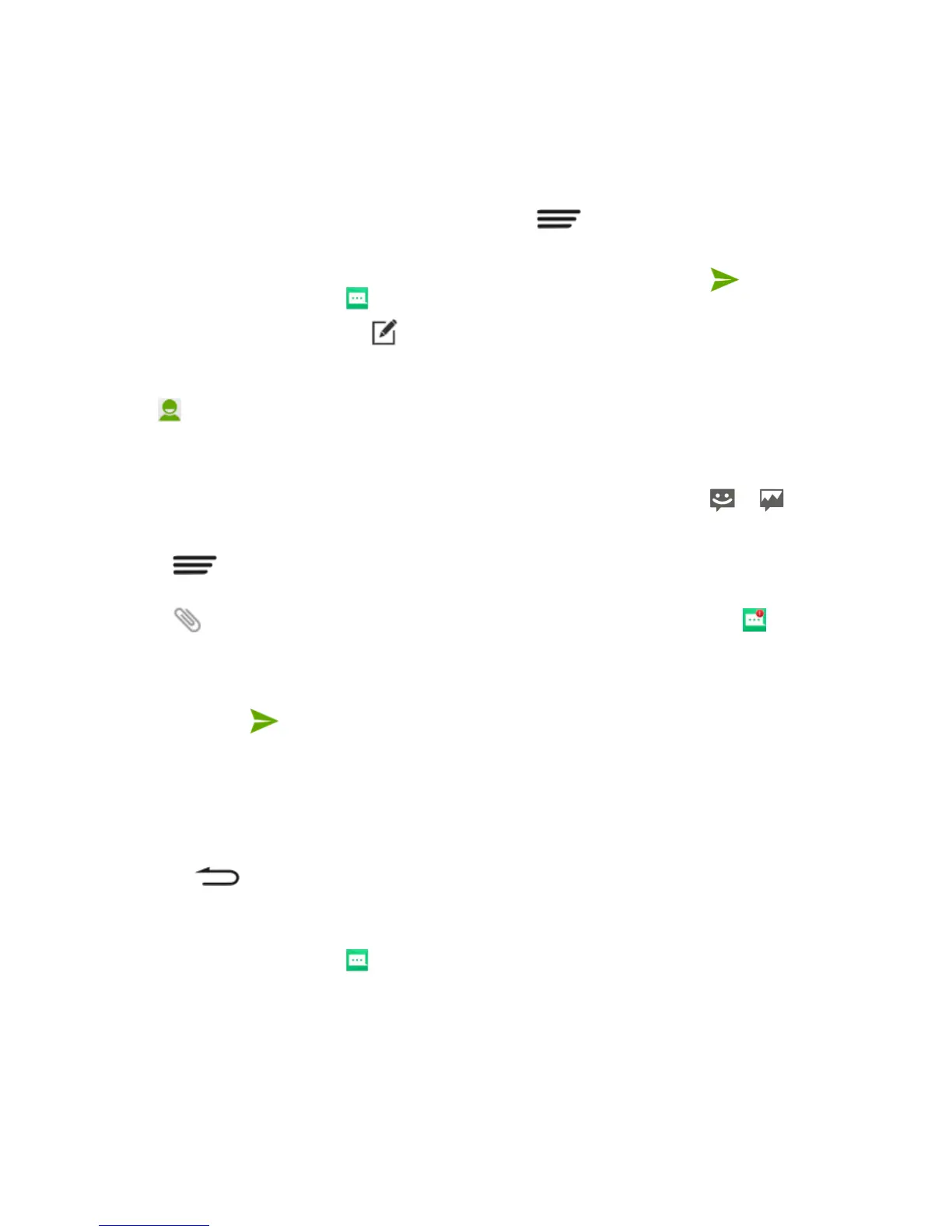38 - Accounts and Messaging
See your service plan for applicable charges
for messaging.
Send a Message
1. From the home screen, touch .
2. On the Messaging screen, touch . The
New message screen opens.
3. Fill in one or more recipients in the To field
or touch to select recipients from
contacts, groups, or call log.
4. Touch the Type message box to start
composing your message.
If you are writing a multimedia message,
you can:
Touch > Add subject to add a
message subject.
Touch to open the Attach window
and add pictures, videos, audio, file,
contact, or a slideshow to the
message.
5. When done, touch or Send to send
the message.
Save and Resume a Draft
Message
While composing a text or multimedia
message, touch and select OK to save
your message as a draft.
To resume composing the message:
1. From the home screen, touch .
2. On the Messaging screen, the draft
messages are marked with a red word
―Draft‖ next to them. You can also touch
> Drafts to view them.
3. Touch the message to resume editing it.
4. When done, touch or Send to send
the message.
New Messages Notification
Depending on your notification settings, the
phone will play a ringtone, vibrate, or display
the message briefly in the status bar when
you receive a new text or multimedia
message.
A new message icon ( / ) also
appears in the notifications area of the status
bar to notify you of a new text or multimedia
message. The Messaging app icon (if shown
on the home screen) also displays the
number of new messages .
To open the message, slide the status bar
down to open the Notifications panel. Touch
the new message to open and read it.
Read a Text Message
To read a text message, do one of the
following:
On the Messaging screen, touch the text
message or message thread to open and
read it.
If you have a new message notification,
slide the status bar down to open the
Notifications panel. Touch the new
message to open and read it.
