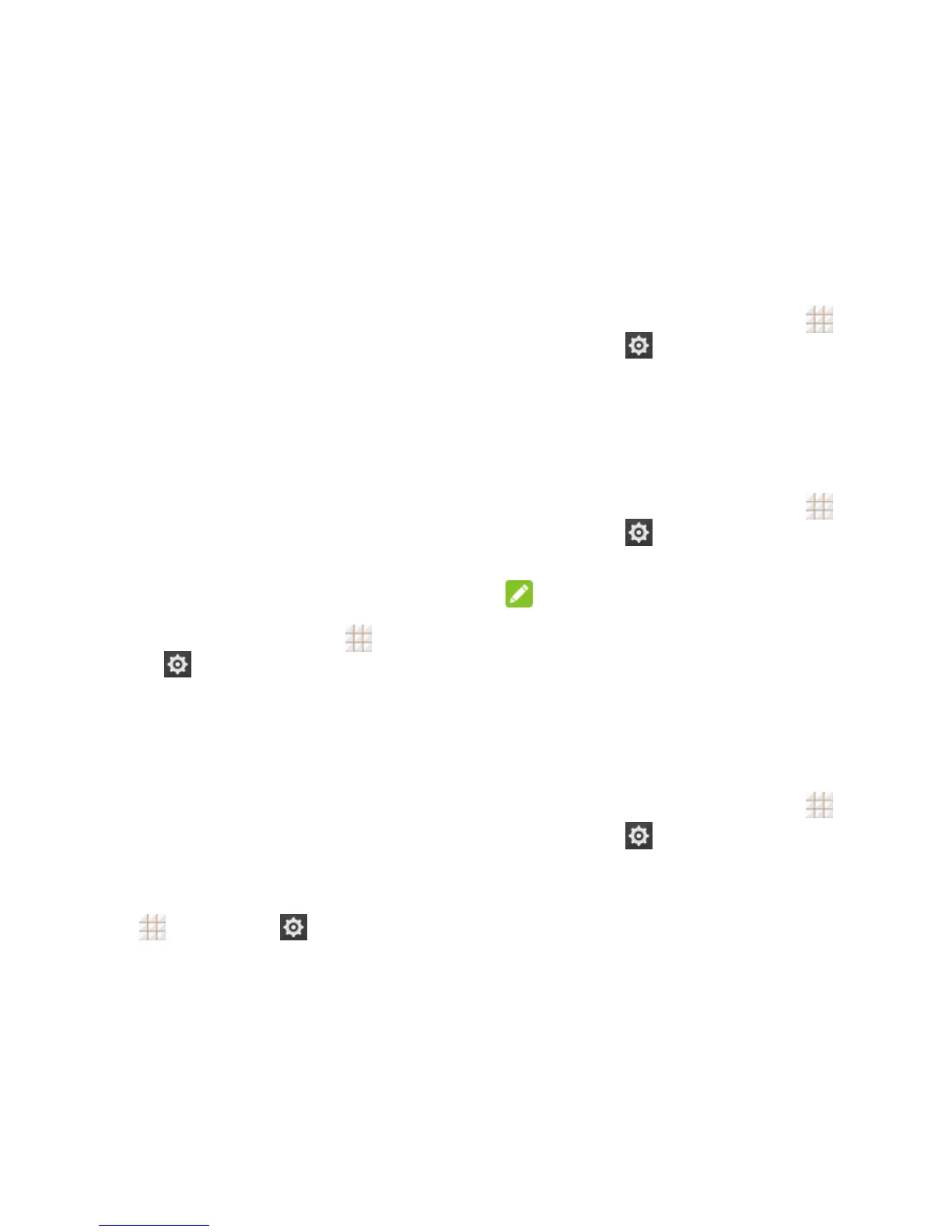78 - Settings
Screen lock sounds: Play sound
when locking or unlocking the screen.
Vibrate on touch: Vibrate when
touching soft keys and in certain other
instances.
Emergency tone: Turn alert sound or
vibration on or off for emergency calls.
Display Settings
Adjusting your phone‘s display settings not
only helps you see what you want, it can also
help increase battery life.
Brightness
Adjust your screen's brightness to a
comfortable level when the lighting of your
surroundings changes.
1. From the home screen, touch >
Settings
> Display > Brightness.
2. Drag the slider to adjust the brightness.
Wallpaper Settings
Select a background image or animation for
the home screen. See "Apply a New
Wallpaper" in Customize the Home Screen on
page 21.
To access Wallpaper settings from the
Settings menu:
Touch > Settings
> Display >
Wallpaper from the home screen.
Auto-rotate Screen
This setting allows the screen to rotate the
contents it displays when you rotate the phone.
To enable the auto-rotate screen feature:
1. From the home screen, touch >
Settings
> Display.
2. Check Auto-rotate screen.
Sleep Setting
Use this feature to select the time of inactivity
before the screen turns off automatically.
1. From the home screen, touch >
Settings
> Display > Sleep.
2. Select your preferred time from the list.
NOTE:
Long screen backlight setting will reduce the
battery life.
Daydream Settings
Manage the Daydream function. When
Daydream is enabled, photos or animations
will be displayed as a screensaver.
1. From the home screen, touch >
Settings
> Display > Daydream.
2. Touch the on/off slider to turn Daydream
on.
3. Select Colors, Google Photos, Photo
Frame, or Photo Table as the
screensaver.
4. Touch Start now to start the Daydream
immediately.