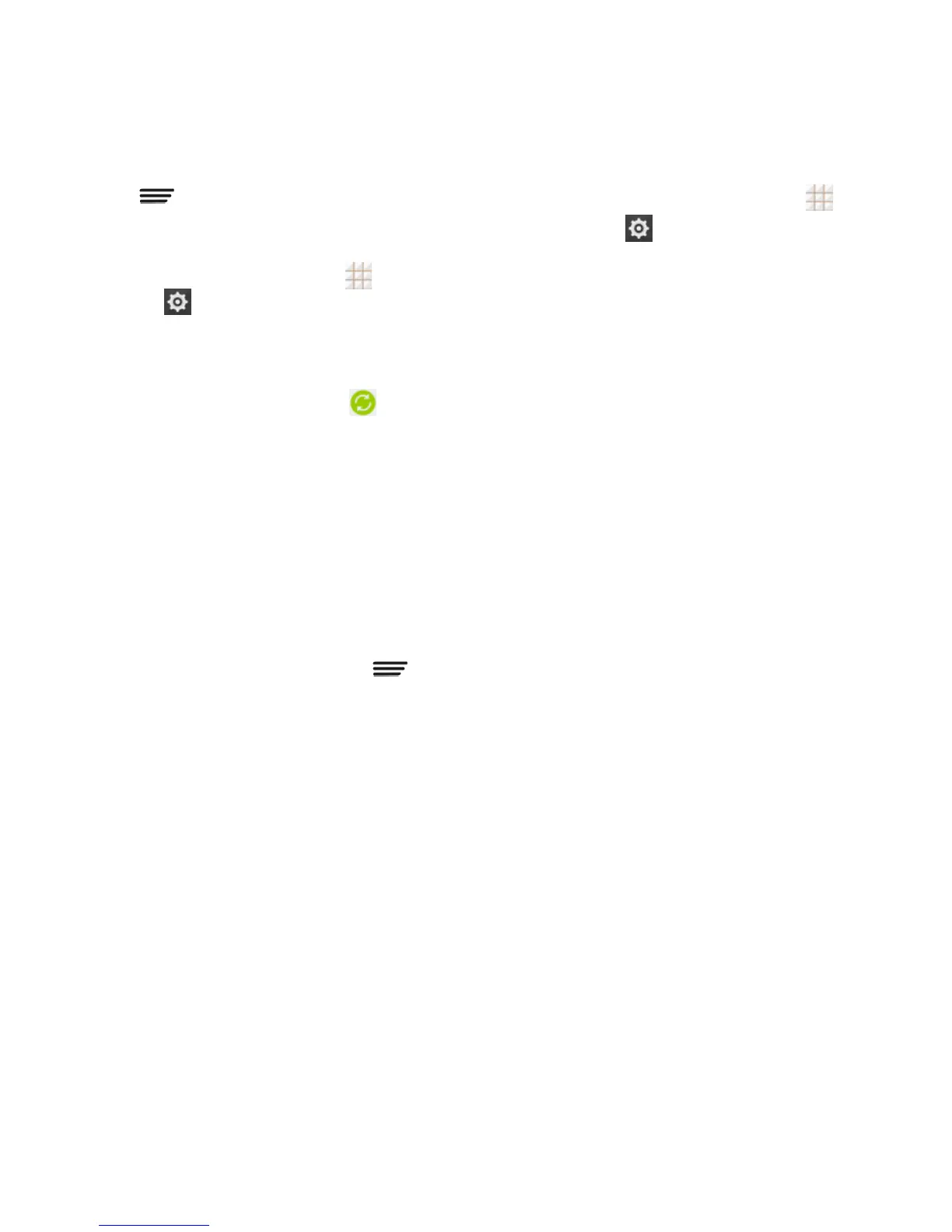88 - Settings
2. Touch and check or uncheck
Auto-sync data to enable or disable
automatic sync. Touch OK to confirm.
3. From the home screen, touch >
Settings
and scroll to the
ACCOUNTS section.
4. Touch an account type such as Corporate,
Email, or Google. Your accounts and sync
status are displayed. The icon is
displayed if some or all of an account's
information is configured to sync
automatically. The icon turns gray if sync
is off and red if the phone encounters
some problem during synchronization.
When automatic sync is on, touch an
account and check the items in the
account you need to make them sync
automatically.
When automatic sync is off, touch an
account to open it, and touch >
Sync now to sync all items in the
account manually, or touch one item to
sync it separately.
Accessibility Settings
Accessibility options in the SYSTEM section
let you control phone behavior related to
accessibility, such as pressing the Power
Button to end calls, automatic screen rotation,
delay for the touch & hold hand gesture, and
text-to-speech output.
From the home screen, touch >
Settings
> Accessibility and select
an option:
TalkBack: Get spoken feedback when
you touch, select, or take any action
on your phone.
Captions: Set the language, text size,
and style for the captions.
Magnification gestures: When this
feature is enabled, you can zoom in
and out by triple-tapping the screen and
temporarily magnify what‘s under your
finger by triple-tapping and holding.
Large text: Increase the text size on
all your phone's screens. Useful for
users with low vision.
Power button ends call: When
enabled, you can press the Power
Button to end phone calls without
turning the screen off.
Auto-rotate screen: Change the
orientation of some onscreen content
based on the position of the phone.
Speak passwords: Get spoken
feedback while typing passwords.
Accessibility shortcut: When this
feature is enabled, you can quickly
enable accessibility features following
the steps prompted on the
Accessibility shortcut screen.
Text-to-speech output: Specify
text-to-speech engine details and
speech rate.