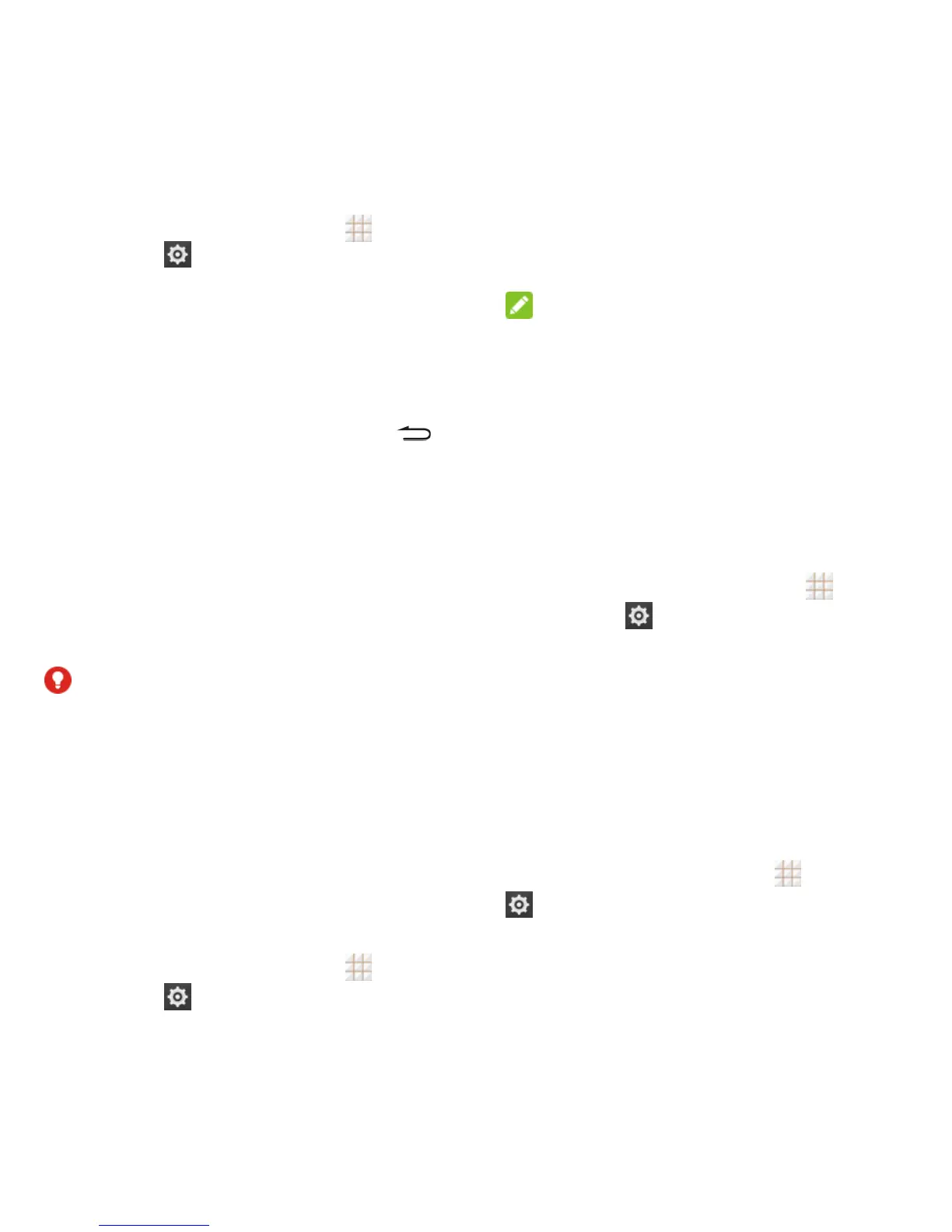85 - Settings
When you're ready to turn on encryption:
1. From the home screen, touch >
Settings > Security > Encrypt
phone.
2. Read the information about encryption
carefully.
The Encrypt phone button is dimmed if
your battery is not charged or your phone
is not plugged in. If you change your mind
about encrypting your phone, touch .
3. Touch Encrypt phone.
4. Enter your lock screen PIN or password
and touch Next.
5. Touch Encrypt phone again.
The encryption process starts and
displays its progress. Encryption can take
an hour or more, during which time your
phone may restart several times.
WARNING!
Do not interrupt the encryption process, or
data may be lost.
6. When encryption is completed, you're
prompted to enter your PIN or password.
Encrypt SD Card
After you encrypt your microSDHC card, you
need to enter a numeric PIN or password to
decrypt your microSDHC card each time you
power on your phone.
1. From the home screen, touch >
Settings
> Security.
2. Check Encrypt SD card.
3. Enter your lock screen PIN or password
and touch Next.
4. Read the onscreen attention and touch
OK.
NOTE:
If you encrypt your microSDHC card, all the
data on the card will be erased. And once you
encrypt the microSDHC card, you must enter
a numeric PIN or password to decrypt it each
time you power on your phone.
Make Passwords Visible
Select whether or not phone and application
passwords are visible on the screen as you
enter them.
From the home screen, touch >
Settings
> Security and check or
uncheck Make passwords visible.
Device Administrators
You can disable the authority to be a device
administrator for certain applications. If
disabled, you will typically lose some authority
in those applications, such as the ability to
sync email or calendar events to your phone.
To select device administrators:
From the home screen, touch > Settings
> Security > Device administrators,
and then select a device administrator and
follow the prompts.