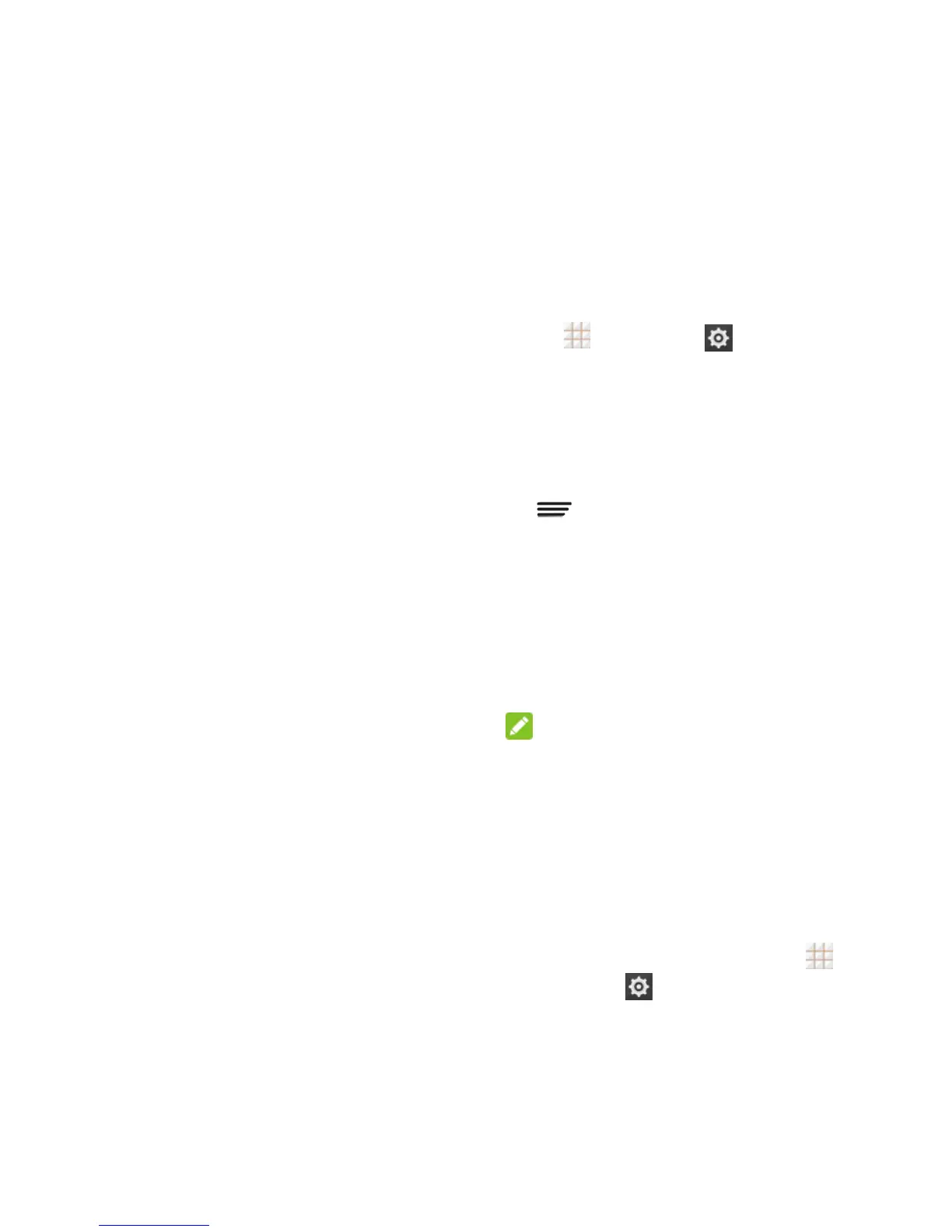89 - Settings
Touch & hold delay: Adjust the delay
required for the phone to notice your
"touch & hold" gesture (for example,
when you want to move an app to the
home screen).
Printing
The Printing menu lets you configure
Google's Cloud Print service. You can
connect your printer to your Google Account
and then add the printer on your phone in the
Printing menu. After that, you can send
documents, pictures, emails, or web pages
from your phone to the printer wirelessly and
have them printed out.
Connect Your Printer to Your
Google Account
How you connect your printer to your Google
Account depends on the type of your printer.
For traditional printers, follow the steps below.
1. Connect the printer to your computer and
install necessary software so that the
printer is ready for printing.
2. Open the Chrome web browser on the
computer and go to the Settings page.
3. Click Add printers and follow the prompts
to add the printer to your Google Account.
You need to sign in to your Google
Account in Chrome.
For Cloud Ready Printers, you can connect it
to the Internet and register it to your Google
Account directly without using a computer.
Use Cloud Print on Your Phone
To use Google Cloud Print on your phone,
you must sign in to your Google Account.
If you haven't added a printer on the phone or
haven't turned on the Cloud Print feature,
touch > Settings
> Printing >
Cloud Print from the home screen to enable
this function or add a printer registered to your
Google Account.
1. Open a file on the phone and select the
option for print. For example, open a web
page with the Chrome app and touch
> Print….
2. Select a printer you have added to the
phone or choose All printers… to add a
printer right away.
3. Configure other print job options, such as
number of copies, color, and paper size.
4. Touch Print to send the print job wireless
to your printer through Google servers.
NOTE:
Instead of selecting a printer, you can also
choose to save the file to Google Drive.
Activate This Device
The Activate this device menu lets you
activate your phone if it is not activated, and
check usage during the current billing period.
From the home screen, touch >
Settings
> Activate this device.
If the phone is not activated, the