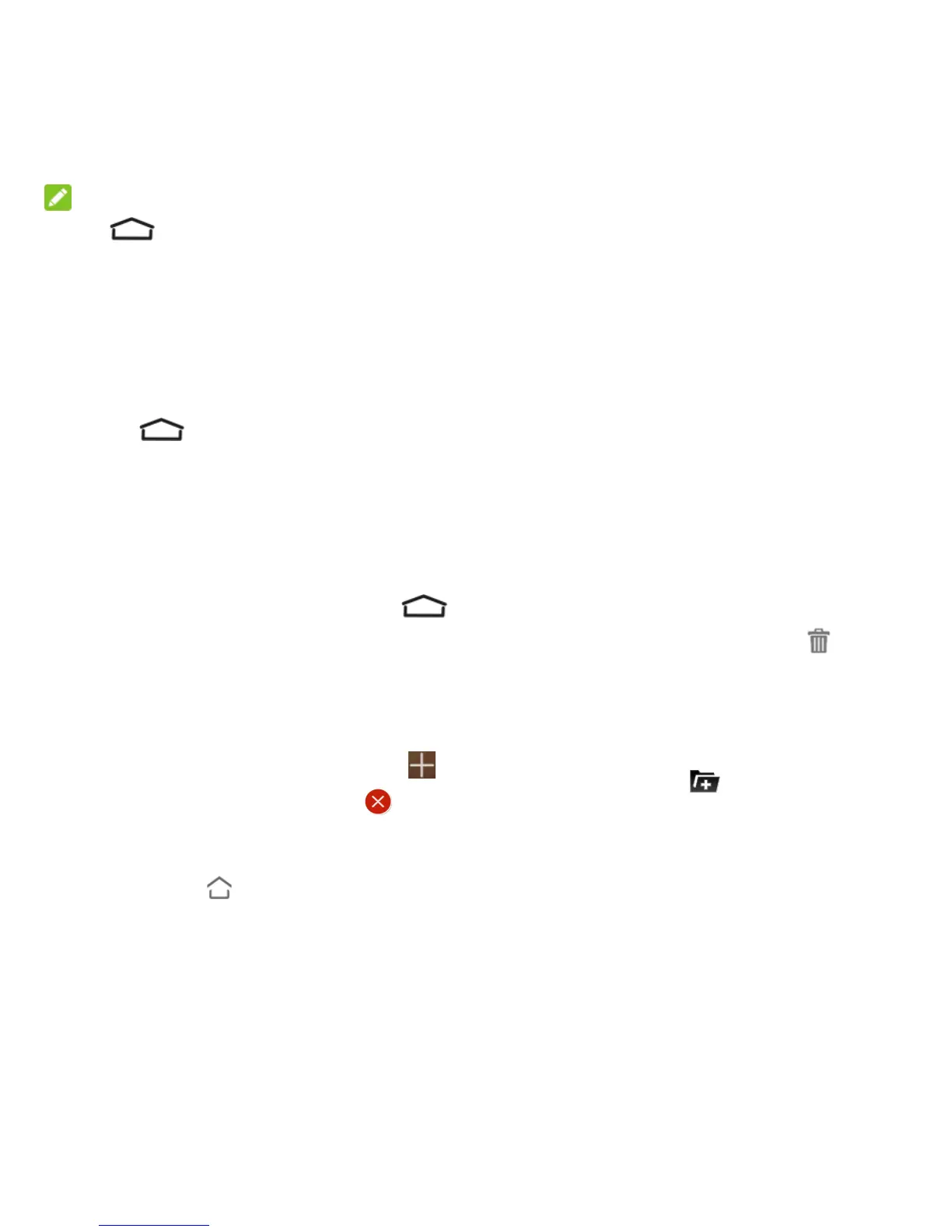20 - Phone Basics
NOTE:
Touch to return to the main home
screen from any other screen.
Extended Home Screens
In addition to the main home screen, your
phone has four extended home screens to
provide more space for adding icons, widgets,
and more.
Touch and then drag across the
screen to move from the main screen to
an extended screen.
There are up to eight extended screens
available in addition to the main home screen.
You can create, delete, or set the home
screens.
While on an extended screen, touch
to return to the main home screen.
To create, delete, or set the home screens,
pinch or spread on the home screen with two
fingers to display thumbnails of all home
screens.
To create a new home screen, touch .
To delete a home screen, touch on
the corner of its thumbnail.
To set a home screen as the main home
screen, touch at the bottom of its
thumbnail.
To change the order of the screens, touch
and hold a thumbnail and drag it to a new
position.
Customize the Home Screen
Add Items to the Home Screen
1. Touch and hold an empty area on a home
screen. (If the current home screen
doesn‘t have room, swipe the screen left
or right to display an extended screen.)
2. Touch Widgets or Apps.
3. Touch and hold an application icon or a
widget and drag it to a home screen
thumbnail at the bottom of the screen.
Move or Remove Items on the Home Screen
Touch and hold the item you want to move or
remove from the home screen.
To move the item, drag it to a new area
and release it. If you want to move it to
another home screen, drag it to the right
or left edge of the screen.
To remove the item, drag it to at the
top of the screen and release it.
Organize Icons With Folders
1. Touch and hold an application icon on the
home screen.
2. Drag the icon to at the top and
release it. A new folder will be created and
the icon is moved into the folder.
3. To add more icons into the folder, touch
and hold them and drag them to the folder
and release them.
Rename a Folder
1. Touch a folder on the home screen to
open it.
2. Touch the folder name displayed above the