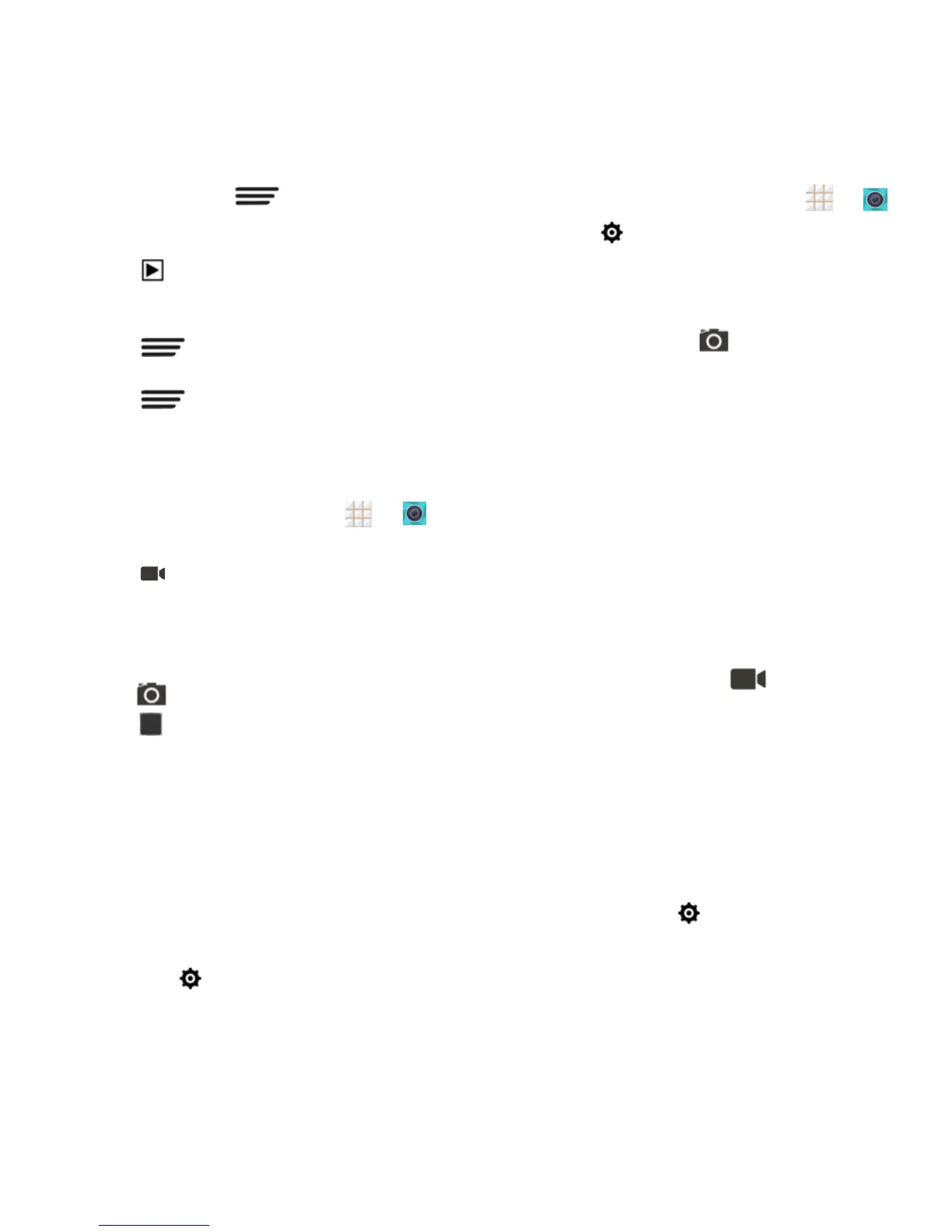58 - Camera and Video
Touch Details or > Details to see
the file information of the current picture or
video clip.
Touch at the top right of the screen to
play all pictures you have captured in a
slideshow.
Touch when reviewing a picture to
rotate it or rename it.
Touch when reviewing a video clip
to rename it.
Record Videos
1. From the home screen, touch > .
2. Frame your subject on the screen.
3. Touch to start capturing video. The
recording duration appears.
During recording, you can pinch or spread
on the screen or press the Volume
Button to zoom in or out. You can also
touch to take a picture.
4. Touch to stop recording.
5. Touch the thumbnail at the corner of the
screen and choose what you want to do
with the video you have just captured in
the review screen.
Camera and Camcorder
Settings
Before taking a picture or recording a video,
you can touch on the Viewfinder screen
to open the following camera and camcorder
setting options.
1. From the home screen, touch > .
2. Touch to display the camera and
camcorder settings screen and then you
can change the settings.
The setting options include:
Camera options
Grid: Show or hide the composition
lines.
Self-timer: Set a time delay before the
camera takes a picture after you touch
the shutter icon, or turn off this feature.
Auto-review: Review the picture after
you shot it or turn the feature off. You
can also set the review time.
Picture size: Set the image size for
your pictures.
Shutter tone: Select a shutter tone or
turn it off.
Camcorder options
Video quality: Set the resolution for
your video clips.
Time lapse: Set the time interval
between each frame when you shoot
time lapse videos.
Silence camcorder: Enable this
option if you want to capture silent
video clips.
Other options
Geo-tagging: Check this option to
store the GPS location data in your
captured pictures and videos.
