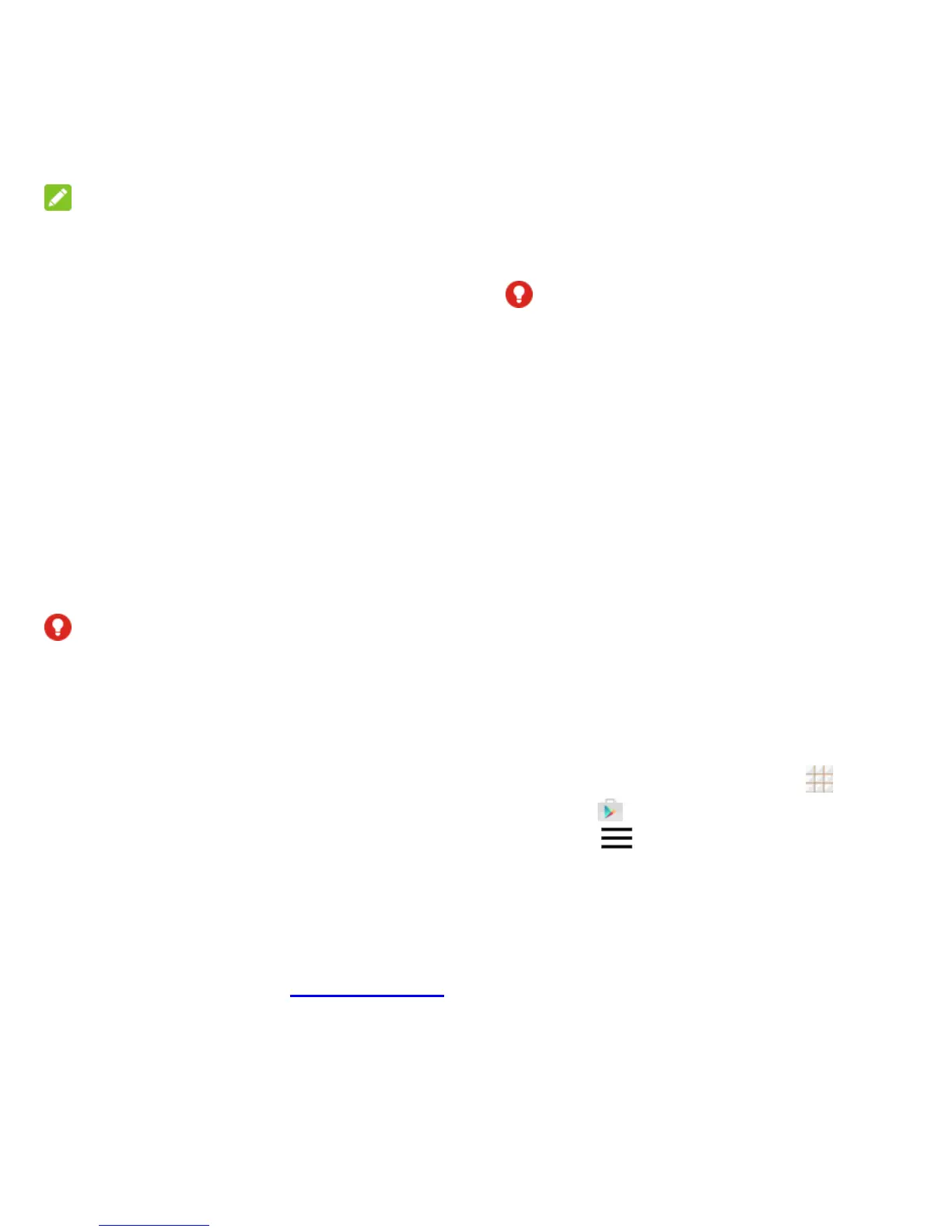43 - Apps and Entertainment
NOTE:
You need a Google Wallet account to
purchase items on Google Play. See Create a
Google Wallet Account on page 43 to set up a
Google Wallet account if you do not have one.
6. The subsequent screen notifies you
whether the app will require access to
your personal information or access to
certain functions or settings of your phone.
If you agree to the conditions, touch
ACCEPT (for free apps) or ACCEPT and
then BUY (for paid apps) to begin
downloading and installing the app. If you
selected a paid application, after touching
BUY, you‘re redirected to the Google
Wallet screen to pay for the application
before it‘s downloaded to your phone.
WARNING!
Read the notification carefully! Be especially
cautious with applications that have access to
many functions or a significant amount of your
data. Once you touch ACCEPT on this screen,
you are responsible for the results of using this
item on your phone.
Create a Google Wallet Account
You must have a Google Wallet account
associated with your Google Account to
purchase items from the Google Play Store
app.
Do one of the following:
On your computer, go to google.com/wallet
to create a Google Wallet account.
The first time you use your phone to buy
an item from Google Play, you‘re
prompted to enter your billing information
to set up a Google Wallet account.
WARNING!
When you‘ve used Google Wallet once to
purchase an application from the Google Play
Store app, the phone remembers your
password, so you don‘t need to enter it the
next time. For this reason, you should secure
your phone to prevent others from using it
without your permission. (For more
information, see Screen Lock on page 83.)
Request a Refund for a Paid App
If you are not satisfied with an app, you can
ask for a refund within 15 minutes of the
purchase. Your credit card is not charged and
the app is uninstalled from your phone.
If you change your mind, you can install the
app again, but you can‘t request a refund a
second time. For details, please read the Play
Store help information.
1. From the home screen, touch > Play
Store .
2. Touch > My apps.
3. Touch the app to uninstall for a refund.
The details screen for the app opens.
4. Touch REFUND, and then touch
UNINSTALL. Your app is uninstalled and
the charge is cancelled.
