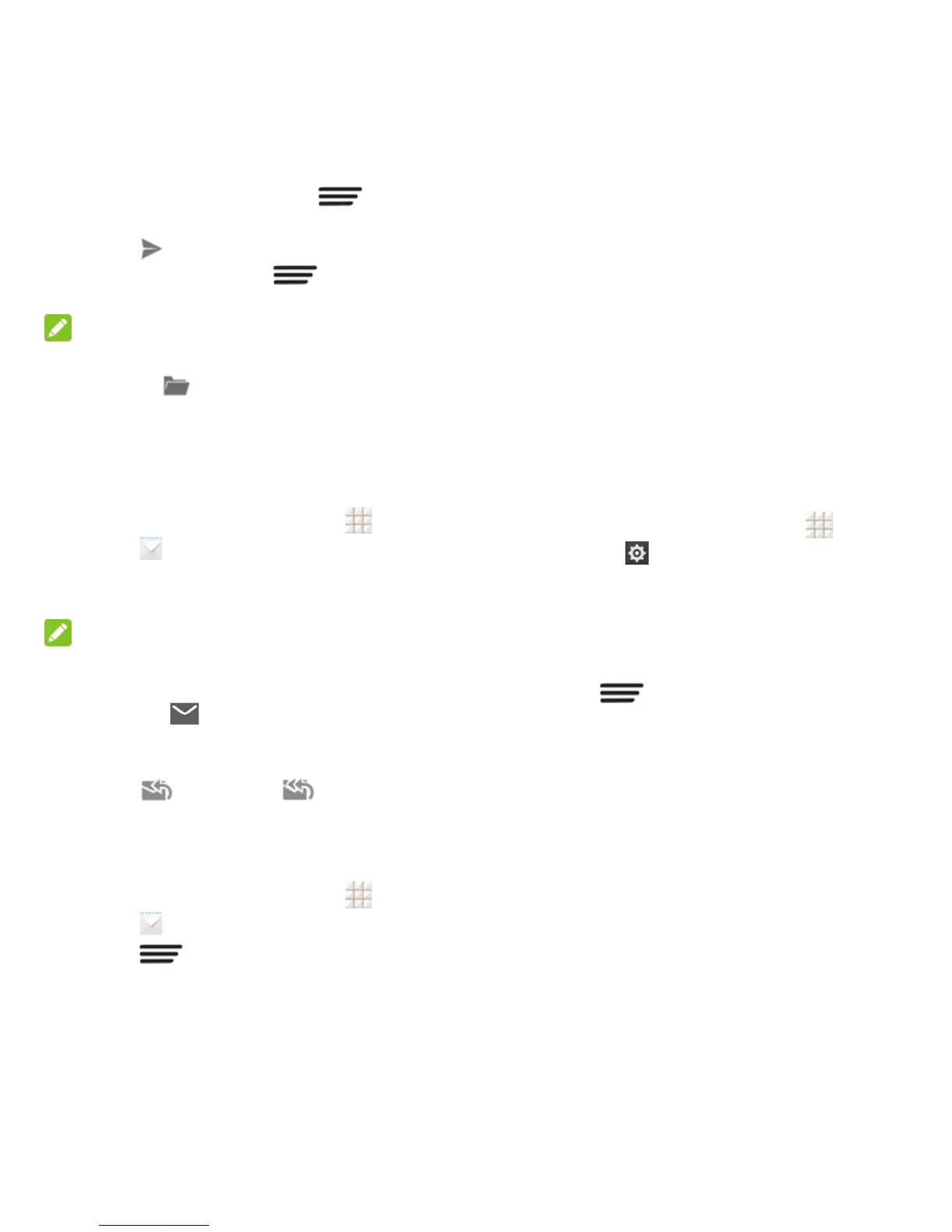37 - Accounts and Messaging
5. To add attachments, touch >
Attach file.
6. Touch to send the message
immediately, or touch > Save draft
to save it as a draft.
NOTE:
To open a draft email, in the email account
inbox, touch > Drafts.
View and Reply to Email
Reading and replying to email on your phone
is simple.
1. From the home screen, touch >
Email .
2. On the email account inbox, touch the
message you want to view.
NOTE:
You can also access new messages through
the status bar. When a new email arrives,
you'll see the icon in the status bar. Slide
the status bar down to display notifications.
Touch a message to display it.
3. Touch (Reply) or (Reply all) to
reply to the message.
Email Account Settings
1. From the home screen, touch >
Email .
2. Touch > Settings, and choose from
these options:
General: Change settings that apply
to all email accounts, such as APN
proxy, message text size, and
auto-advance.
Touch each email account name
below General for individual account
settings, such as account, signature,
notification, and server settings.
Delete an Account
If you no longer need an email account or
Google Account on your phone, you can
delete it through the settings menu.
1. From the home screen, touch >
Settings .
2. Touch Google, Email, or Corporate,
depending on the type of the account you
want to delete.
3. Touch the account.
4. Touch > Remove account >
Remove account.
Text and Multimedia
Messaging
With Text Messaging (SMS), you can send
and receive instant text messages between
your wireless phone and another
messaging-ready phone.
Multimedia messages, or MMS, can contain
text and pictures, recorded voice, audio or
video files, picture slideshows, contact cards
(vCard), or appointments (vCalendar).