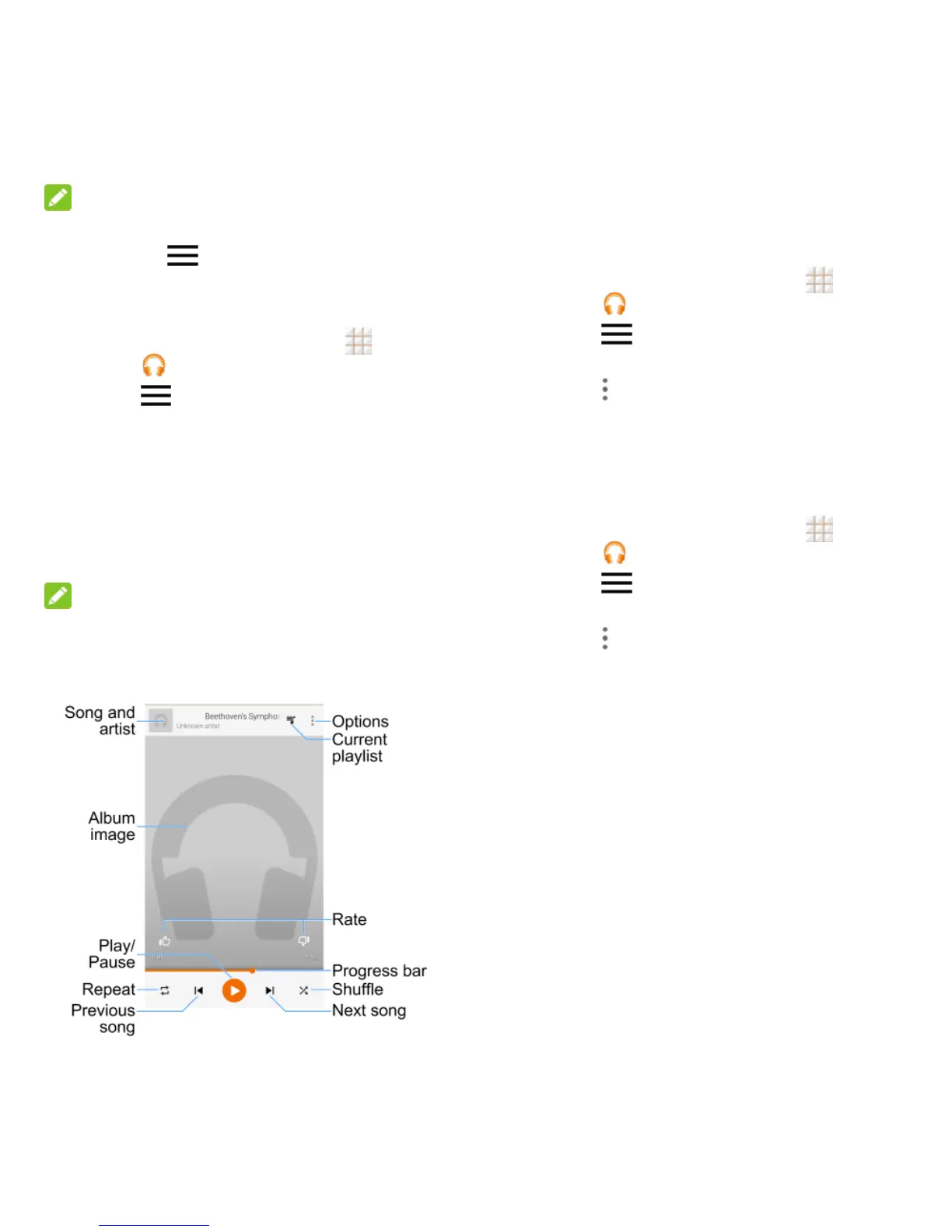47 - Apps and Entertainment
NOTE:
For more information about Google Play
Music, touch > Help in the Google Play
Music screen to view the online instructions.
Play Music with Google Play
1. From the home screen, touch > Play
Music .
2. Touch > My Library or Playlists to
view all the music or playlists. To change
views of your library, swipe left or right.
3. Touch a song to play it. The brief
information and control for the song
appears at the bottom of the screen. You
can touch it or drag it up to display the
playback screen.
NOTE:
Adjust the volume with the Volume Button.
In the playback screen, the following options
are available:
Create a New Playlist
Music playlists help you organize your music
files.
1. From the home screen, touch > Play
Music .
2. Touch > My Library to view all the
music files.
3. Touch next to a song and select Add to
playlist > New playlist.
4. Edit the playlist name and description and
touch Create playlist.
Add a Song to a Playlist
1. From the home screen, touch > Play
Music .
2. Touch > My Library to view all the
music files.
3. Touch next to a song and select Add to
playlist.
4. Touch the name of the playlist below ALL
to add the song to it.