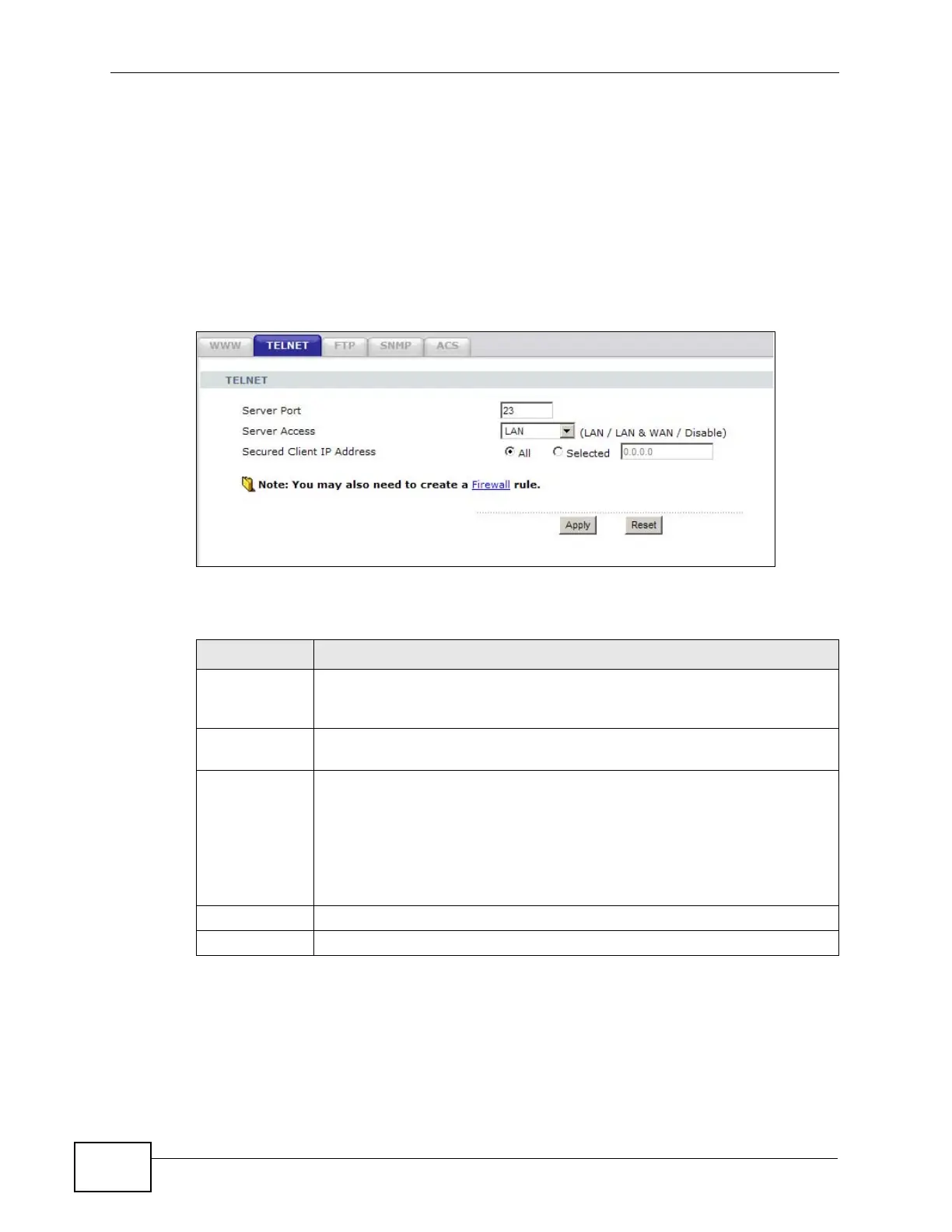Chapter 17 Remote Management
NBG4604 User’s Guide
162
17.5 The Telnet Screen
You can use Telnet to access the NBG4604’s command line interface. Specify
which interfaces allow Telnet access and from which IP address the access can
come.
Click Management > Remote MGMT > Telnet tab to display the screen as
shown.
Figure 90 Management > Remote Management > Telnet
The following table describes the labels in this screen.
17.6 The FTP Screen
You can use FTP (File Transfer Protocol) to upload and download the NBG4604’s
firmware and configuration files. Please see the User’s Guide chapter on firmware
Table 62 Management > Remote Management > Telnet
LABEL DESCRIPTION
Server Port You may change the server port number for a service if needed, however
you must use the same port number in order to use that service for
remote management.
Server Access Select the interface(s) through which a computer may access the
NBG4604 using this service.
Secured Client
IP Addess
A secured client is a “trusted” computer that is allowed to communicate
with the NBG4604 using this service.
Select All to allow any computer to access the NBG4604 using this
service.
Choose Selected to just allow the computer with the IP address that you
specify to access the NBG4604 using this service.
Apply Click Apply to save your customized settings and exit this screen.
Reset Click Reset to begin configuring this screen afresh.
