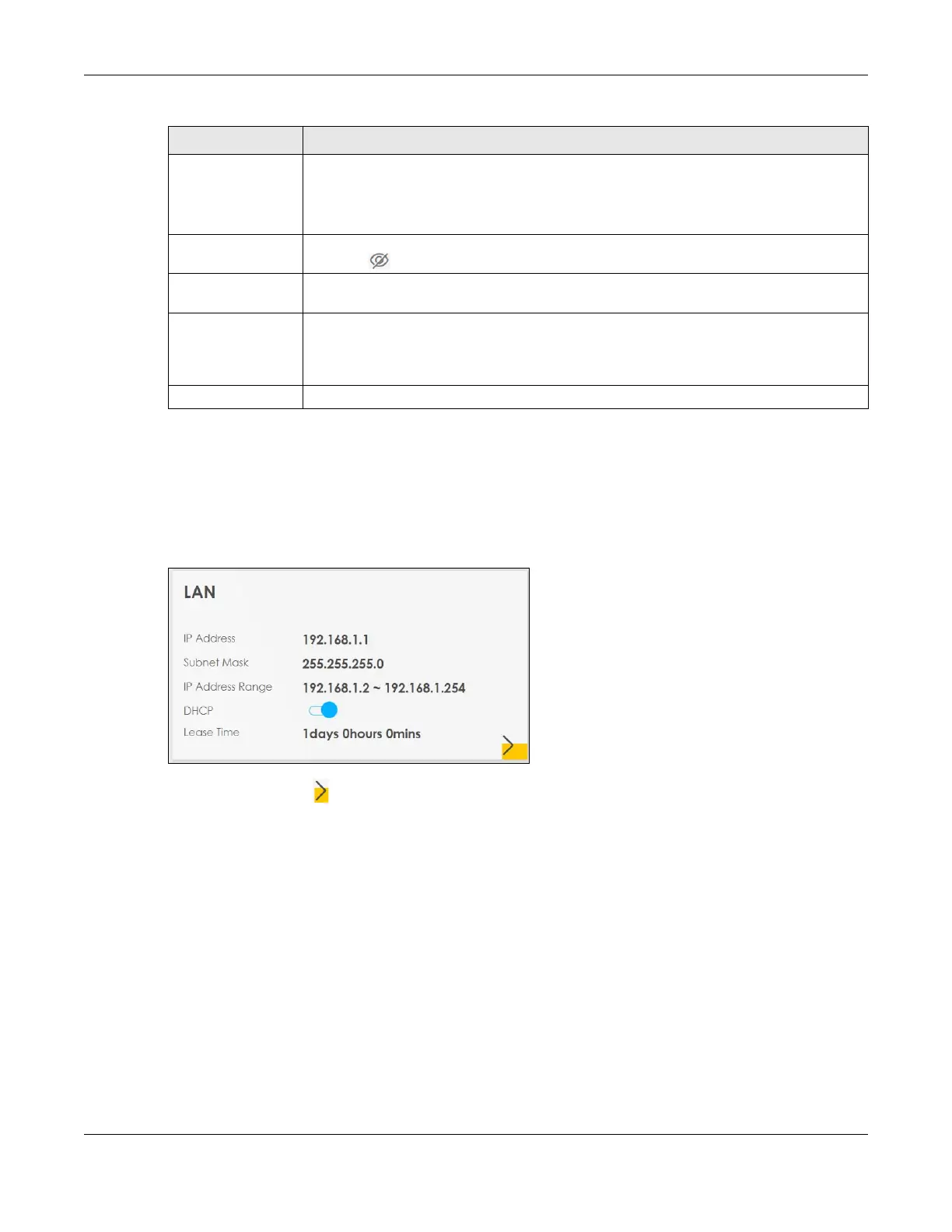Chapter 5 Connection Status Screens
VMG/XMG Series User’s Guide
114
5.6 The LAN Screen
Use this screen to view the LAN IP address, subnet mask, and DHCP settings of your Zyxel Device.
Figure 69 LAN
Click the Arrow icon ( ) to open the following screen. Use this screen to configure the LAN IP settings
and DHCP setting for your Zyxel Device.
WiFi Password If you selected Random Password, this field displays a pre-shared key generated by the Zyxel
Device.
If you did not select Random Password, you can manually type a pre-shared key from 8 to 64
case-sensitive keyboard characters.
Click the Eye icon to show or hide the password of your wireless network. When the Eye icon
is slashed , you’ll see the password in plain text. Otherwise, it’s hidden.
Random Password Select this option to have the Zyxel Device automatically generate a password. The WiFi
Password field will not be configurable when you select this option.
Hide WiFi Name Select this check box to hide the SSID in the outgoing beacon frame so a station cannot
obtain the SSID through scanning using a site survey tool.
Note: Disable WPS in the Network Setting > Wireless > WPS screen to hide the SSID.
Save Click Save to save your changes.
Table 24 WiFi Settings: Configuration (continued)
LABEL DESCRIPTION
