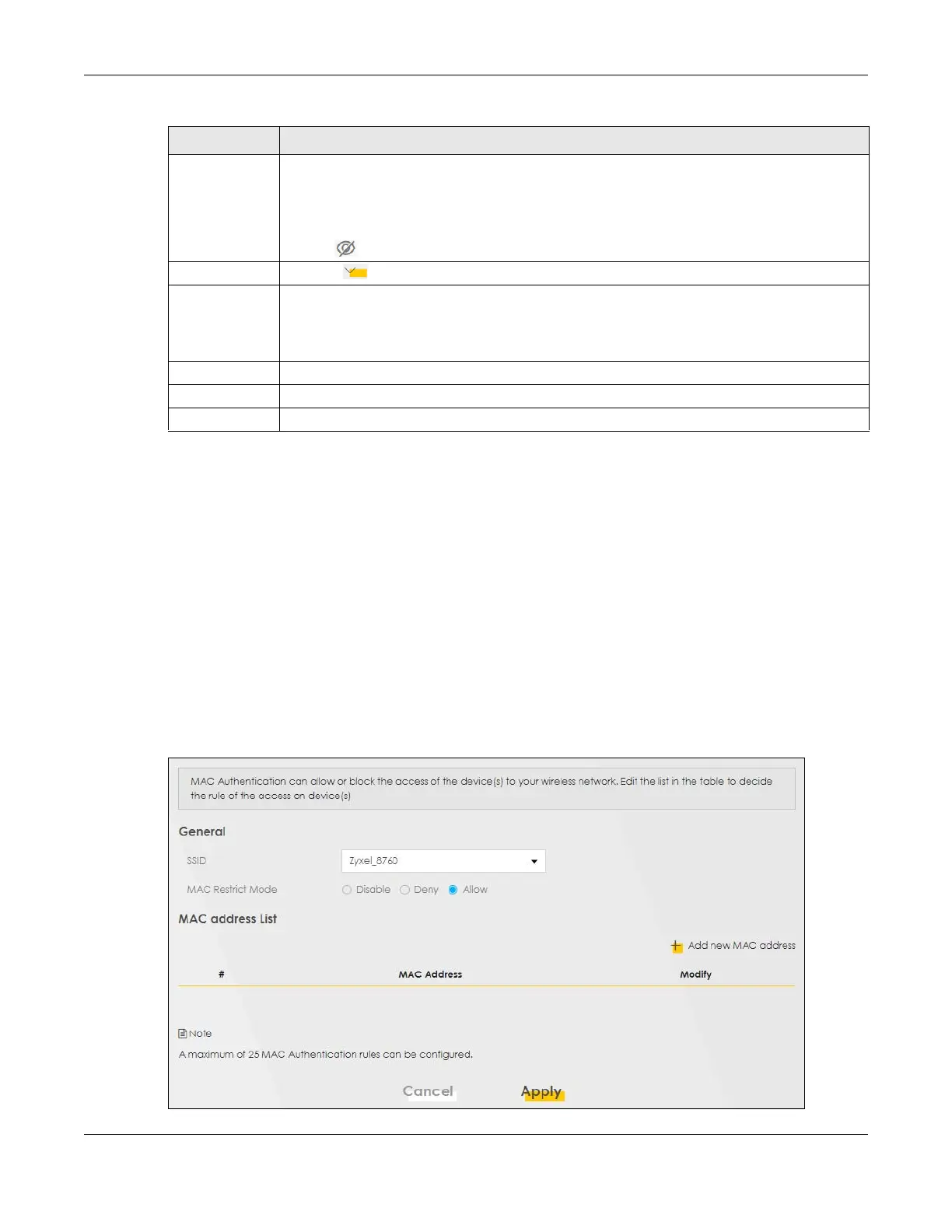Chapter 7 Wireless
VMG/XMG Series User’s Guide
158
7.4 The MAC Authentication Screen
Use this screen to give exclusive access to specific devices (Allow) or exclude specific devices from
accessing the Zyxel Device (Deny) based on the MAC address of each device. Every Ethernet device
has a unique MAC (Media Access Control) address. It is assigned at the factory and consists of six pairs
of hexadecimal characters; for example, 00:A0:C5:00:00:02. You need to know the MAC addresses of
the device(s) you want to allow/deny to configure this screen.
Note: You can have up to 25 MAC authentication rules.
Use this screen to view your Zyxel Device’s MAC filter settings and add new MAC filter rules. Click
Network Setting > Wireless > MAC Authentication. The screen appears as shown.
Figure 95 Network Setting> Wireless > MAC Authentication
Password WPA(2)-PSK uses a simple common password, instead of user-specific credentials.
If you did not select Generate password automatically, you can manually type a pre-shared key
from 8 to 64 case-sensitive keyboard characters.
Click the Eye icon to show or hide the password of your wireless network. When the Eye icon is
slashed , you’ll see the password in plain text. Otherwise, it’s hidden.
Click this to show more fields in this section. Click again to hide them.
Encryption Select the encryption type (AES or TKIP+AES) for data encryption.
Select AES if your wireless clients can all use AES.
Select TKIP+AES to allow the wireless clients to use either TKIP or AES.
Timer The Timer is the rate at which the RADIUS server sends a new group key out to all clients.
Cancel Click Cancel to exit this screen without saving.
OK Click OK to save your changes.
Table 42 Network Setting > Wireless > Guest/More AP > Edit (continued)
LABEL DESCRIPTION
