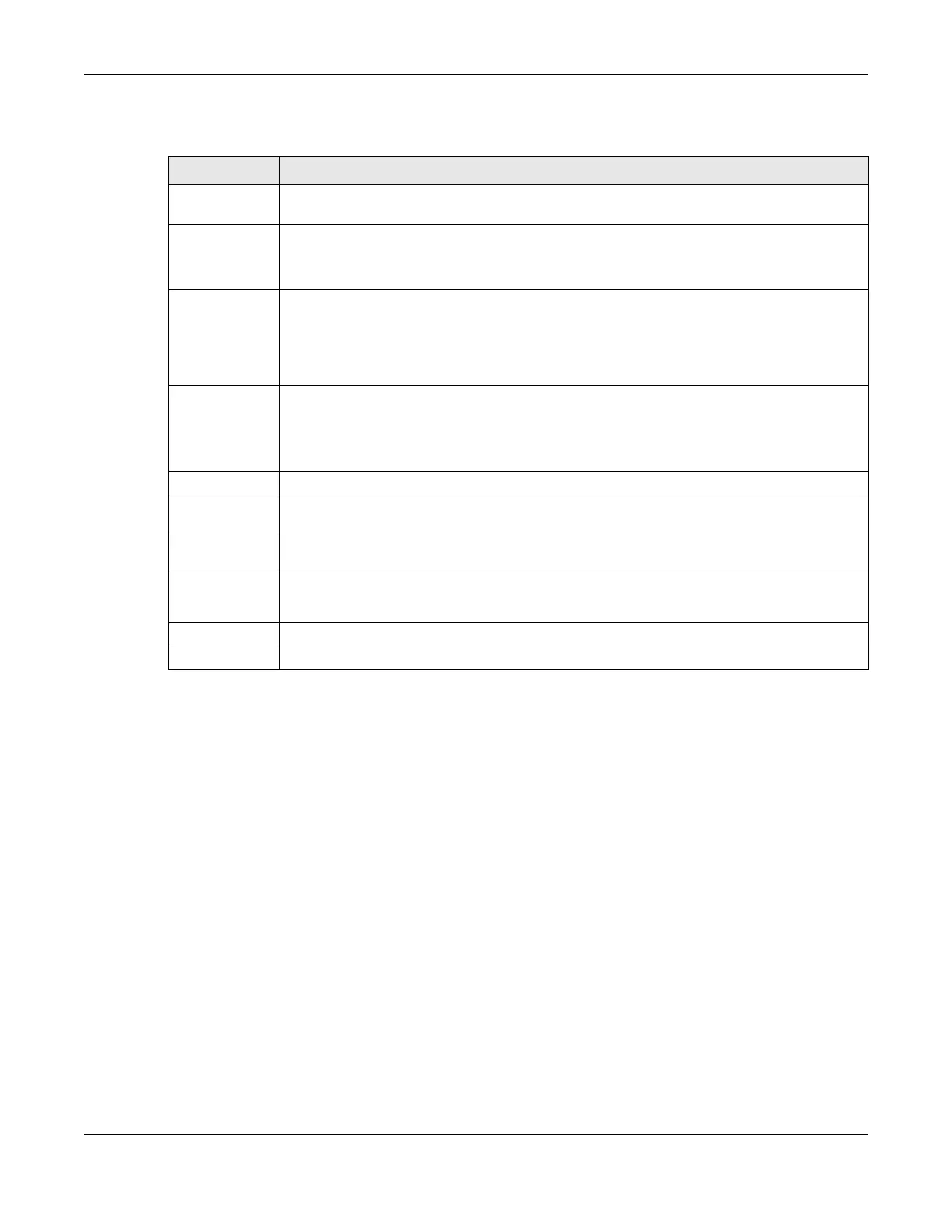Chapter 15 Interface Grouping
VMG/XMG Series User’s Guide
261
The following table describes the fields in this screen.
15.2.2 Interface Grouping Criteria
Click the Add button in the Interface Grouping Configuration screen to open the following screen. Use
this screen to automatically add clients to an interface group based on specified criteria. You can
choose to define a group based on a MAC address, a vendor ID (DHCP option 60), an Identity
Association Identifier (DHCP option 61), vendor specific information (DHCP option 125), or a VLAN
group.
Table 96 Interface Group Configuration
LABEL DESCRIPTION
Group Name Type a name to identify this group. You can enter up to 30 characters. You can use letters,
numbers, hyphens (-) and underscores (_). Spaces are not allowed.
WAN Interfaces
used in the
grouping
Select the WAN interface this group uses. The group can have up to one PTM interface, up to
one ATM interface, up to one ETH interface, and up to one WWAN interface.
Select None to not add a WAN interface to this group.
Selected LAN
Interfaces
Available LAN
Interfaces
Select one or more LAN interfaces (Ethernet LAN, HPNA or wireless LAN) in the Available LAN
Interfaces list and use the left arrow to move them to the Selected LAN Interfaces list to add the
interfaces to this group.
To remove a LAN or wireless LAN interface from the Selected LAN Interfaces, use the right-facing
arrow.
Automatically
Add Clients With
the following
DHCP Vendor
IDs
Click Add to identify LAN hosts to add to the interface group by criteria such as the type of the
hardware or firmware. See Section 15.2.2 on page 261 for more information.
# This shows the index number of the rule.
Filter Criteria This shows the filtering criteria. The LAN interface on which the matched traffic is received will
belong to this group automatically.
WildCard
Support
This shows if wildcard on DHCP option 60 is enabled.
Modify Click the Edit icon to change the group setting
Click the Delete icon to delete this group from the Zyxel Device.
Apply Click Apply to save your changes back to the Zyxel Device.
Cancel Click Cancel to exit this screen without saving.
