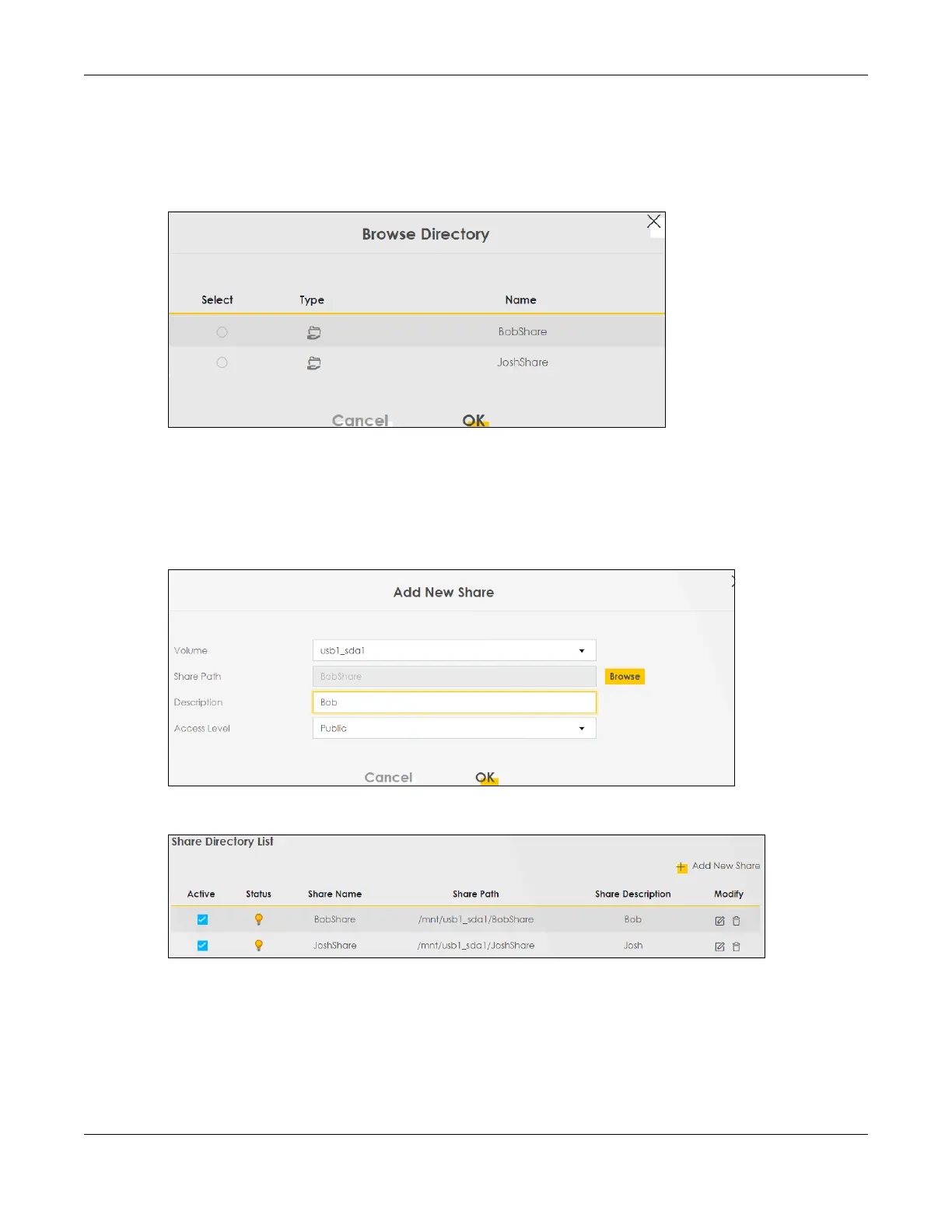Chapter 4 Tutorials
VMG/XMG Series User’s Guide
90
1 Click Add New Share in the File Sharing screen to add a new share. Select your USB device from the
Volume drop-down list box.
2 Click Browse to browse through all the files on your USB device. Select the folder that you want to add as
a share. In this example, select BobShare. Click Apply
3 It’s mandatory for you to add a description for the share. Also, if you want the share to be accessed by
users connecting to the Zyxel Device, you can select Public in Access Level or select Security to specific
users’ use only. Please note that you need to create the users’ accounts that are eligible to access the
secure shares beforehand in Account Management, if you want to configure the Access Level to
Security. For detailed information, please refer to the steps below. The Add Share Directory screen
should look like the following. Click Apply to finish.
4 This sets up the file sharing server. You can see the USB storage device listed in the table below.
5 If you want specific users only to access the shares, you need to Add New Users in Account
Management. Once you click the Add New User button, you’ll be directed to the User Account screen.
To create a user account that can access the secured shares on the USB device, click the Add New
Account button in the Maintenance > User Account screen.
Please see Chapter 34 on page 351, for detailed information about User Account screen.
