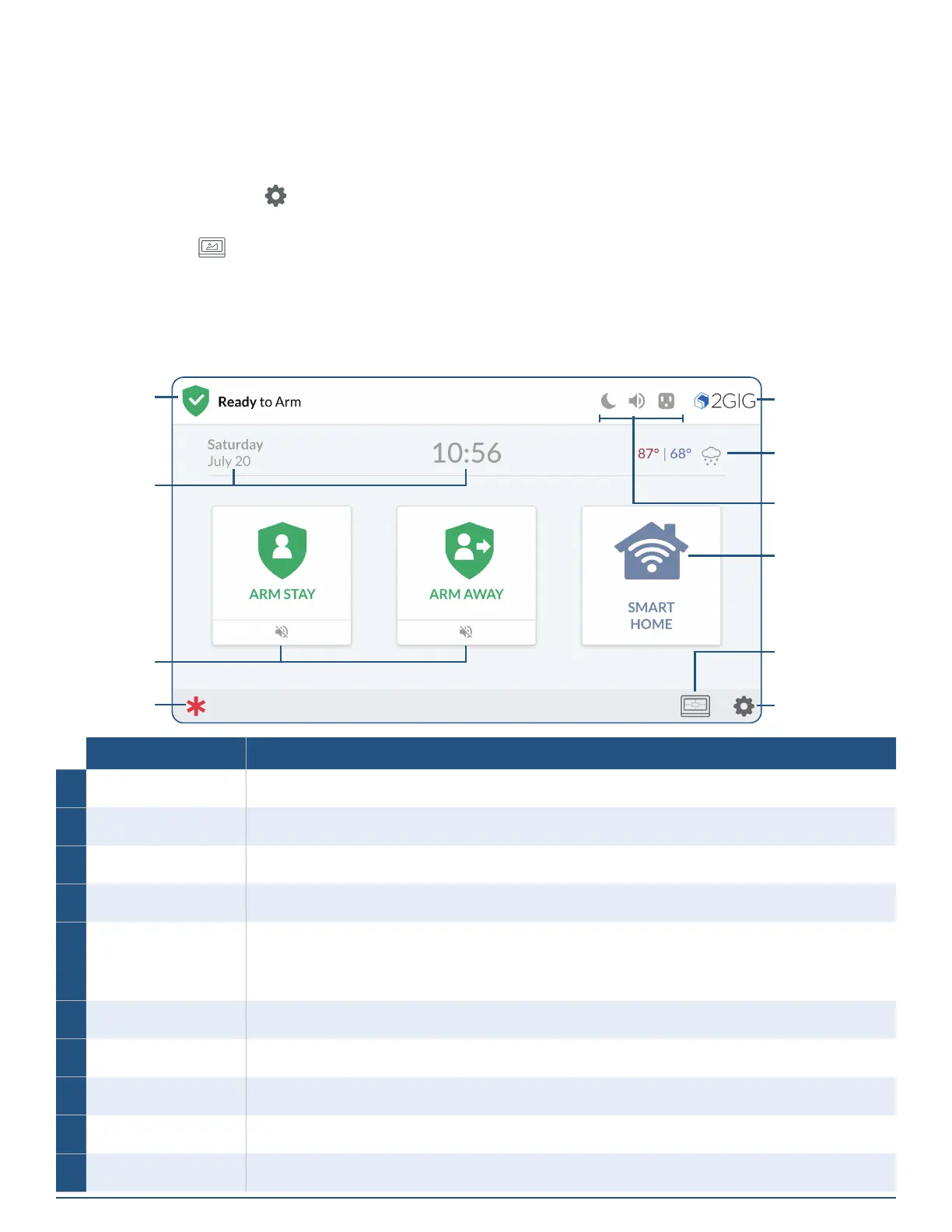2GIG EDGE User Guide
12
THE TOUCHSCREEN
During periods of inactivity, the touchscreen automatically times out or starts the photo slideshow.
Tap any area on the touchscreen to wake the touchscreen.
By default, the touchscreen enters sleep mode after one (1) minutes of inactivity.
To select a setting between 30 seconds and 10 minutes:
1. Tap System Settings ( ).
2. Display your face to the camera, or enter the Master User Code.
3. Tap Screen ( ).
4. Tap Screen Timeout to access options and change the setting.
5. Tap to return to the previous menu.
The Home Screen
When you rst wake the system, it reveals the Home screen.
Feature Does this ...
❶
System Status Reveals the system state: Ready to Arm, Not Ready to Arm, etc.
❷
Date/Time Shows the system date/time.
❸
Arming Features Tap Arm Stay or Arm Away to arm the system.
❹
Emergency Icon Tap for access to Panic, Fire and Emergency buttons.
❺
System Logo
Tap System logo to access History, System Info, Dealer Info and Regulatory & Compliance.
Press and Hold for 3 seconds for access to enter the Duress Code and transmit a user duress report
to the Central Station.
❻
Current Weather This feature requires a service agreement. Contact your dealer for details.
❼
System Icons Indicates system information.
❽
Smart Home Tap for Smart Home options.
❾
Smart Areas Icon Tap to access Smart Areas status and arm/disarm options.
❿
Settings Icon Tap for access to the Settings menu.
