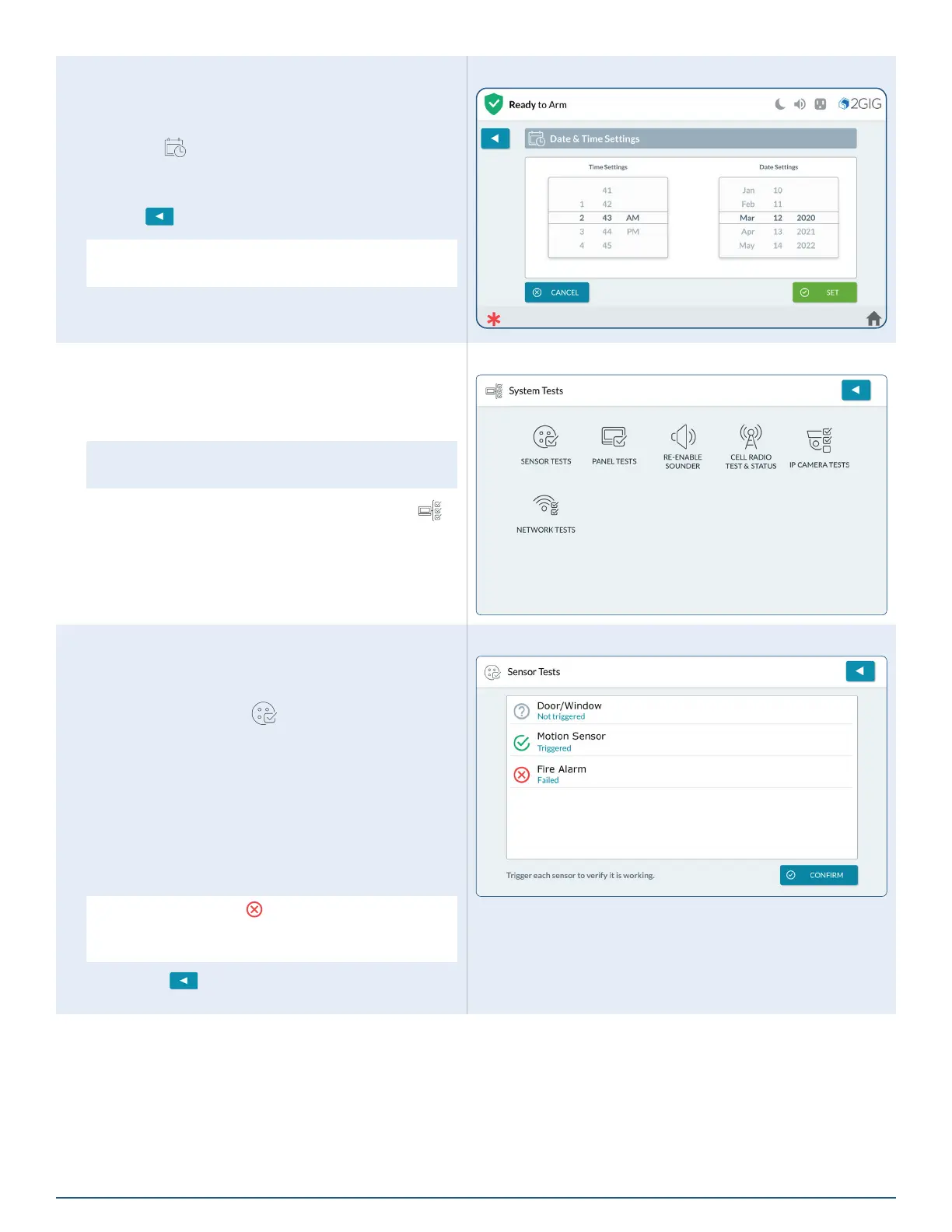56
2GIG EDGE User Guide
Date & Time
Set the panel’s Date and Time.
1. At the System Settings screen, tap the Date &
Time (
) icon.
2. Use your nger to scroll and set Time and Date
settings.
3. Tap when nished.
NOTE: Date & Time is automatically updated
during panel registration.
Date & Time Settings
System Tests
To ensure continued protection and proper system
operations, it is important to perform a sensor and
console test on a weekly basis.
NOTE: To use this feature, you must know the
Master User Code.
At the System Settings screen, tap System Tests (
).
There are six tests available.
System Tests
Sensors Test
Tests signals between the installed sensors and the
Control Panel.
1. Tap Sensor Tests (
). This places the 2GIG
EDGE Panel into Walk Test Mode and transmits a
Walk Test Started report to the Central Station.
2. At the Sensors Test screen, review the list of
sensors installed with your system.
When tests are successful, a GREEN check mark
appears to the left of the test name. This indicates the
sensor is operating and the wireless signal strength was
good.
WARNING!! If a RED appears, it indicates the
test failed. If the sensor continues to fail, contact
your dealer for technical assistance.
3. Tap the
button to return to the System Test
Menu.
Sensor Tests
