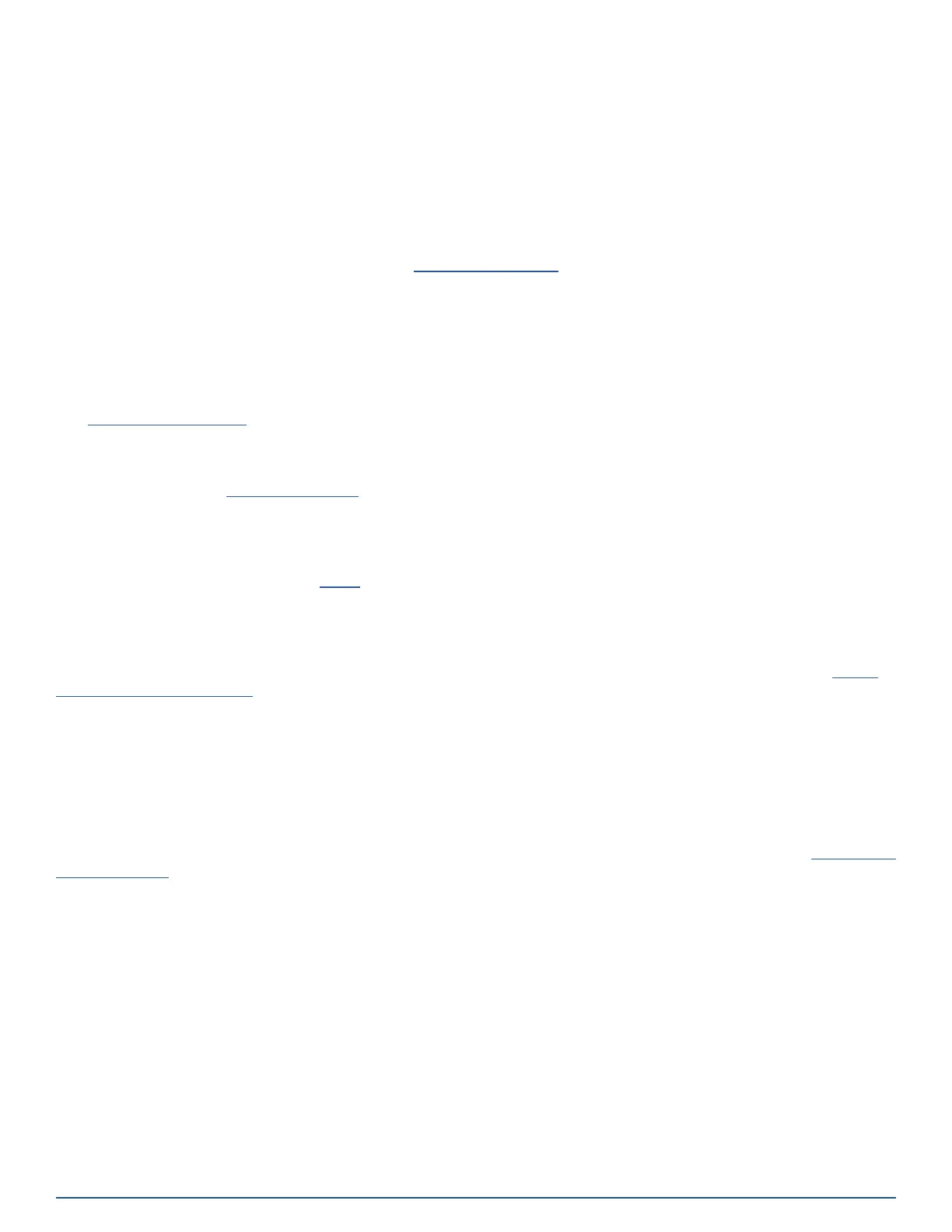2GIG EDGE User Guide
8
SETUP AND INSTALLATION
The 2GIG EDGE Security & Smart Home System must be installed by a qualied technician who is either employed by, or
under contract with, a 2GIG alarm dealer. The alarm must always be installed in accordance with your country’s national
electrical installation regulations and/or all applicable codes in the local jurisdiction.
Understanding these concepts will help when operating the system:
24-Hour Alarm Buttons
An installer can congure the 2GIG EDGE Panel to show or hide three 24-hour alarm buttons on the touchscreen: Panic,
Fire, and Emergency. When the buttons are enabled and visible, users can manually trigger an alarm from the 2GIG
EDGE Panel. Alarms can also be activated from a wireless keypad (if installed), from wireless sensors, or from portable
devices (for example, a Panic Button Remote). See Emergency Features, pg. 33.
Alarm
When the system detects an alarm condition, it immediately sounds an audible alarm that continues for a preset amount
of time. If external alarm sounders or Z-Wave sirens have been installed, those devices also sound an audible alarm.
During an alarm (and also after a user cancels or clears the alarm), the Alarm History reveals a chronological list of the
alarms that have occurred by zone. The next time the system is armed, the system automatically clears the history. The
history can also be cleared manually.
See Clear the Alarm History, pg. 32.
Burglary Protection
Burglary protection is provided by a combination of perimeter and interior sensors installed on doors, windows, and other
areas of a dwelling. See Burglary Protection, pg. 18.
Security Codes
The system supports a maximum of 100 unique security codes (4 digit or 6 digit). There are four types of security codes
supported by the system: (1) Master User, (2) User, (3) Duress, and (4) the Installer Code, which is reserved for use by
2GIG alarm dealers and installer. See Users, pg. 47.
Fire and Gas Protection
Fire and gas protection are provided by a combination of Wireless Carbon Monoxide Detectors and Wireless Smoke/Heat/
Freeze Alarms that protect a dwelling 24 hours-a-day. When an alarm condition is detected, the system sounds an alarm
and transmits a report to the Central Station so operators can dispatch the appropriate emergency services. See Fire &
Carbon Monoxide Protection, pg. 36.
Sensor Types
When programming the sensor into the system, the installer sets the sensor type for each device. This determines how
and when the system will react when a sensor detects an alarm condition. Fire protection sensors protect the dwelling
24-hours a day, whereas burglary protection sensors only protect the premises when the system is armed.
Trouble Alerts
The system monitors itself for abnormal operating conditions and alerts when trouble is detected. Examples of alert
conditions include AC power loss at the 2GIG EDGE Panel, low battery conditions at a sensor and more. See Responding
to Trouble Alerts, pg. 17. The installer can congure the system to transmit a variety of trouble alerts to the Central
Station.
Wired and Wireless Sensors
Your system can be installed with wired sensors, wireless sensors or a combination of both. Some sensors are visible on
the wall or ceiling (for example, Wireless Smoke/Heat/Freeze Alarms and Wireless Carbon Monoxide Detectors), while
others may be hidden in doorjambs (for example, Recessed Door Contacts). Sensors can also be mounted in different
locations (for example, Glass Break Detectors and Passive Infrared Motion Detectors).
Zones
The system’s wired and/or wireless sensors that have been programmed by the installer are also sometimes referred
to as zones. Examples of zones that are typically set up for a home installation include Front Door, Sliding Glass Door,
Living Room Bay Window, and so on.
