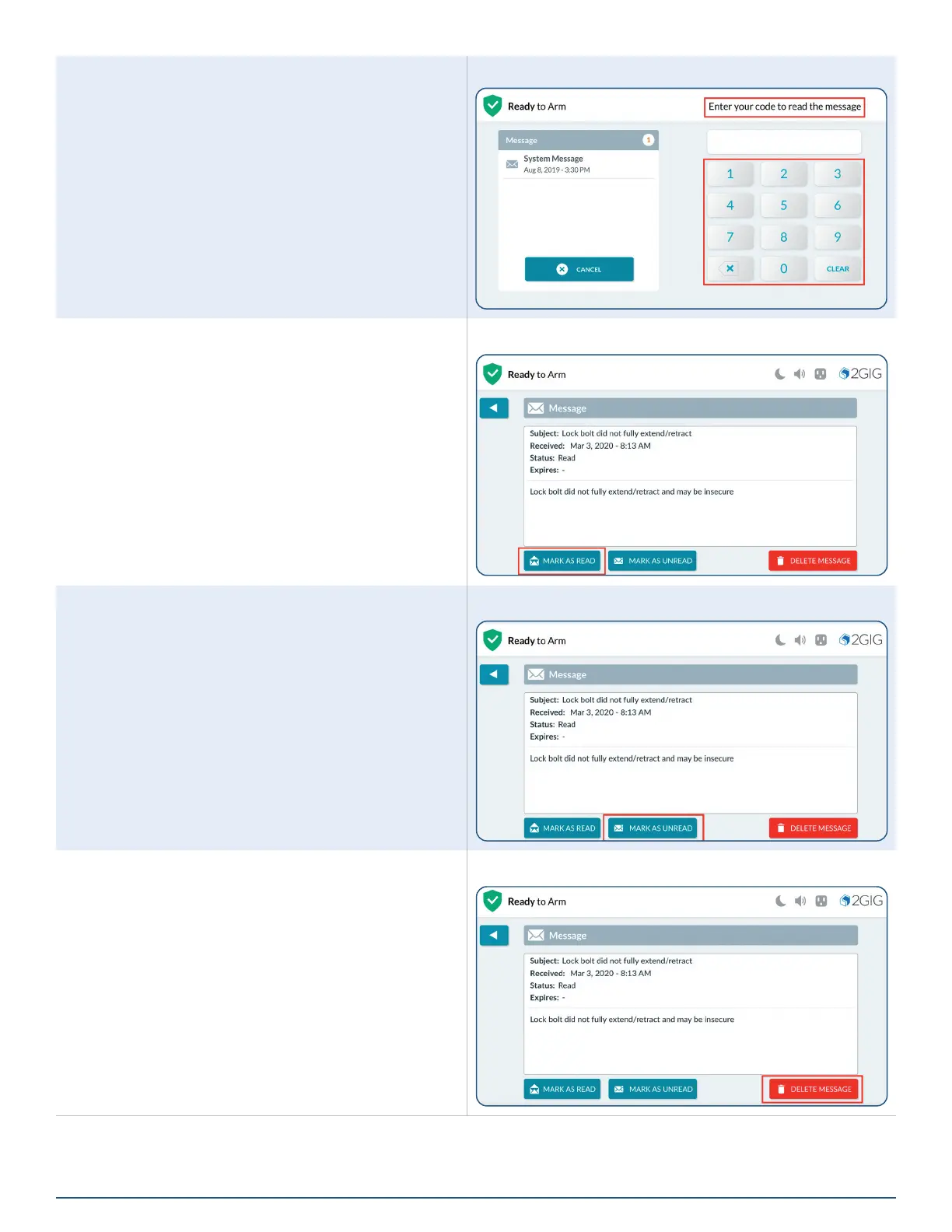15
Copyright © 2021 Nortek Security & Control LLC
4. Tap the desired message to open it.
5. If the message was marked as private, enter your
system’s Master User Code.
6. When the message appears, read the text.
Enter Your Code to Read the Message
Marking a Message as Read
After reading a message, the system automatically
marks the message as read. You can also manually
mark the message as read.
To mark a message as read:
1. Open the desired message.
2. After reading the text, tap MARK AS READ. The
system marks the message as read.
Messages > Mark as Read Button
Marking a Message as Unread
If you want to keep a message in the unread status after
reading it, you can mark the message as unread. To
mark a message as unread:
1. Open the desired message.
2. After reading the text, tap MARK AS UNREAD.
The system marks the message as unread.
Messages > Mark as Unread Button
Deleting a Message
To delete a message:
1. Open the desired message.
2. After reading the text, tap DELETE MESSAGE.
Messages > Delete Message Button
