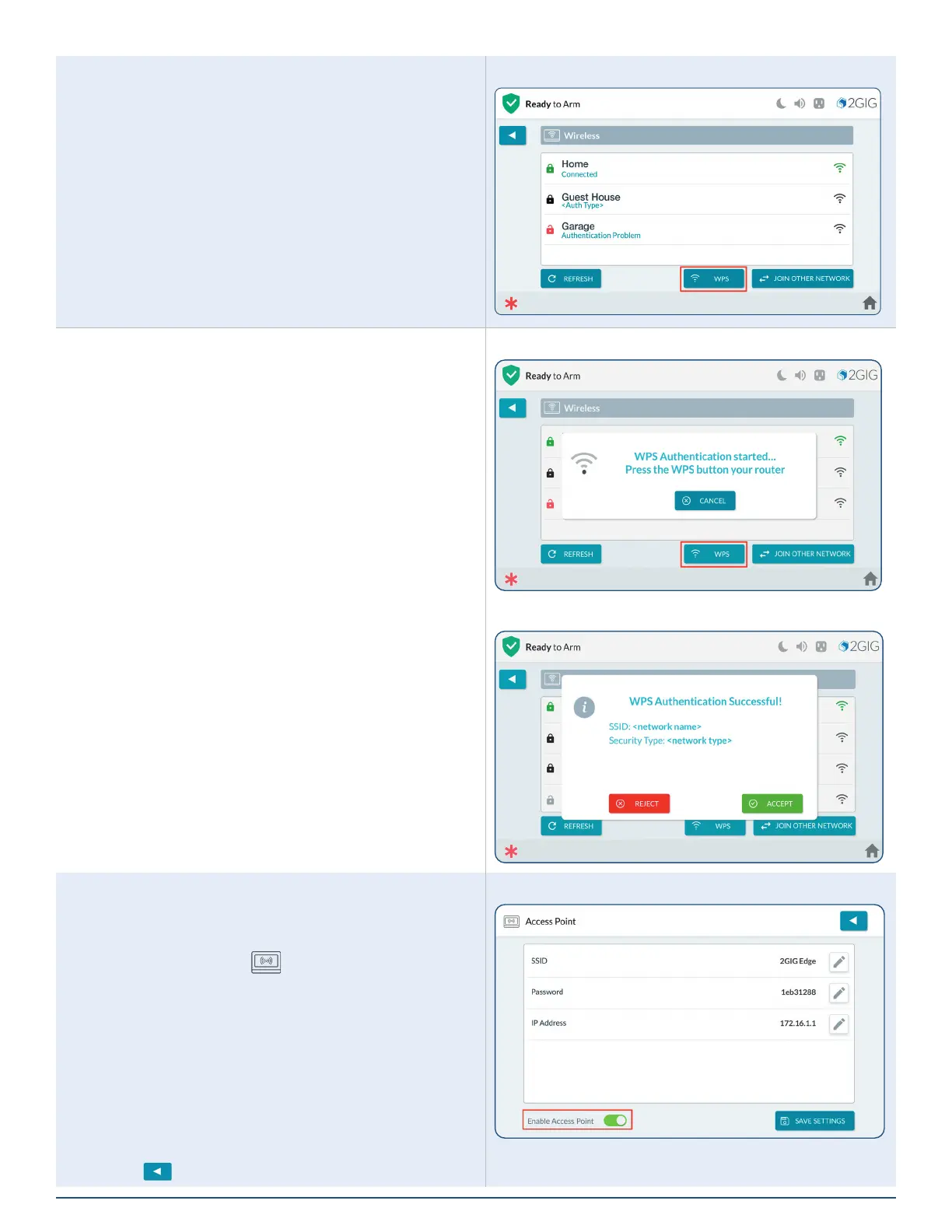46
2GIG EDGE User Guide
WPS
Tapping WPS allows you to connect securely to routers that
support WPS.
1. Tap WPS on 2GIG EDGE Panel.
WPS Button
2. Tap Connect.
3. Locate and press the WPS on your router. 2GIG
EDGE Panel will securely connect with the router.
WPS Authentication Started
WPS Authentication Successful
4. Once Authorization is successful, tap ACCEPT.
Access Point
Setup the 2GIG EDGE Panel Access Point.
1. Navigate to the Settings menu.
2. Tap Access Point ( ).
3. Tap the Access Point switch to Enabled.
»
Optional: Tap SSID to enter new SSID name
»
Optional: Tap Password to assign a password.
»
Optional: Tap the IP address. The last two octets
of the Access Point can be changed to customize
setup.
4. After any edits have been made, press SAVE
SETTINGS to save revised settings.
5. Tap
.
Access Point
