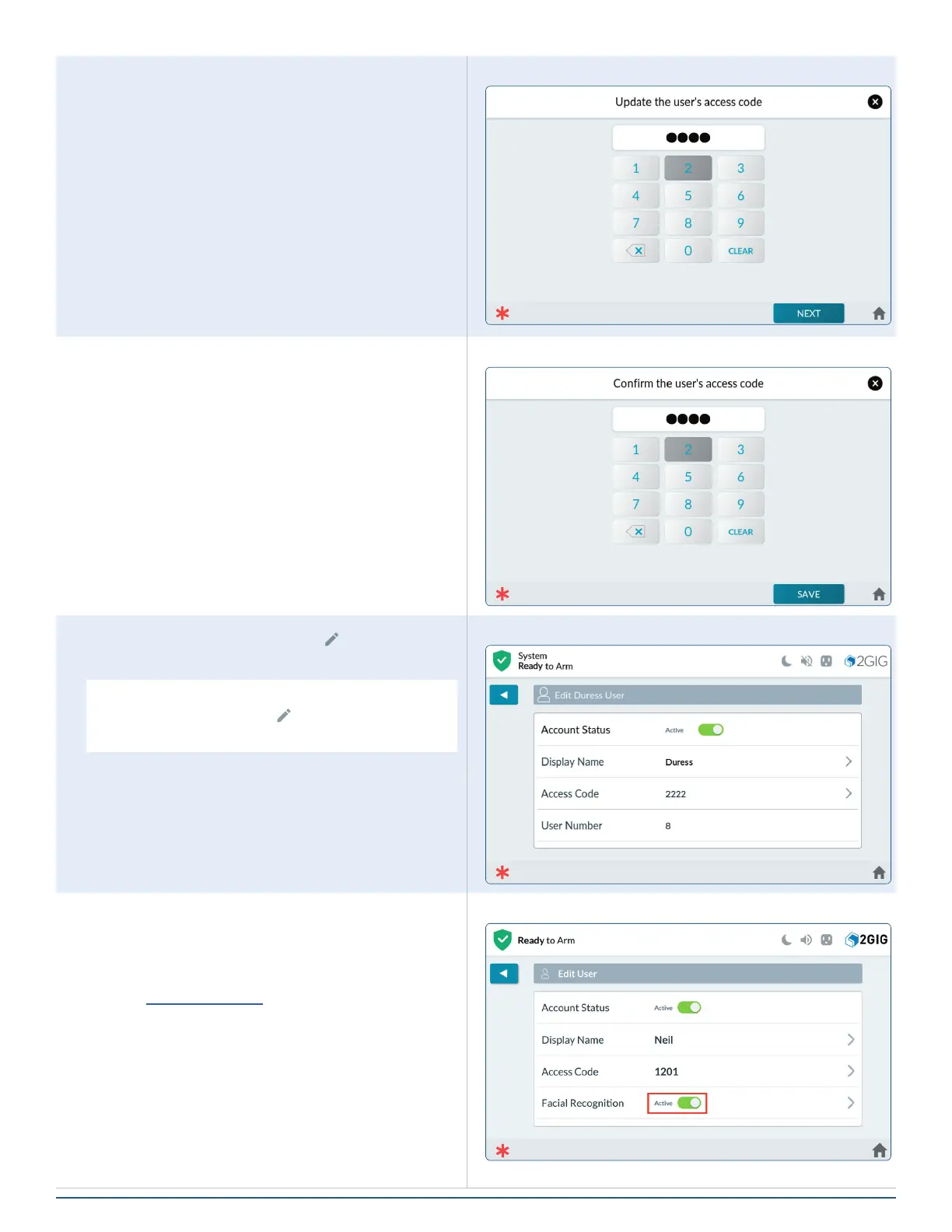53
Copyright © 2021 Nortek Security & Control LLC
4. Enter a new Duress Code.
Enter Duress Code
5. Conrm the new code.
Conrm Duress Code
6. If desired, tap the pencil icon ( ) next to Display
Name to change “Duress” to another name.
NOTE: To change an existing Duress Access
Code, tap the pencil icon ( ) for Access Code,
then enter and conrm a new unique code.
Duress Code Added
Enable Facial Recognition
1. If Facial Recognition is disabled, tap the switch
adjacent to the Facial Recognition option to set it
to Active.
2. See Capture a Prole, page 48, for instructions
on conguring Facial Recognition.
Enable Facial Recognition