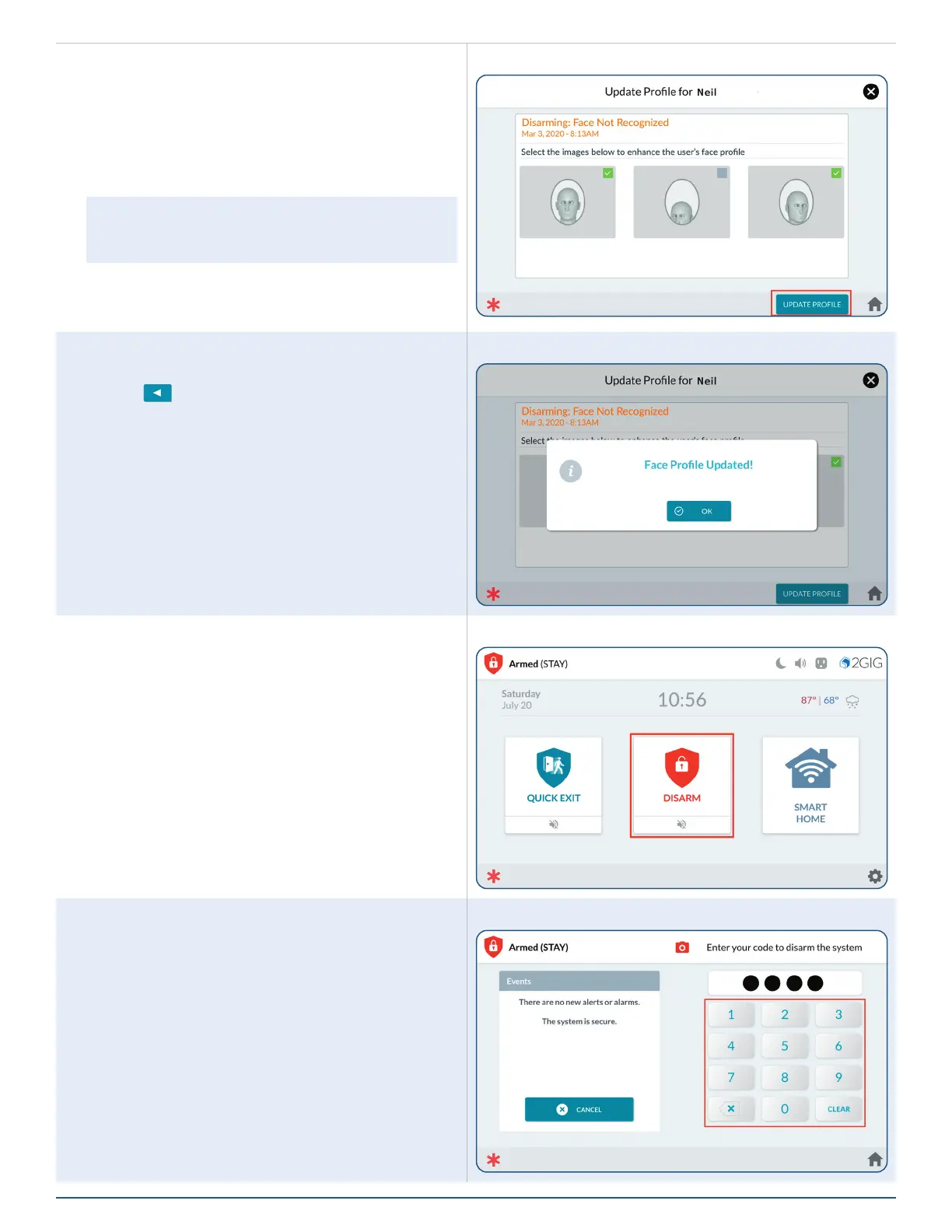29
Copyright © 2021 Nortek Security & Control LLC
Transmit a User Duress Report
You can enter the Duress Code to transmit a user duress
report to the Central Station without alerting an intruder
that you’re calling for help.
Transmitting a User Duress Report when the
System is Armed
To transmit a user duress report when the system is
armed:
1. At the System Armed screen, tap DISARM.
System Armed—Disarm Button
2. Enter the Duress Code.
The system disarms and transmits a silent duress report
to the Remote Service Provider.
Enter the Duress Code
6. Tap to select/deselect new images captured by
the panel's camera to associate them with the
current prole.
7. Conrm that the photos belong to the person
who's prole is being updated. Photos are
associated with the user code used to disarm
panel after a Facial Recognition update event.
NOTE: It's best to deselect photos that don't
display a good representation of the face (ex:
center photo displayed).
8. Tap UPDATE PROFILE.
Update Prole - Select Images
9. Once the Face Prole has been successfully
updated, tap OK.
10. Tap
to return to previous menus.
Update Prole Success
